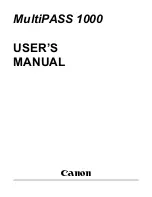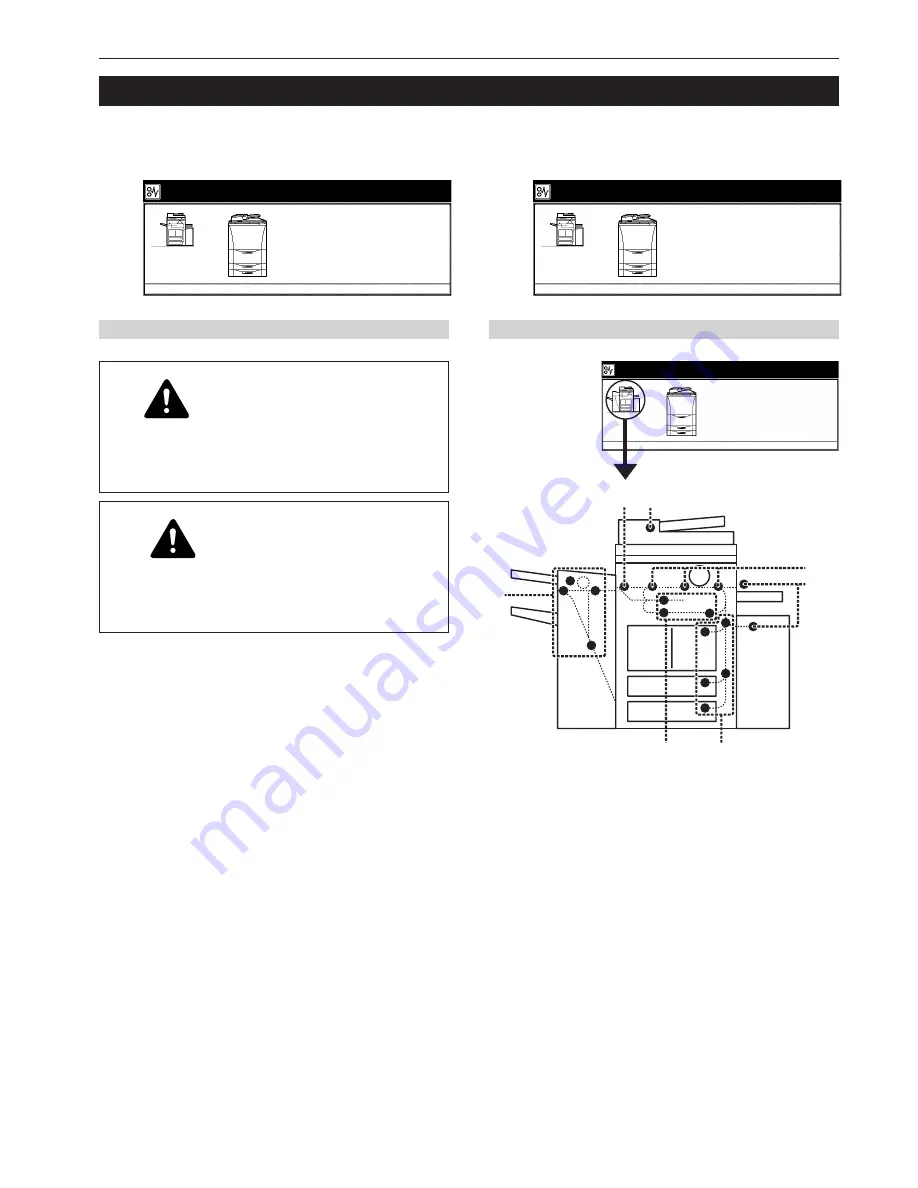
Section 9 TROUBLESHOOTING
9-7
(1) Cautions
* Do not reuse misfed paper.
* If paper is torn during removal, be sure to remove any loose scraps
of paper from inside the copier, or they could cause another misfeed
later.
* Once misfed paper has been removed, warm-up will begin, the
misfeed indication will go out, and the copier will return to the same
settings prior to the misfeed.
* If a misfeed occurs in the Document Finisher, it is not necessary to
add the misfed copy to the other copies that are already ejected into
the tray, as that copy will be automatically made again.
Paper misfeed.
1.Open front cover.
JAM 00
Paper misfeed.
1.Open front cover.
JAM 00
6
1
2
1
4
3 5
3. If paper jams
If a paper misfeed occurs, copying will stop and a message will appear on the touch panel about the misfeed. Leave the main switch ON ( | ) and
refer to “(3) Removal procedures” to remove the jammed paper.
Inch specification
Metric specification
(2) Misfeed location indicators
Paper misfeed.
1.Open front cover.
JAM 00
WARNING
High voltage is present in the charger section. Take
sufficient care when working in this area, as there is
a danger of electrical shock.
CAUTION
The copier’s fixing unit is extremely hot. Take
sufficient care when working in this area, as there is
a danger of getting burned.
1
Misfeed in a paper feed area (page 9-8)
2
Misfeed in the paper conveyor section (page 9-13)
3
Misfeed in the fixing section or the ejection section (page 9-14)
4
Misfeed in the Duplex Unit (page 9-17)
5
Misfeed in the Document Processor (page 9-19)
6
Misfeed in the optional Document Finisher (page 9-20)