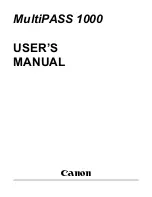Summary of Contents for Vizcam 1000
Page 1: ...MultiPASS 1000 USER S MANUAL Canon ...
Page 8: ...viii Contents ...
Page 14: ...xiv Contents ...
Page 120: ...6 18 Using Automatic Dialing Chapter 6 ...
Page 156: ...8 12 Using the Telephone an Answering Machine and a Modem Chapter 8 ...
Page 188: ...10 22 Special Sending Procedures Chapter 10 ...
Page 206: ...12 4 Miscellaneous Printer Operations Chapter 12 ...
Page 242: ...A 10 Specifications Appendix A ...
Page 278: ...I 16 Index ...