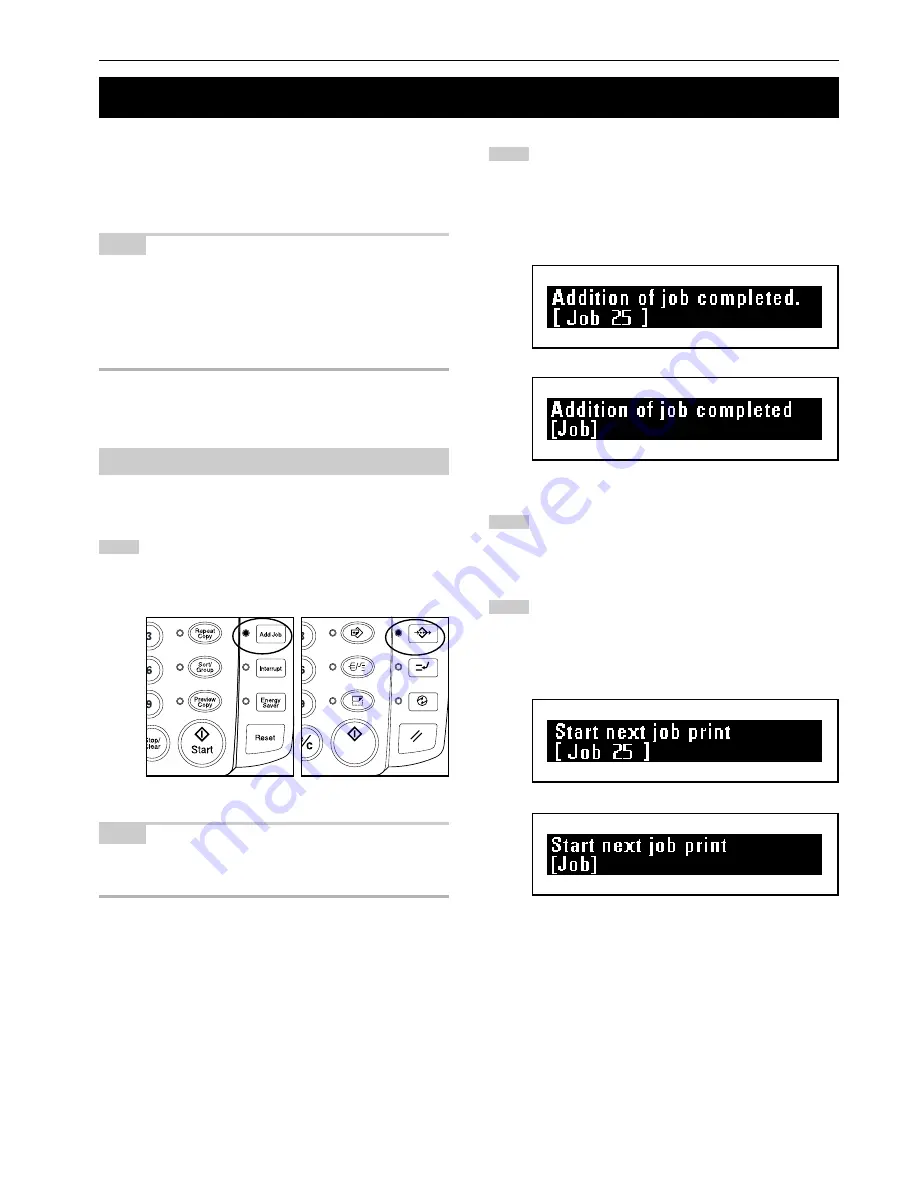
CHAPTER 6 CONVENIENT FUNCTIONS
6-7
2
1
4
3
(Inch)
(Metric)
(Inch)
(Metric)
(Metric)
(Inch)
4. Job Reserve Function
A copy job can be reserved while a copy job is being run. The
reserved copy job will start automatically after the current job is
complete.
NOTE
• A copy job cannot be reserved when an original is being scanned,
when any original remains under the original cover, when interrupt
copy or preview copy is being output or repeat copying with
reduction is being performed.
• The number of jobs that can be reserved is limited by “
)
Maximum
Jobs” of the default setting. (Page 7-6) The maximum number of jobs,
however, may not be reserved because of memory overflow.
(1) Reserving a job
Press the Add Job key.
The message “Job reserve copy OK.” will appear and the
Add Job indicator will light up.
NOTE
• A job may not be reserved when the first copy is being output. In this
case, wait until copying is complete and then press the Add Job key
again.
Set copy settings as needed and set the original for job
reserve.
Scanning of the original will start.
When job reserve is complete, a job number will be dis-
played.
To reserve another job, repeat step 2.
Press the Add Job key. The Add Job indicator will go out and
the machine will return to the basic screen.
When output of the current job is complete, output of the
reserved job will start automatically.






























