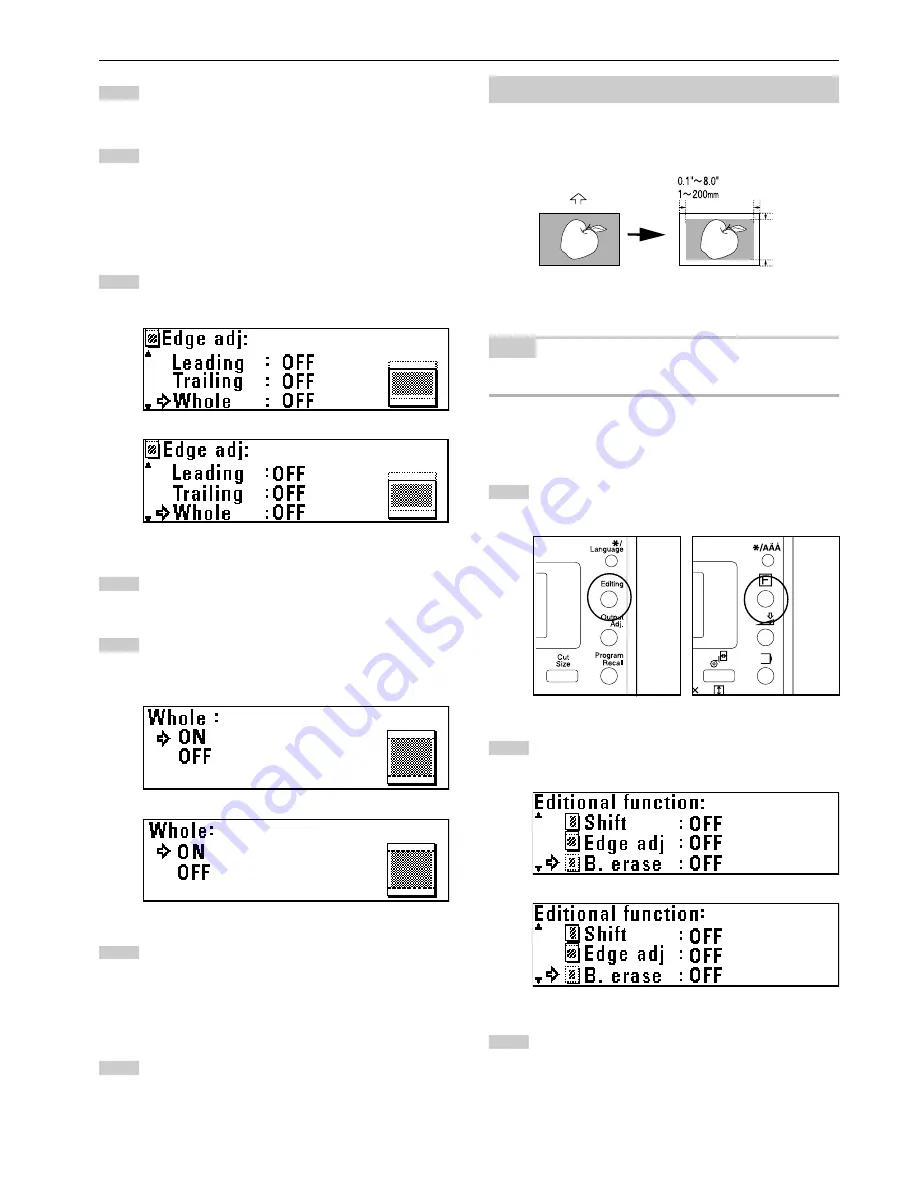
CHAPTER 5 FUNCTIONAL COPYING
5-9
2
15
16
17
(Inch)
(Metric)
18
19
(Inch)
(Metric)
20
21
1
(Inch)
(Metric)
3
(Inch)
(Metric)
Press the OK key.
To complete the setting, ensure that “End” is selected and
press the OK key.
The machine will return to the basic screen.
> Setting whole sheet print
Press the
▼
or
▲
key to select “Whole”.
Press the OK key.
Press the
▼
or
▲
key to select “ON”.
Press the OK key. To complete the setting, ensure that “End”
is selected and press the OK key. The machine will return to
the basic screen.
> Canceling all margin copy settings
To cancel all margin copy settings, press the
▼
or
▲
key to
select “Cancel” and press the OK key. The machine will
return to the basic screen.
(3) Border Erase mode
This mode eliminates the images around the edges of copies. The
erase width can be set to up to 8" [200 mm] in 0.1" [1 mm] incre-
ments.
NOTE
• The default value of the erase width can be set by using “
⁄
Default of
edit. Function” of the default setting. (Page 7-7)
Press the Editing key.
Press the
▼
or
▲
key to select “B. erase”.
Press the OK key.






























