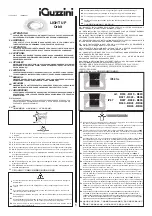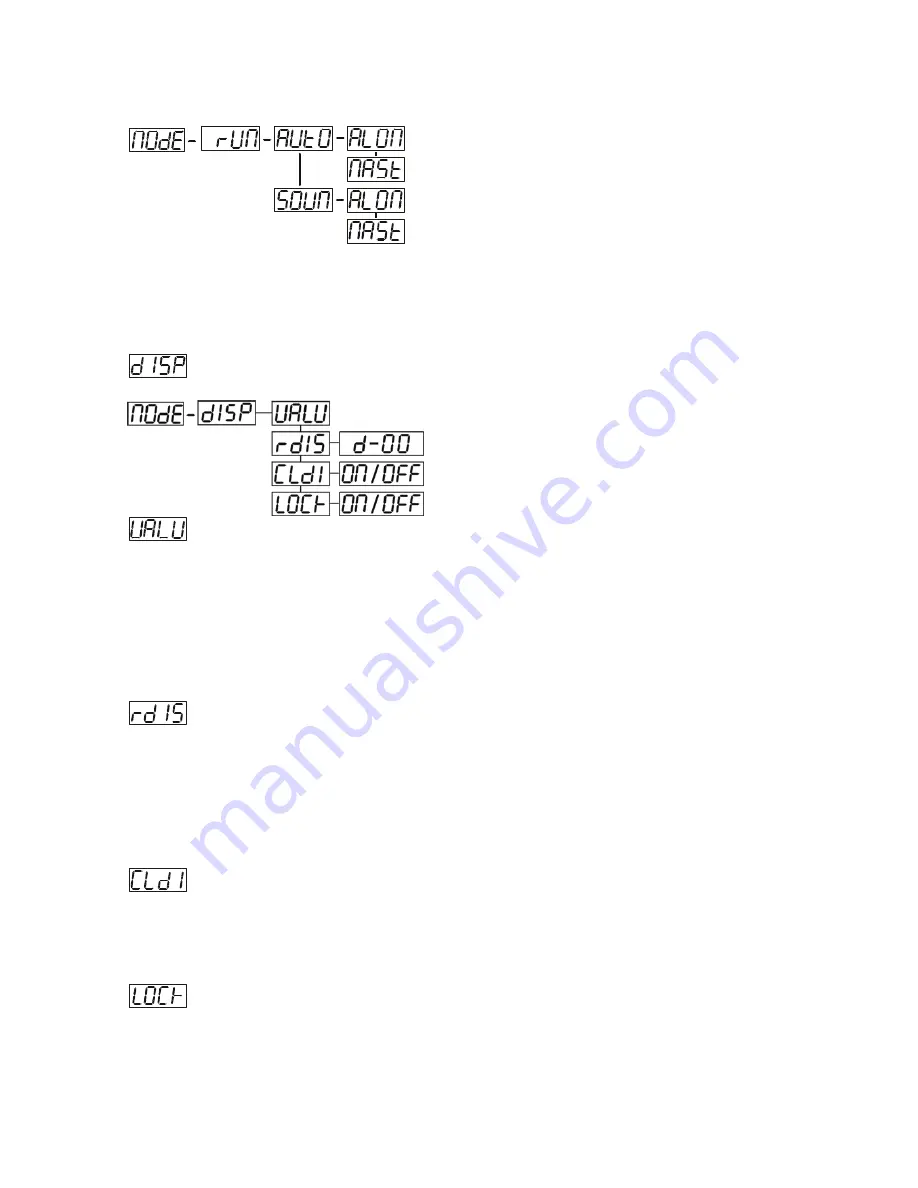
- - XM572-V1.0-NR
9
and "MAST" that the device is defined as master.
S
elect "AUTO" or "SOUN" by pressing [UP] or [DOWN] button.
Press [ENTER] for selecting the desired extension menu.
Select "ALON" or "MAST" by pressing [UP] or [DOWN] button.
Press [ENTER] to confirm or Press [MODE/ESC] to return to the main menu.
- Display the DMX-value, Reverse display, Shut off LED display
- Display the DMX 512 value of each channel
With this function you can display the DMX 512 value of each channel.
Select "VALU" by pressing [UP] or [DOWN] button.
Press [ENTER] to confirm; the display shows“D-00”. In this setting, the DMX-adjustment of every channel
will be displayed.
Press [UP] or [DOWN] button in order to select the desired channel. If you select “D-14” the display will only
show the DMX-value of the 14th channel.
Press [ENTER] to confirm or Press [MODE/ESC] to return to the main menu.
The display shows "D- XX”, “X” stands for the DMX-value of the selected channel.
-
Reverse display
With this function you can rotate the display by 180°.
Select "RDIS" by pressing [UP] or [DOWN] button.
Press [ENTER], the display shows “ON” or “OFF”.
Press [UP] to select “ON” if you wish to enable this function or press [DOWN] button to “OFF” if you don’t;
the display will rotate by 180°.
Press [ENTER] to confirm or Press [MODE/ESC] to return to the main menu.
-
Shut off LED display
With this function you can shut off the LED display after 2 minutes.
Select "CLDI" by pressing [UP] or [DOWN] button.
Press [ENTER], the display shows “ON” or “OFF”.
Press [UP] to select “ON” if you wish to enable this function or press [DOWN] button to “OFF” if you don’t.
Press [ENTER] to confirm or Press [MODE/ESC] to return to the main menu.
——
Locked keys the display
With this function you can activate the automatic keylock function. If this function is activated, the keys will be
locked automatically after exiting the edit mode for 15 seconds. keeping press the
[Mode/Esc]
key for
3seconds if you want to deactivate the keylock status.
1. Tap the
[UP]
button until
“LOCK”
is displayed and tap the
[ENTER]
button.