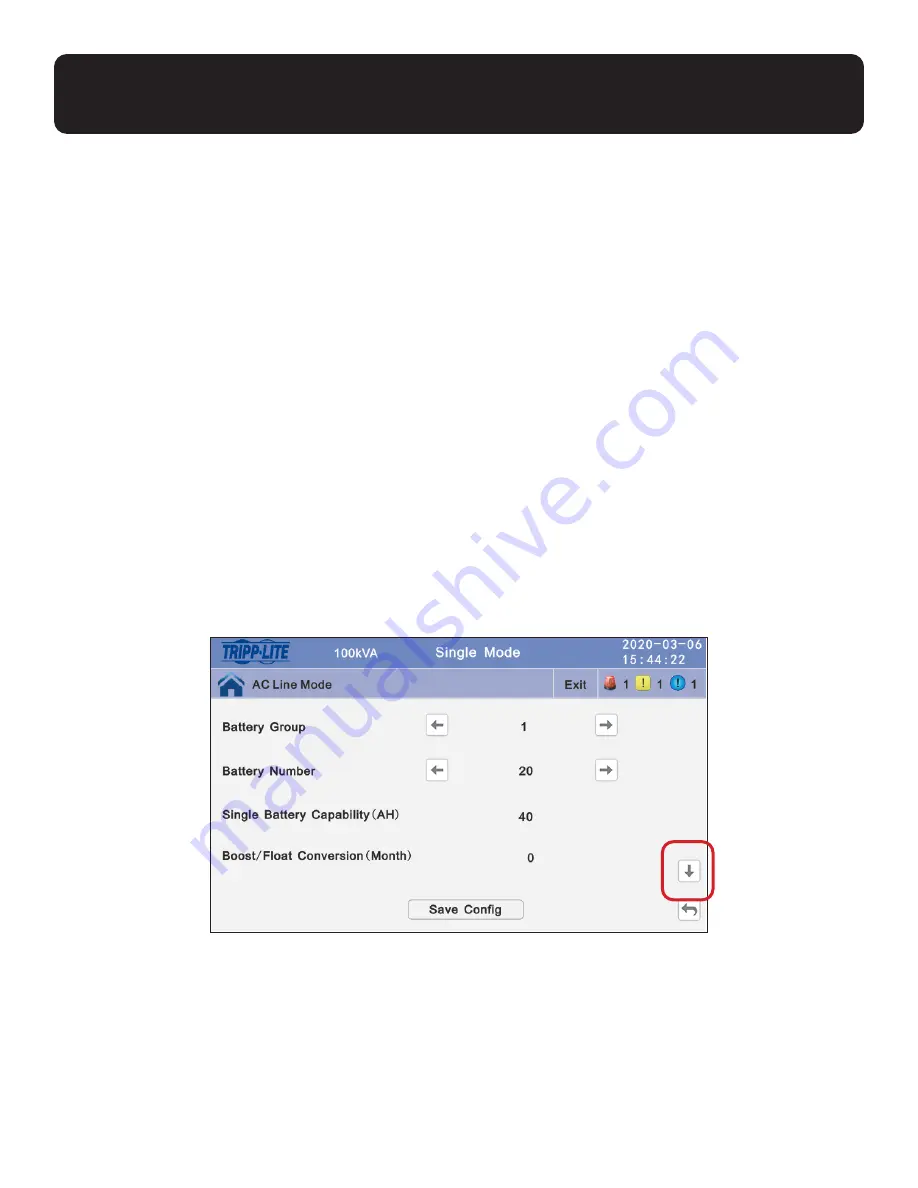
69
6. Operation and Configuration of S3M UPS Models
and Battery Cabinets
6.3.4 Configuring the S3M25-50K UPS and Optimizing Charging of the
BP240V09/BP240V09K, BP240V40 and BP240V40L Battery Cabinets
Step 1: Setting the Battery Group
The Battery Group is Quantity 1 for every set of 20 batteries that are in and/or connected to the UPS model. For example, UPS
model S3M50K UPS has no internal batteries and is Battery Group 1 by default. However, to connect a BP240V40L cabinet
with 40 internal batteries to the S3M50K, the S3M50K UPS must be configured to Battery Group 2. To connect a second
BP240V40L cabinet to the S3M50K UPS, the Battery Group must be 4 (four sets of 20 batteries). Obtain the
Battery Group
number based on the specific S3M UPS and Battery Cabinet models combination from the chart under
Section 6.4
.
The value can be 1 to 8. The default value is 1 for S3M UPS models without internal batteries.
Step 2: Setting the Battery Number
The battery number must remain at 20 for all S3M10-100K UPS models when connected to Tripp Lite external battery cabi-
nets designed for the S3M-Series UPS Series.
Step 3: Setting Single Battery (Ah) Capability
Change the Single Battery (Ah) Capability to the individual Ah capacity for one individual battery as follows for the specific
battery cabinet model:
• BP240V09/BP240V09K: the Single Battery (Ah) Capacity is 9
• BP240V40/BP240V40L: the Single Battery (Ah) Capacity is 40
• BP240V65/BP240V65L: the Single Battery (Ah) Capacity is 65
• BP240V100/BP240100L: the Single Battery (Ah) Capacity is 100
The Single Battery (Ah) values can be 7~2000.
Scroll to the next display screen by pressing the down arrow.
Summary of Contents for BP240V09
Page 38: ...38 5 Installation Figure 5 32 Wiring Diagram for Installation of 80 Batteries ...
Page 46: ...46 5 Installation Figure 5 41C Front Layer 3 Layer 2 Layer 1 Rear ...
Page 49: ...49 5 Installation Figure 5 44A 2 Remove top right side and left side plates Figure 5 44 ...
Page 54: ...54 5 Installation 14 Reinstall the covers and the screws Figure 5 53 Figure 5 53 ...
Page 113: ...113 5 Instalación Figura 5 32 Diagrama de Cableado para la Instalación de 80 Baterías ...
Page 121: ...121 5 Instalación Figura 5 41C Front Layer 3 Layer 2 Layer 1 Rear ...
Page 129: ...129 5 Instalación 14 Reinstale las cubiertas y los tornillos Figura 5 53 Figura 5 53 ...
Page 196: ...196 5 Installation Figure 5 41C Front Layer 3 Layer 2 Layer 1 Rear ...
Page 204: ...204 5 Installation 14 Réinstaller les couvercles et les vis Figure 5 53 Figure 5 53 ...






























