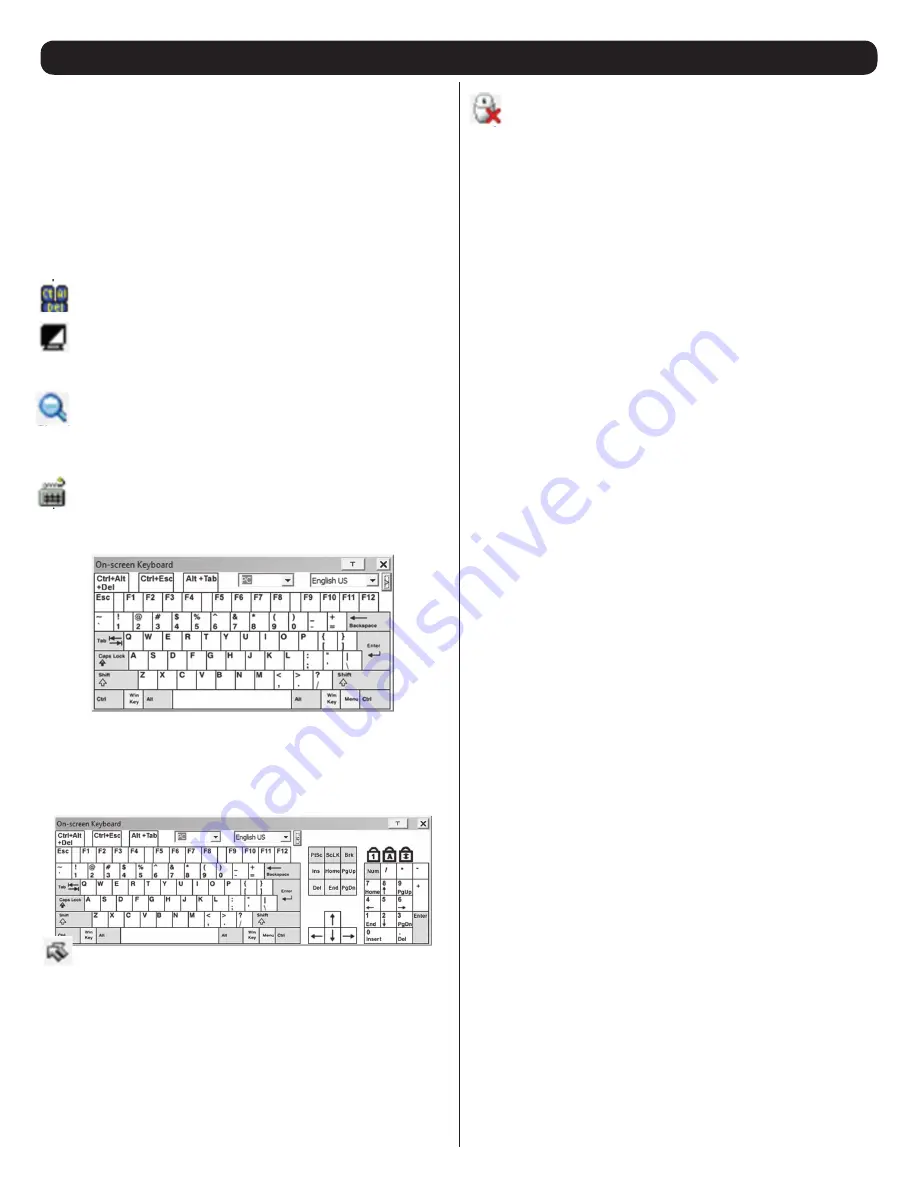
23
6. KVM Operation
(continued)
Compose Panel
Type your message into this panel and then click the Send button or
press the [Enter] key to post the message to the message board.
Note:
You must select the user that you want to communicate with
from the user list. To send a message to all users, simply click
All
Users
in the user list.
Message Display Panel
Messages that users post to the board, as well as system messages,
display in this panel. If you disable chat, messages that get posted do
not appear.
Ctrl – Alt – Delete
– Click this icon to send the [Ctrl, Alt,
Delete] command to the remote computer.
Set to Grayscale
– Click this icon to display the remote video
in black and white. On slower networks, displaying the remote
video in black and white can help improve keyboard and mouse
response time.
Zoom
– Click this icon to zoom in on the remote display. You
can choose to display the screen at 100%, 75%, 50% or 25%.
Checking the 1:1 checkbox will keep the screen contents sized
in a 1:1 ratio, regardless of whether you choose to display the
remote session at 100%, 75%, 50% or 25%.
On-Screen Keyboard
– The B020-Series KVM switch features
an on-screen keyboard, available in multiple languages, with all
of the standard keyboard keys for each language. Click this icon
to display the on-screen keyboard.
• To switch to a different language keyboard, open the drop-down list
in the upper-right of the on-screen keyboard and select the desired
language.
• To expand the keyboard to include the number pad, click on the
arrow icon to the right of the language drop-down menu.
Mouse Pointer
– Click to choose how the local and remote
mouse pointers are displayed. You can choose to display
Dual
mouse pointers,
Crosshairs
mouse pointers, the local mouse
pointer as a tiny dot (not available via Java), or only the remote
mouse pointer.
Dual
mouse pointers display both local and
remote mice as arrows.
Crosshairs
mouse pointers display the
local mouse as a cross, and the remote mouse pointer as an
arrow. When displaying the local mouse pointer as a tiny dot,
the remote mouse pointer will be displayed as an arrow.
Mouse Sync Mode
– Click to toggle between automatic and
manual mouse sync modes. When set to automatic, a green
checkmark appears on the icon. When set to manual, a red x
appears on the icon.
Note:
This icon is only active on computers that are connected to
the KVM using a USB SIU. The auto sync functionality only supports
Windows and Mac (G4 and higher), and the adapter attribute OS
setting must be set to Windows or Mac. (See Port Property section
under
Port Configuration
in
OSD Operation
for details on the
adapter attribute OS setting.)
Mac and Linux Considerations
A second Mac auto sync setting is available for Mac OS X 10.4.11
and higher. If you find that enabling automatic mouse sync per the
instructions above does not provide satisfactory results, right-click the
mouse in the black text area of the control panel, highlight the Mouse
Sync Mode option and select Automatic for MAC 2.
Although Linux does not support automatic mouse sync mode, there
is an additional setting in the Mouse Sync Mode drop-down menu for
Redhat AS3.0 systems. If you are having difficulty synchronizing the
local and remote mice, try right-clicking the mouse in the black text
area of the control panel, highlight the Mouse Sync Mode option and
select Automatic for Redhat AS3.0.
Manual Mouse Synchronization
If the local mouse pointer goes out of sync with the remote system’s
mouse pointer, there are a number of methods to bring them back
into sync.
Before trying any mouse synchronization procedures, it is always a
good idea to ensure that you go to your
Mouse Properties Settings
and set them according to the instructions that follow. The
Mouse
Properties Settings
should be set on the computers attached to the
B020-Series KVM Switch, not the computer you are using to access
it.
Note:
In order for the local and remote mice to synchronize, you must
use the generic mouse driver supplied with the MS operating system.
If you have a third party driver installed - such as one supplied by the
mouse manufacturer - you must remove it.
Windows 2000:
1. Open the
Mouse Properties
dialog box
2. Click the
Motion
tab
3. Set the mouse speed to the middle position (6 units in from the
left)
4. Set the mouse acceleration to
None
Windows XP and later:
1. Open the
Mouse Properties
dialog box
2. Click the
Pointer Options
tab
3. Set the mouse speed to the middle position (6 units in from the
left)
4. Disable
Enhance Pointer Precision
Sun / Linux:
Open a terminal session and issue the following command:
Sun: xset m 1
Linux: xset m 0






























