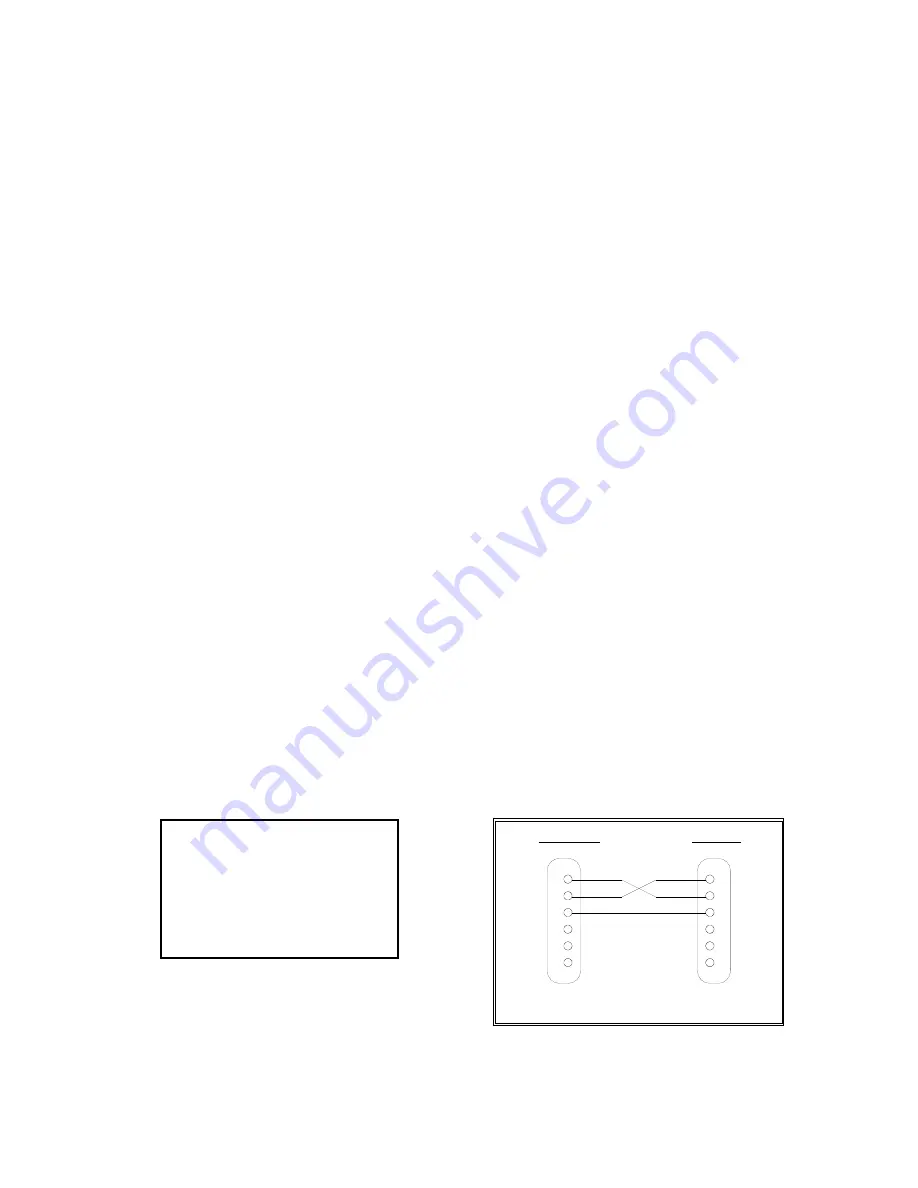
Page B-2
B.1.1.1 RECOGNIZED HOST COMMANDS
“P”
- This command is sent to the indicator to print the indicated display. The
indicator will not respond if the scale is in motion, positive overload or
negative overload.
“Z”
- This command is sent to the indicator to zero the scale. The indicator will not
respond if the scale is in motion, positive overload or negative overload. The
indicator will also not respond if it is not in gross mode or within the zero range
specified in F4 of the Setup Menu.
“T”
- This command is sent to the indicator to tare the scale. The indicator will not
respond if the scale is in motion, positive overload or negative overload. The
indicator will also not respond if it displaying a negative gross value.
“G”
- This command is sent to the indicator to revert to gross mode. The indicator
will not respond if the scale is in motion, positive overload or negative
overload. The indicator will also not respond if it is not in net mode.
“N”
- This command is sent to the indicator to revert to net. The indicator will not
respond if the scale is in motion, positive overload or negative overload. The
indicator will also not respond if it is not in gross mode or a tare has yet to be
established.
“C”
- This command is sent to the indicator to toggle among the configured units.
B.1.2 PRINT TICKET MODE
The Print Ticket Mode is designed specifically for a serial printer and is selected by setting
A6 to “1”. Figure B-3 shows the fixed format of the print ticket.
For printers with limited buffers, this mode supports DTR pin handshaking. The DTR pin
from the serial printer is wired to the indicator’s RXD pin which then functions as a CTS pin.
Figure B-4 shows a suggested cable diagram for interfacing to a serial printer. Refer to the
printer’s user manual to confirm which pin is the DTR pin.
NOTES:
1. The TARE and NET fields are not printed unless a tare has been established in the
system.
2. The ID number field is not printed if it is disabled in A7 of the User Menu.
ID. NO. 123456
GROSS 25.00 LB
TARE 1.48 LB
NET 23.52 LB
INDICATOR
PRINTER
3 RXD
CTS 2
TXD 3
S. GND 5
20 DTR
7 S. GND
DSUB9
DSUB25
FIGURE B-3. Print Ticket
FIGURE B-4. Cable Diagram for Indicator to Printer





































