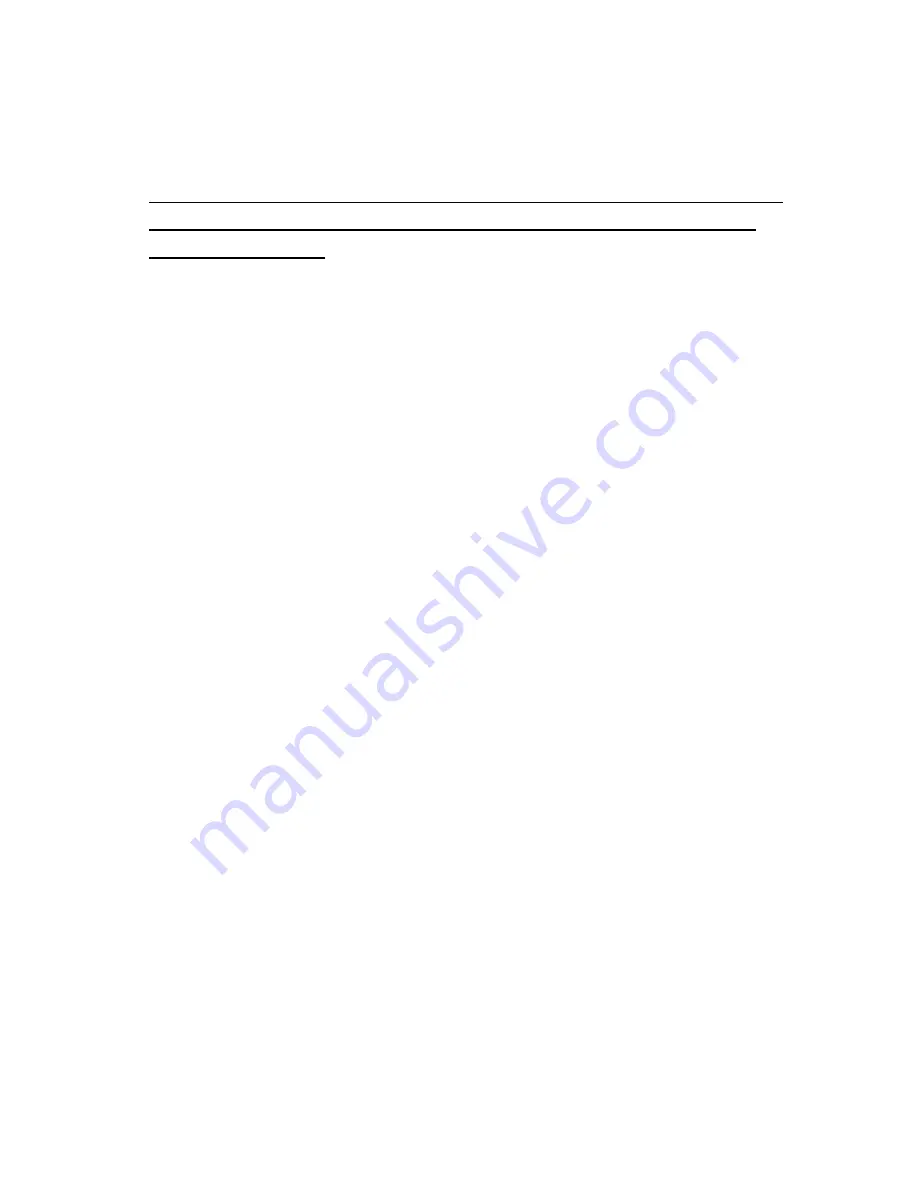
Page 3-1
CHAPTER 3: CONFIGURATION
3.1 CONFIGURATION OVERVIEW
Note:
Your scale has been configured at the factory. Do not
attempt to enter the Setup Menu unless you are a trained
scale technician
.
The scale contains two main setup menus: The Setup (“F”) menu which configures the scale to
your weigh platform and the User (“A”) menu which configures the serial communication port and
enables some user options. The Setup and User menus consist of several menu selections, each with its
own sub-menu of choices.
To set up the scale, you must first enter the appropriate menu mode. Once there, four of the remote switch
panel keys become directional navigators to move around in the menus, and one key is used to save or SET
the selections.
3.2 SETUP (“F”) MENU
3.2.1 ENTERING THE SETUP MENU
1. Power off the scale by unplugging the power source.
2. On the side of the control box, move the Setup/Calibration Switch to the opposite
position.
3. Power on the scale by plugging in the power source. The scale shows ” F 1” to indicate
that you are in Setup Menu mode.
3.2.2 NAVIGATING IN THE SETUP MENU
Use the directional keys shown in Figure 3-1 to move around in the Setup Menu Chart
shown in Figure 3-2 on the following page.
1.
To move to a new “F” heading, use the PRINT (left) or LB/KG (right) key to move right
or left in the Setup Menu Chart.
2.
To move to the selection level, press the ZERO (down) key once. The current saved
selection is shown.
3.
To view the available selections for the current “F” heading, use the PRINT (left) or
LB/KG (right) key to move through the selection field.
4.
To save a new selection, press the ACCU (Set) key .To exit without saving, press the
ZERO (up) key to return to the current “F” heading.
5.
Repeat Steps 1 through 4 until the Setup Menu is programmed.






























