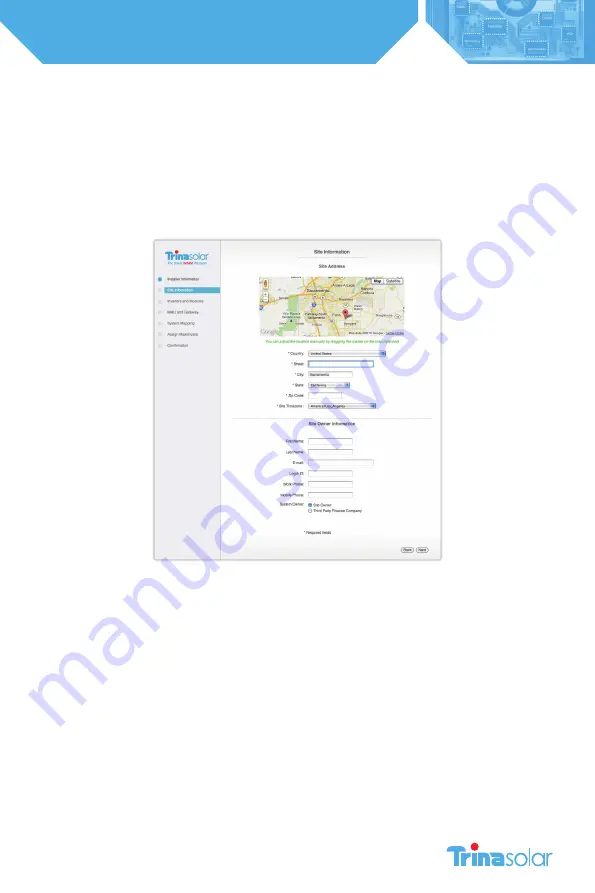
9
Installation and Safety Manual
Trinasmart
1. CONFIGURE THE SYSTEM BEFORE GOING TO THE SITE
Before installing the system on-site, you must configure the system online.
1.1 Configure the System Before Going to the Site
If this is your first time configuring a Trinasmart system, create a new user account by going to the Trinasmart website and
selecting “login”. From the next page, click on the link that says, “New Installer? Sign Up.” A new page will appear where
a new Trinasmart account can be created. Fill in all the fields, and press “Submit” to confirm. An e-mail will be sent to the
e-mail address entered. Click the link provided in the e-mail to activate the Trinasmart account. The link will return to the
Trinasmart login page, use the new user name and password to enter the site.
1.2 Configure New Installation
In order to properly configure the system, please have the 12 digit code from the Management Unit, and all of the Mac IDs
from the Optimizers ready before beginning the configuration process. Optimizer codes can be found on the outside of
the box; this is not recommended if box has been opened. All identification codes are located under the barcode of the
unit and can be entered manually or with a barcode scanner.
From the “My Installations” page, scroll to the bottom and press the “New Installation” button to create a new site. You will
then enter the Configu ration Wizard.
The configuration wizard is a step-by-step process to enter all of the information necessary to configure the system.
Successful completion of the process will create a system, which will show up on the “My Installations” page.
1.3 Verify System Information
Once the configuration process is completed, enter the new site and select the ‘Admin’ tab to verify that all of the
information is correct on the ‘Setting’ and ‘Site Details’ sub-tabs (Fig. 6).
Most of the information in these sections will have been auto-populated during the System Configuration process. Please
verify that all of the information entered is correct, and fill in any missing fields if found.










































