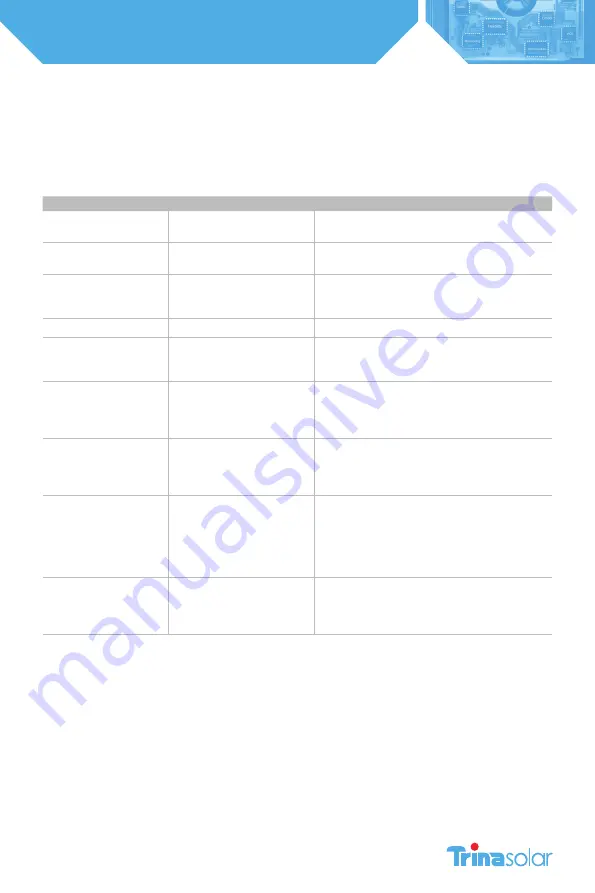
21
Installation and Safety Manual
Trinasmart
Troubleshooting the Network Connection To the Trinasmart Management Unit
To verify the integrity of the MMU network connection, start by lifting the protective cover on the MMU and press the
“MENU” button – then press “ENTER”. Use the down arrow to select “3. Network”– then press “ENTER”. Scroll to “3.2. Test” –
then press “ENTER”.
While the test is running, the screen will display a variety of messages to indicate the status of the network test:
Message
Description
Corrective action
“Connecting…”
Trying to access Tigo Energy’s
server
N/A
“Success.”
MMU has successfully accessed
the server
N/A
“Error: checking”
MMU could not connect to
the Tigo Energy server, and is
diagnosing cause of problem
N/A
“Cable unplugged”
No physical cable detected
Check cable connection and re-initiate network test
“Check proxy svr”
MMU is configured to access the
web via HTTPS proxy, and server
is not cooperating
Verify proxy settings on MMU. Verify proxy server
allows access to https://datacenter.tigoenergy.com.
Re-initiate network test
“No default GW”
Missing default gateway. Either
DHCP server is not replying, or
static configuration entry is not
present
Verify physical connection at router. Verify
configuration of router allows MMU to access network.
Re-initiate network test
“Cannot ping GW”
Default gateway did not
respond to ping. May not be a
problem, depending on router
configuration
Verify physical connection of cabling at router and re-
initiate network test
“Cannot ping DNS”
Global public DNS server (8.8.8.8)
is not responding. Indicates
possible inability to connect
to internet. May not be a
problem, depending on router
configuration
Check internet connection and re-initiate network test
“Cannot ping Tigo”
Cannot exchange ICMP packets
with Tigo Data Center. May not
be a problem, depending on
router configuration
Contact Tigo Energy’s Customer Support team at
+1.888.609.8446 or [email protected]



















