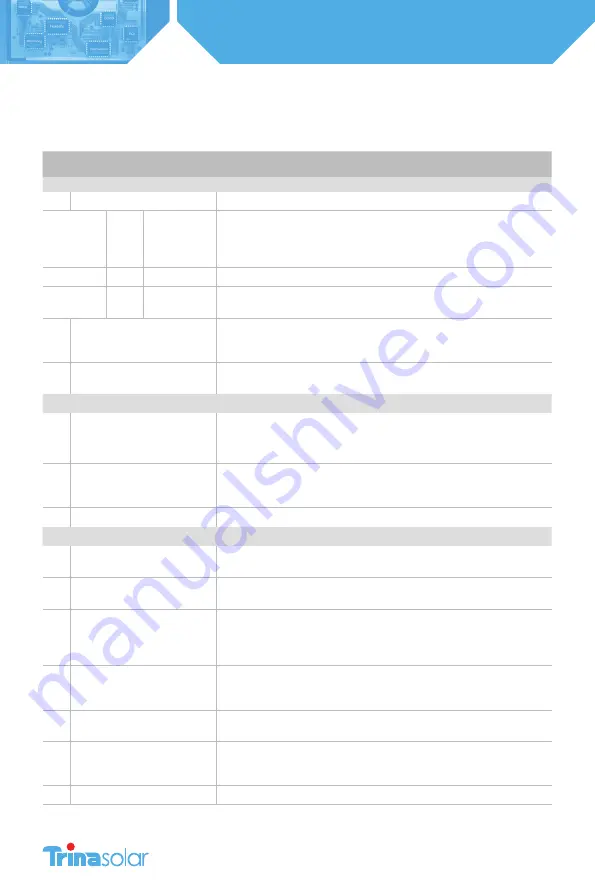
18
Installation and Safety Manual
Trinasmart
APPENDIX A
Trinasmart Management Unit Menu
COMMAND
DESCRIPTION
1. Status
1. Panels
Real-time status of each of the connected panels in the system.
1
Signal
All configured solar panels are shown in a list, with signal strength displayed
for each. User can press Up/Down arrows to scroll through the list; and Enter
to take a new reading of signal strength. For quick identification during
troubleshooting, the weakest panels are sorted to appear first in the list.
2
Voltage
Same as Signal, but displays DC voltage of each panel.
3
Power
Same as Signal, but displays how many watts of power each panel is
producing.
2. Date/Time
Clock read-out. Time is automatically set from the Internet connection,
each time the MMU is rebooted. If the Internet connection has yet to been
established, time display will likely be inaccurate.
3.Unit ID
Shows the ID of each management unit, a 12-letter code. This will also be the
MAC address of the Ethernet port (useful for network troubleshooting).
2. Control
1. Discovery
Initiates communication with all Maximizers, and powers them on.
2. Panels ON
Connects power to all solar panels. Use this to turn the system back on, after
having earlier hit the “PVSafe” button to turn the system off.
3. Push Data
Immediately attempts to make another communication to transfer data to
the data center, without having to wait the usual 10 minute period between
communications. Useful for real-time debugging.
4. Restart
Reboots the Management Unit.
3. Network
1. Display IP
Shows the IP address of the Management Unit, on the premise network. Very
useful to determine connectivity.
2. Test
Validates the connection to the data center, without transferring data. Displays
“Success” if the Internet connection is functional.
3. Configure
Configures the MMU’s wired Internet connection. This is a sequence of steps,
where the operator will be asked a series of yes/no questions, and also asked
to enter data if necessary. Indicating “Yes”, when asked “Automatic IP?”, will use
DHCP - the easiest and best configuration for most connections.
4. Set Proxy
Configures the use of a proxy server for HTTP requests when transferring data
to the data center. Not recommended, unless necessary to get through a
corporate firewall.
5. Set Default
Sets the management unit to a temporary static IP address of 192.168.0.15.
Rarely useful, except for testing during network troubleshooting.
6. Renew
Resets the IP address of the MMU. If “Automatic IP” is chosen, uses DHCP to
request another IP address. This should be done after making any changes to
the premise router configuration, or any changes to the Ethernet connection.
7. Alt IP
Use only when requested by support staff for troubleshooting.








































