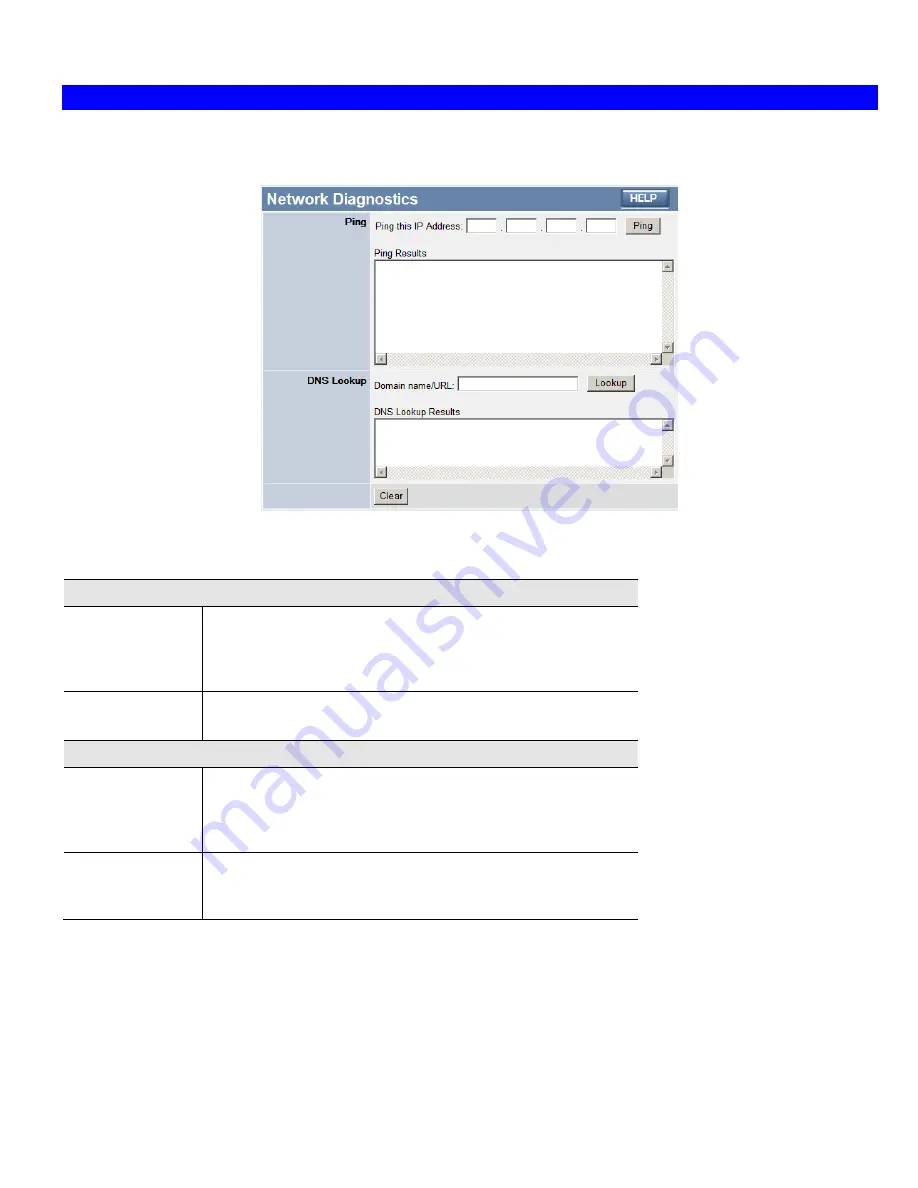
Advanced Administration
Network Diagnostics
This screen allows you to perform a "Ping" or a "DNS lookup". These activities can be useful in solving network problems.
An example
Network Diagnostics
screen is shown below.
Figure 41: Network Diagnostics Screen
Data - Network Diagnostics Screen
Ping
Ping this
IP Address
Enter the IP address you wish to ping. The IP address can be on your
LAN, or on the Internet. Note that if the address is on the Internet,
and no connection currently exists, you could get a "Timeout" error.
In that case, wait a few seconds and try again.
Ping Button
After entering the IP address, click this button to start the "Ping"
procedure. The results will be displayed in the
Ping Results
pane.
DNS Lookup
Domain
name/URL
Enter the Domain name or URL for which you want a DNS (Domain
Name Server) lookup. Note that if the address in on the Internet, and
no connection currently exists, you could get a "Timeout" error. In
that case, wait a few seconds and try again.
Lookup Button
After entering the Domain name/URL, click this button to start the
"DNS Lookup" procedure. The results will be displayed in the
DNS
Lookup Results
pane.
69
Summary of Contents for TWG-BRF114
Page 1: ...i...
Page 25: ...PC Configuration Figure 16 Windows NT4 0 DNS 23...
Page 31: ...PC Configuration 29...
Page 43: ...Operation and Status Refresh Update the data on screen 41...
Page 88: ...Broadband Router User Guide 86...






























