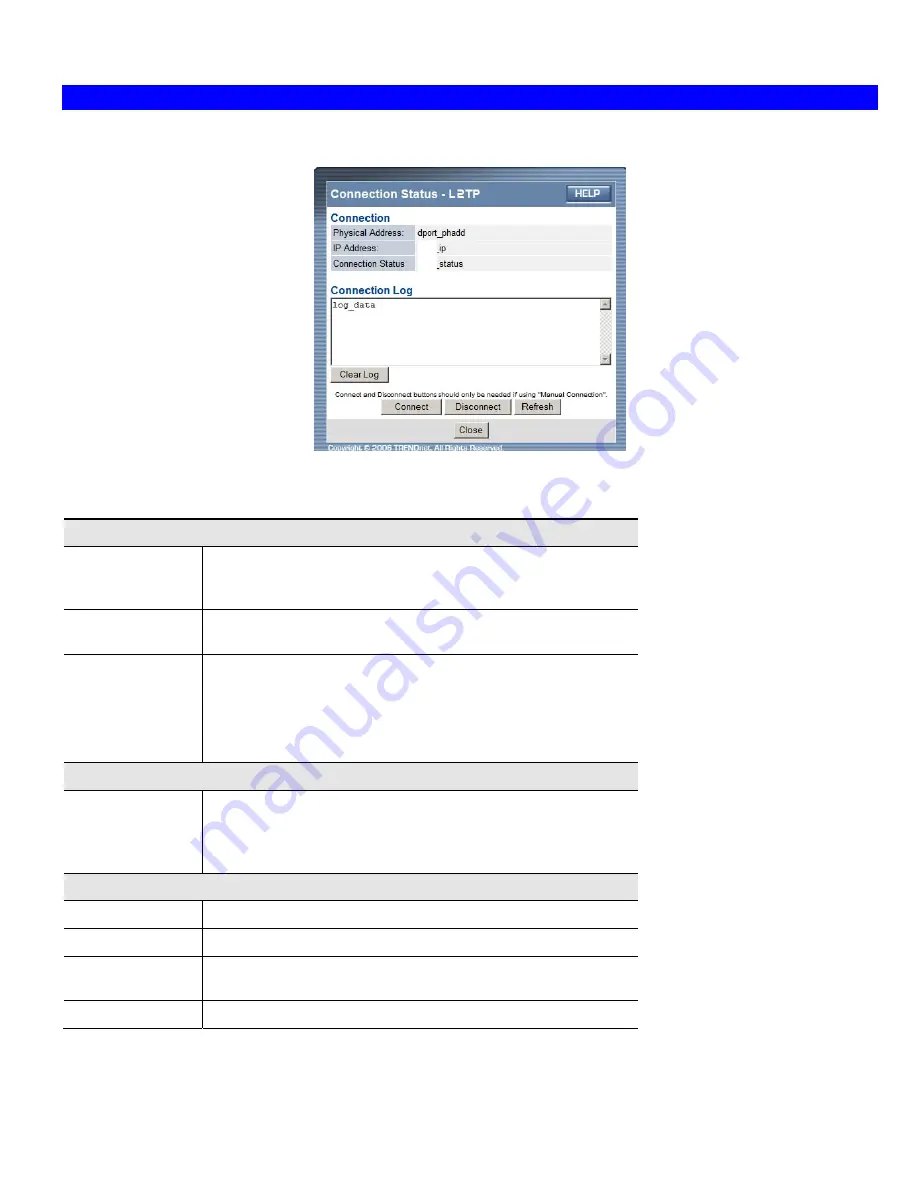
Operation and Status
Connection Status - L2TP
If using L2TP, a screen like the following example will be displayed when the "Connection Details" button is clicked.
Figure 25: L2TP Status Screen
Data - L2TP Screen
Connection
Physical Address
The hardware address of this device, as seen by remote devices on
the Internet. (This is different to the hardware address seen by
devices on the local LAN.)
IP Address
The IP Address of this device, as seen by Internet users. This address
is allocated by your ISP (Internet Service Provider).
Connection Status
This indicates whether or not the connection is currently established.
•
If the connection does not exist, the "Connect" button can be
used to establish a connection.
•
If the connection currently exists, the "Disconnect" button can be
used to break the connection.
Connection Log
Connection Log
•
The Connection Log shows status messages relating to the
existing connection.
•
The "Clear Log" button will restart the Log, while the Refresh
button will update the messages shown on screen.
Buttons
Connect
If not connected, establish a connection to your ISP.
Disconnect
If connected to your ISP, hang up the connection.
Clear Log
Delete all data currently in the Log. This will make it easier to read
new messages.
Refresh
Update the data on screen.
39
Summary of Contents for TWG-BRF114
Page 1: ...i...
Page 25: ...PC Configuration Figure 16 Windows NT4 0 DNS 23...
Page 31: ...PC Configuration 29...
Page 43: ...Operation and Status Refresh Update the data on screen 41...
Page 88: ...Broadband Router User Guide 86...






























