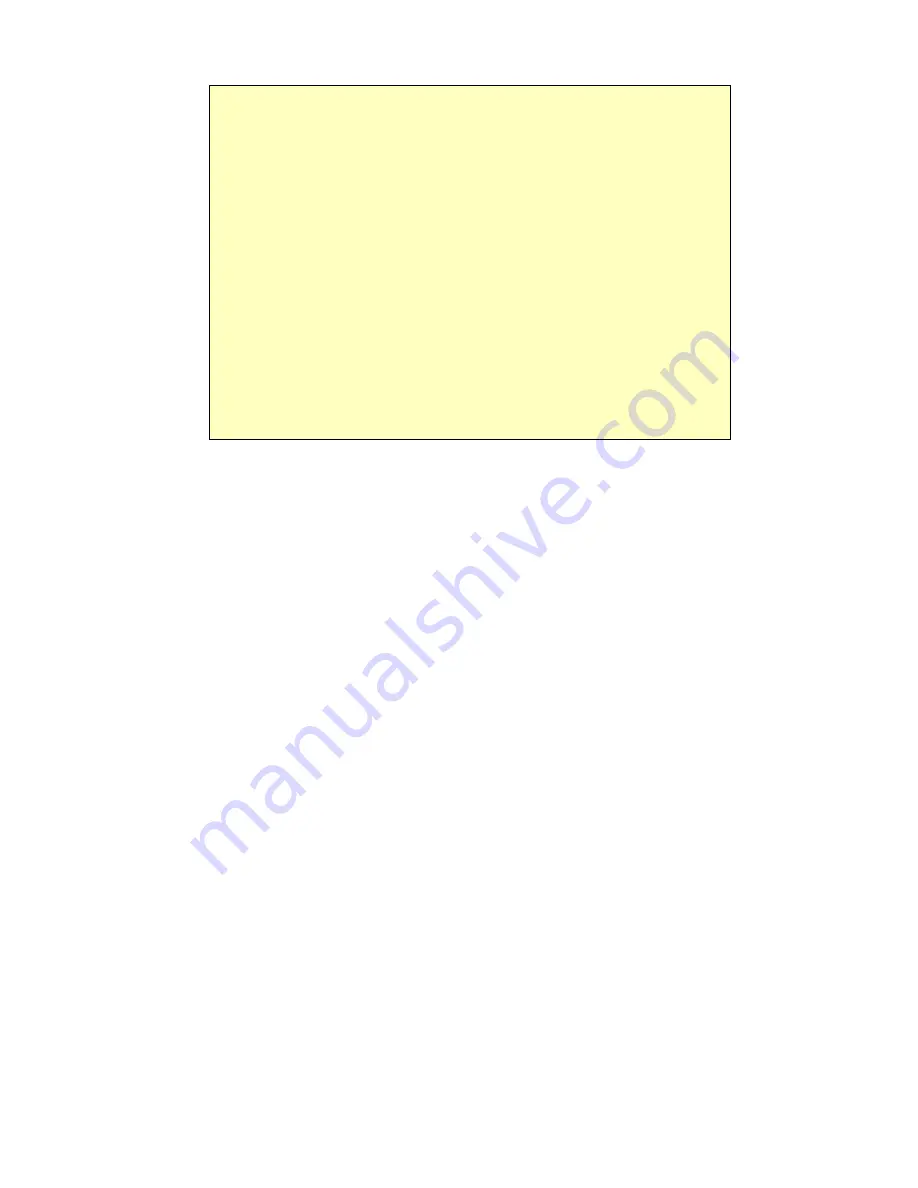
Broadband Router User Guide
If you can't connect
If the Broadband Router does not respond, check the following:
•
The Broadband Router is properly installed, LAN connection is OK, and it is
powered ON. You can test the connection by using the "Ping" command:
•
Open the MS-DOS window or command prompt window.
•
Enter the command:
ping 192.168.0.1
If no response is received, either the connection is not working, or your
PC's IP address is not compatible with the Broadband Router's IP Address.
(See next item.)
•
If your PC is using a fixed IP Address, its IP Address must be within the range
192.168.0.2 to 192.168.0.254 to be compatible with the Broadband Router's
default IP Address of 192.168.0.1. Also, the
Network Mask
must be set to
255.255.255.0. See
Chapter 4 - PC Configuration
for details on checking your
PC's TCP/IP settings.
•
Ensure that your PC and the Broadband Router are on the same network
segment. (If you don't have a router, this must be the case.)
10
Summary of Contents for TWG-BRF114
Page 1: ...i...
Page 25: ...PC Configuration Figure 16 Windows NT4 0 DNS 23...
Page 31: ...PC Configuration 29...
Page 43: ...Operation and Status Refresh Update the data on screen 41...
Page 88: ...Broadband Router User Guide 86...



























