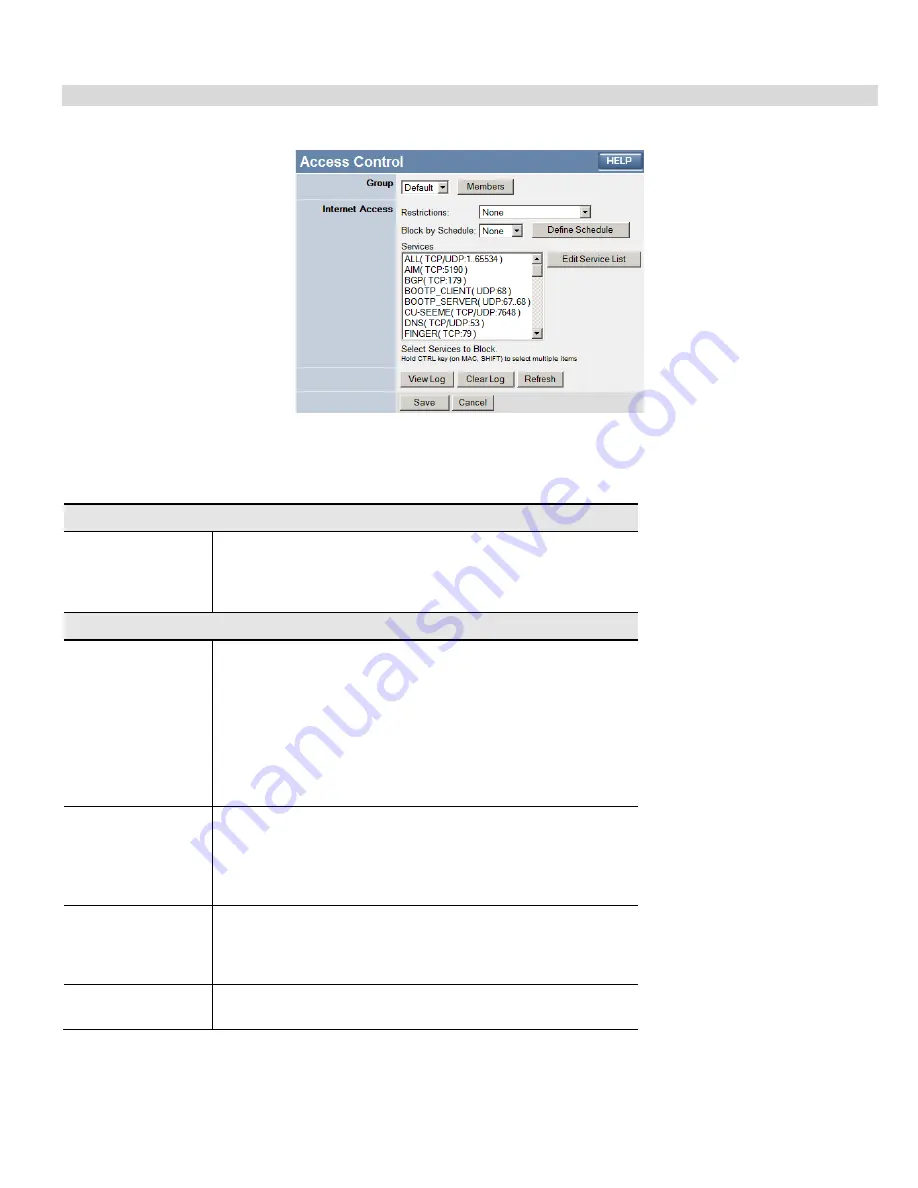
Advanced Features
Access Control Screen
To view this screen, select the
Access Control
link on the Advanced menu.
Figure 28: Access Control Screen
Data - Access Control Screen
Group
Group
Select the desired Group. The screen will update to display the
settings for the selected Group. Groups are named "Default",
"Group 1", "Group 2", "Group 3" and "Group 4", and cannot be re-
named.
Internet Access
Restrictions
Select the desired options for the current group:
•
None
- Nothing is blocked. Use this to create the least restric-
tive group.
•
Block all Internet access
- All traffic via the WAN port is
blocked. Use this to create the most restrictive group.
•
Block selected Services
- You can select which Services are to
block. Use this to gain fine control over the Internet access for
a group.
Block by Schedule
If Internet access is being blocked, you can choose to apply the
blocking only during scheduled times. (If access is not blocked, no
Scheduling is possible, and this setting has no effect.)
You can define or modify the Schedule using the
Schedule
option
on the
Advanced
menu.
Services
This lists all defined Services. Select the Services you wish to
block. To select multiple services, hold the CTRL key while
selecting. (On the Macintosh, hold the SHIFT key rather than
CTRL.)
Edit Service List
Button
If you wish to define additional Services, or manage the Service
list, click this button to open the "Services" screen.
45
Summary of Contents for TWG-BRF114
Page 1: ...i...
Page 25: ...PC Configuration Figure 16 Windows NT4 0 DNS 23...
Page 31: ...PC Configuration 29...
Page 43: ...Operation and Status Refresh Update the data on screen 41...
Page 88: ...Broadband Router User Guide 86...






























