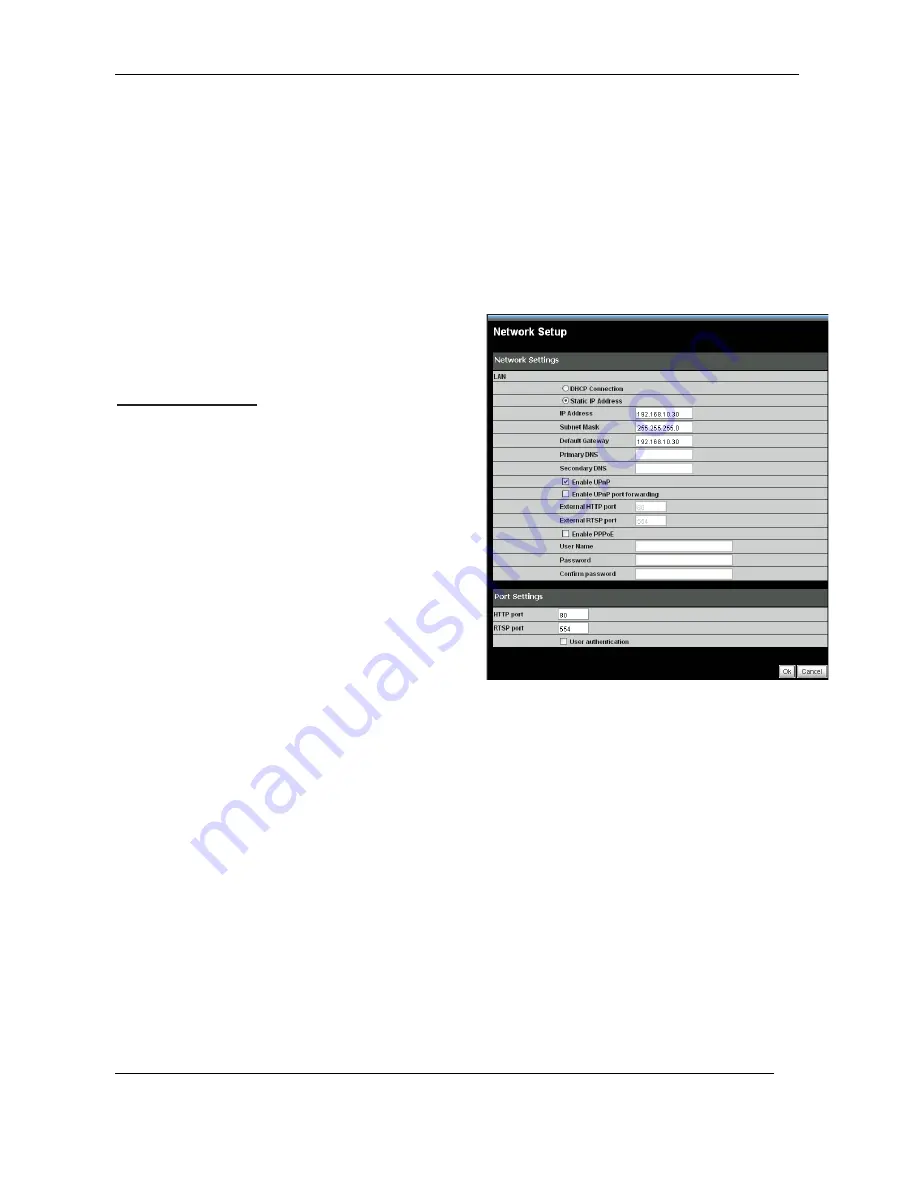
TV-IP612P/WN (Wireless N) Pan/Tilt/Zoom Internet Camera
38
Network
Use the menu selections in this section to configure the network settings for both wired and
wireless LAN setups (TV-IP612WN only) of the camera.
Network Setup
DHCP Connection:
Select this option to
automatically configure the Camera IP settings from
a DHCP server.
Static IP Address:
Select this opton to manual
configure the IP settings in the below 5 fields for
your camera.
IP Address:
Enter an IP address which you will
use to access your camera and the web
configuration page
.
Subnet Mask:
Enter
the subnet mask to use for
the LAN the camera is connected to.
Default Gateway:
Enter the default gateway IP
address configured for the LAN the camera is
connected to.
Primary DNS:
Enter the primary DNS address accessible from your LAN.
Secondary DNS:
Enter a secondary DNS address.
Enable UPnP:
Checking this box enables Universal Plug and Play which will allow windows to
create an icon that represents the camera in the “My Network Places”
Enable UPnP Port Forwarding:
Checking this box enables the settings below to assign both
HTTP and RTSP ports to the camera. The default ports are 80 and 554 respectively.
External HTTP Port:
Assign the HTTP port to be used for the camera. More then one camera
on a network requires different HTTP ports for each camera to view them from the internet.
Exernal RTSP Port:
Assign the Real Time Streaming Protocol Port to the camera. This port is
used by RTSP clients used for example on mobiles.
Enable PPPoE:
If your camera is connected directly to a service provider using PPP checking
this box sets up a PPP session with your network provider and uses the credentials below: If
checked provide the user credentials such as username and password in the boxes below.
Summary of Contents for TV-IP612P
Page 1: ......
Page 102: ...TV IP612P WN Wireless N Pan Tilt Zoom Internet Camera 98 ...
















































