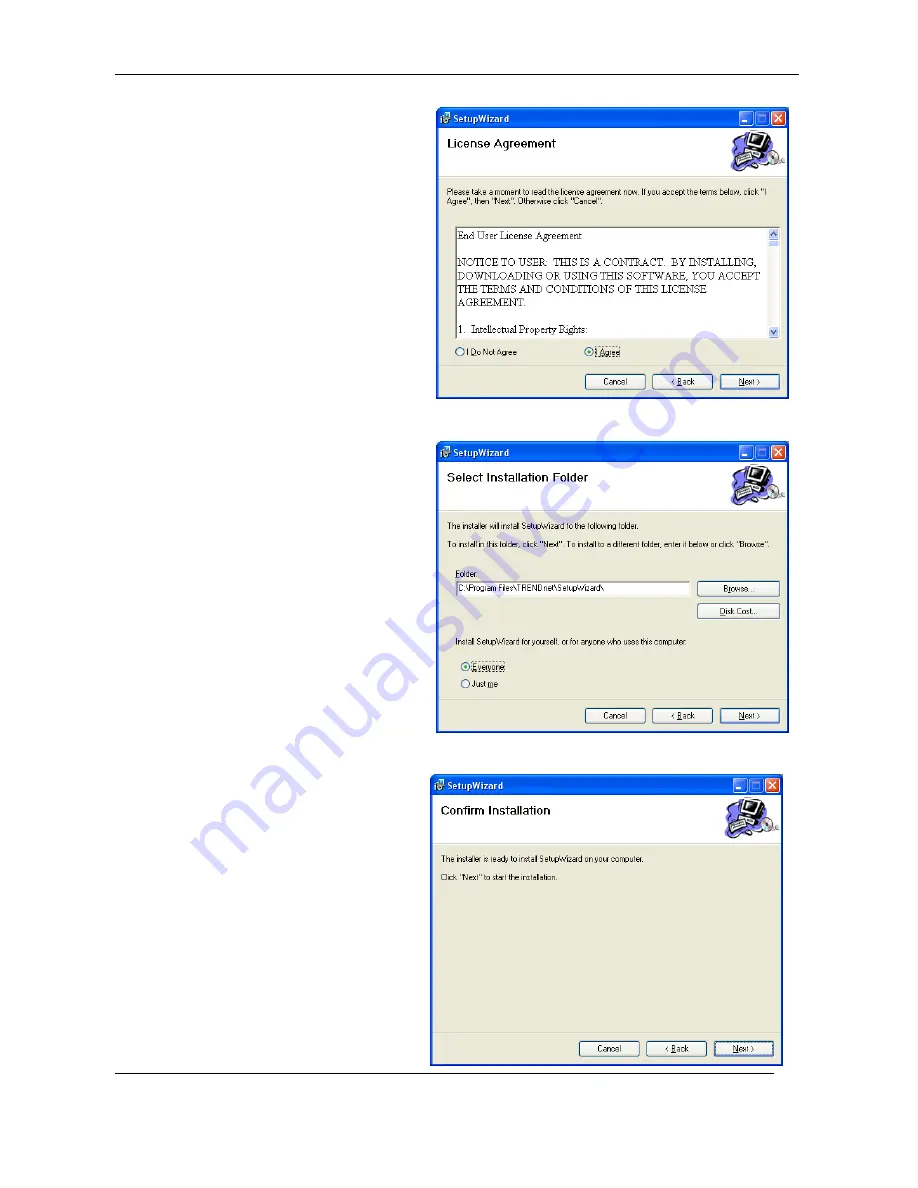
TV-IP612P/WN (Wireless N) Pan/Tilt/Zoom Internet Camera
15
2. The next window asks you whether you
want to accept the License Agreement
or not.
•
If you agree with the Licensing
Agreement, click the
I Agree
radio button and the
Next >
button.
•
If you don’t agree with the
Licensing Agreement, click the
I
Do Not Agree
radio button to
exit the install wizard.
3. The following window appears asking
you to choose the desired installation
location. By default the destination
location is C:\Program
Files\TRENDnet\SetupWizard.
•
Click the
Browse
button to change
the default installation location.
•
Click the
Everyone
radio button to
make the SetupWizard available to
all users on your Computer.
•
Click the
Just me
radio button to
only make the application available
to the user who is running the
SetupWizard installation.
•
Click
Next >
to continue.
4. The following window appears
informing you that the installation is
ready to start:
•
Click
Next >
to start the Installation.
Summary of Contents for TV-IP612P
Page 1: ......
Page 102: ...TV IP612P WN Wireless N Pan Tilt Zoom Internet Camera 98 ...
















































