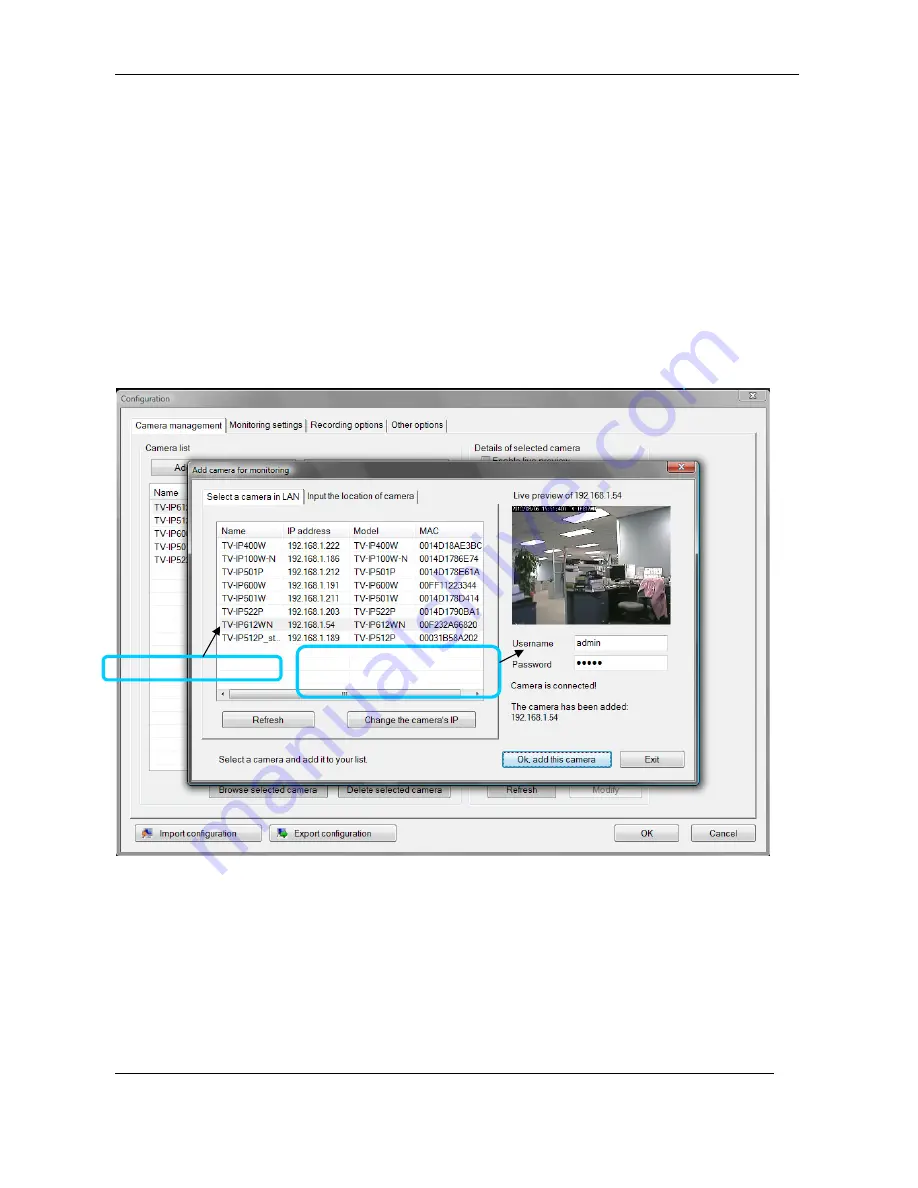
TV-IP612P/WN (Wireless N) Pan/Tilt/Zoom Internet Camera
58
Add a camera for monitoring
The Add camera menu is presented the first time the IPView Pro 2.0 software is launched. This
menu is used to add cameras to the user interface for monitoring. After the first time running the
software, this menu can be accessed at anytime from the Configuration menus. The Configuration
menus are described in a later section of this chapter. Notice that the IPView Pro 2.0 software has
automatically detected eligible cameras running on the network.
To add a camera to the IPCam user interface, follow these instructions:
1. Check the list of cameras detected by the software. If the camera you want to add does not appear on
the list, click the
Refresh
button to conduct another search. If it still does not appear, check the IP
address of the camera and click on the Input the location of camera menu tab and skip ahead to step
2.1.
2. Select the camera to add from the list, enter the administrator’s user name (ID) and password, a preview
of the live video display will appear. Click the OK, add this camera button, a confirmation message
informs when the camera is connected and added to the IPView Pro 2.0 monitoring group. Repeat this
procedure for all the cameras being added. Click the Exit button after all the cameras have been added.
Enter ID and password for the
camera being added
Choose the camera to add
Summary of Contents for TV-IP612P
Page 1: ......
Page 102: ...TV IP612P WN Wireless N Pan Tilt Zoom Internet Camera 98 ...
















































