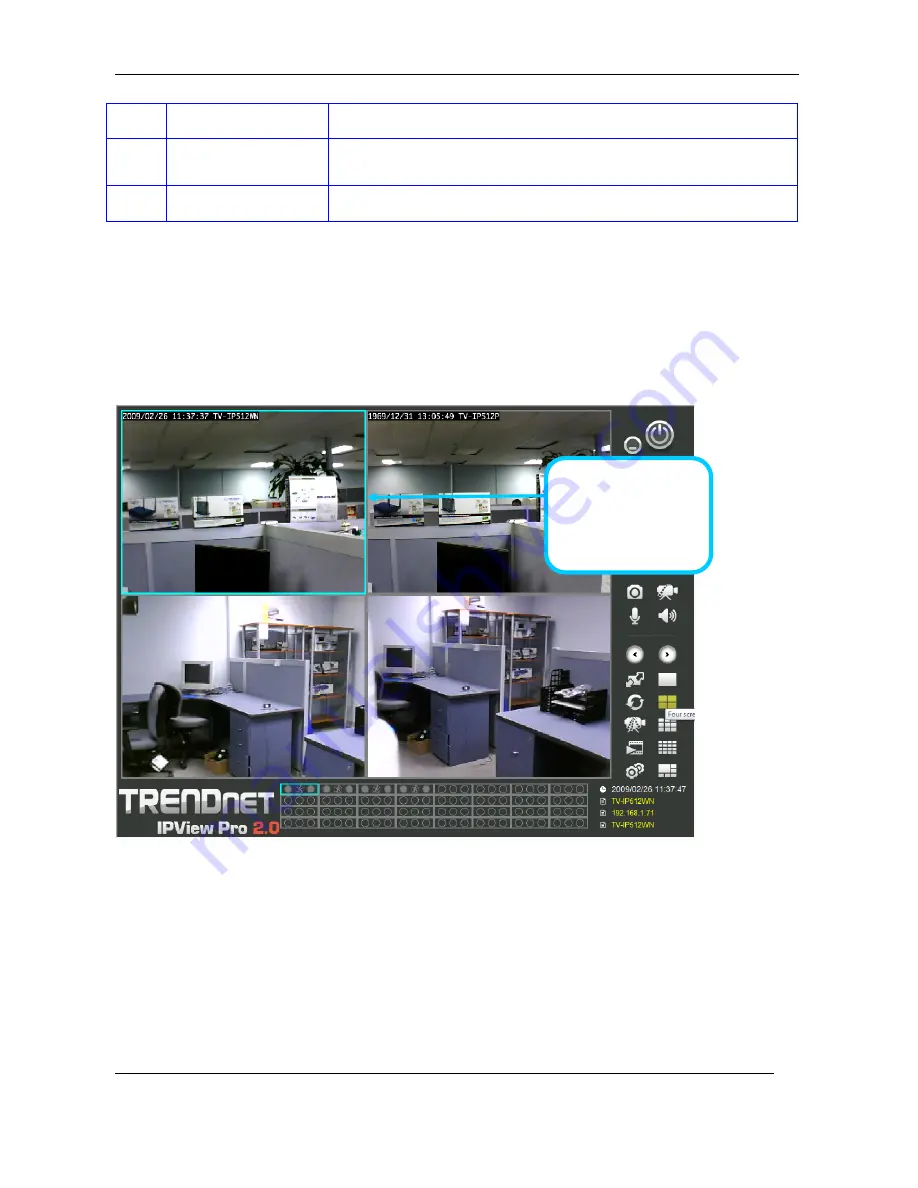
TV-IP612P/WN (Wireless N) Pan/Tilt/Zoom Internet Camera
61
7
Camera configuration
menu
See below for detailed information.
8
Camera status
Use to quickly assess the status of operating cameras. Click on box to
select camera display. The status indicators for each camera display
recording, motion detection and GP input status.
9
Camera information
Displays basic information on selected camera.
Display Controls
The primary display and IPView Pro 2.0 control icons are described in detail below. When there
are more than one camera displays viewed, one of the displays can be selected for management
or additional changes. Simply left click on any display to select it. Notice the border around the
display is bright aqua blue, indicating the “selected” status. For example, to go to a single screen
display for any one camera, select the camera and click on the single screen display.
Snapshot, recording and audio controls
The still photo camera icon is used to take a snapshot of the selected live video display. The video
camera icon is used to begin video recording of the selected live video display. Snapshot and
videos files are stored in a default folder on the administrator’s system, or in a folder designated by
the administrator.
The audio controls are represented by a microphone icon to activate the internal mic or the
auxiliary audio input (if present), and a speaker icon for the audio output (remote speakers, if
present).
Left click on any display to
“select” that display for
camera management.
Right click to view camera
management and display
options.
Summary of Contents for TV-IP612P
Page 1: ......
Page 102: ...TV IP612P WN Wireless N Pan Tilt Zoom Internet Camera 98 ...
















































