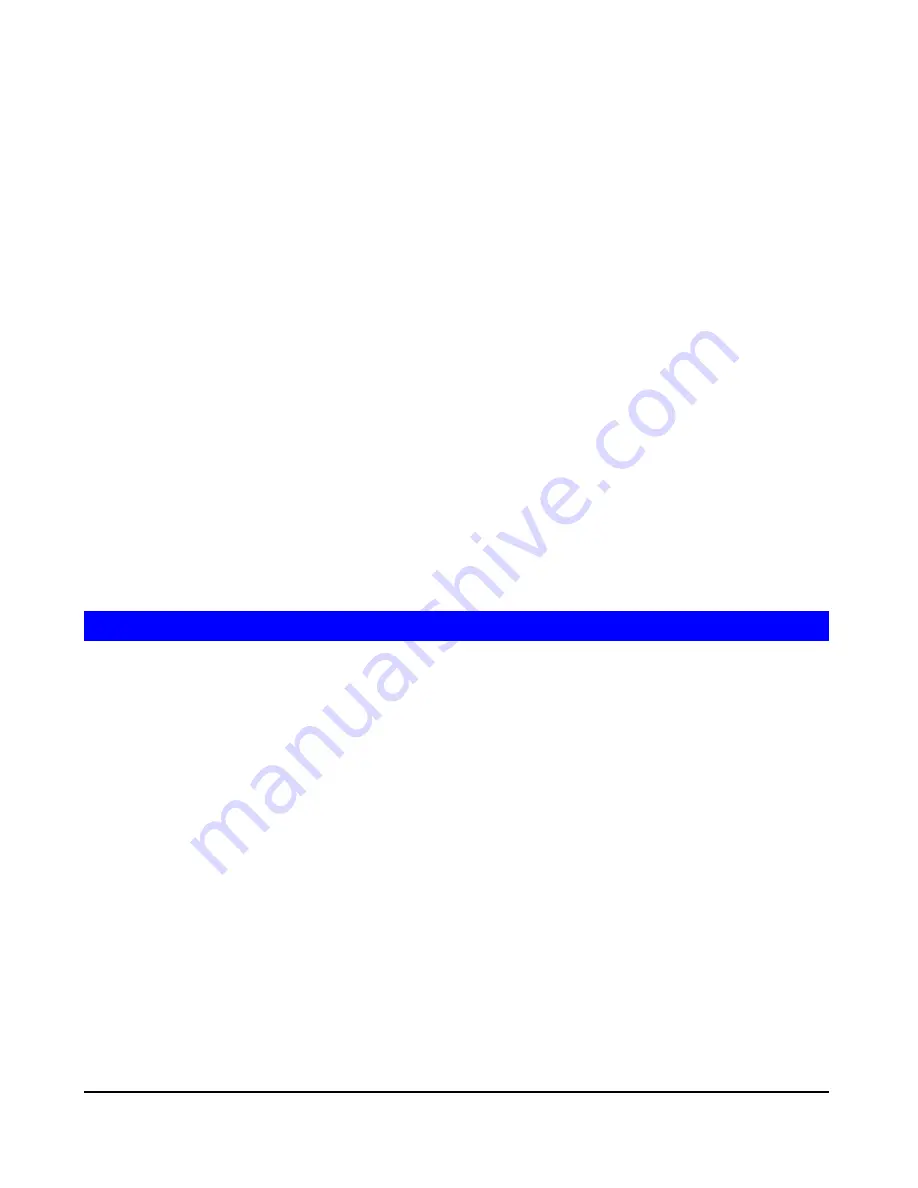
Page 37
Problem 5
When using the Web interface, some of the data will not fit on the
screen, and there is no scrollbar.
Solution 5
This will only happen if you use extra large fonts, either in your
Browser or in Windows. You must reduce the font size:
??
In your Browser, select
View - Fonts
to change the font size.
??
In Windows, use
Control Panel - Display - Settings - Advanced
to change the font size. Either of the 2 standard settings -
Small
or
Large (125%)
- should work.
Problem 6
A print job does not print. No error message is di splayed.
Solution 6
This can happen if the amount of free disk space is not sufficient to
spool (queue) the print job. Disk Usage can be checked using the
Status - Disk
screen on the
Administrator
interface. If this is the
problem, you must delete some print jobs:
??
Using the
Administrator
interface, select
Status - Printer
.
??
Use the
Delete current job
to delete the current print job, or
Delete all jobs
to delete all print jobs.
These options can also be used if for some reason a print job or jobs
does not print correctly.
Macintosh
Problem 1:
Can’t connect to the Disk Server to configure it.
Solution 1:
Check the following:
??
The Disk Server is properly installed, LAN connections are OK,
and it is powered ON.
??
If your LAN has a router, ensure that your Mac and the Disk
Server Device are on the same network segment.
??
If any PC or device on the LAN is already using the Disk Server's
default IP Address of 192.168.0.2, that PC or device must be
turned OFF until the Disk Server is allocated a new IP Address.
??
Ensure that your Mac is using an IP Address within the range
192.168.0.3 to 192.168.0.254 and thus compatible with the Disk
Server's default IP Address of 192.168.0.2. Also, the
Subnet Mask
should be 255.255.255.0.
This can be checked using
Apple - Control Panel - TCP/IP
.
Summary of Contents for TS-D40G
Page 1: ...Disk Server User s Guide...
Page 2: ......
Page 36: ...Page 32 This page was deliberately left blank...


































