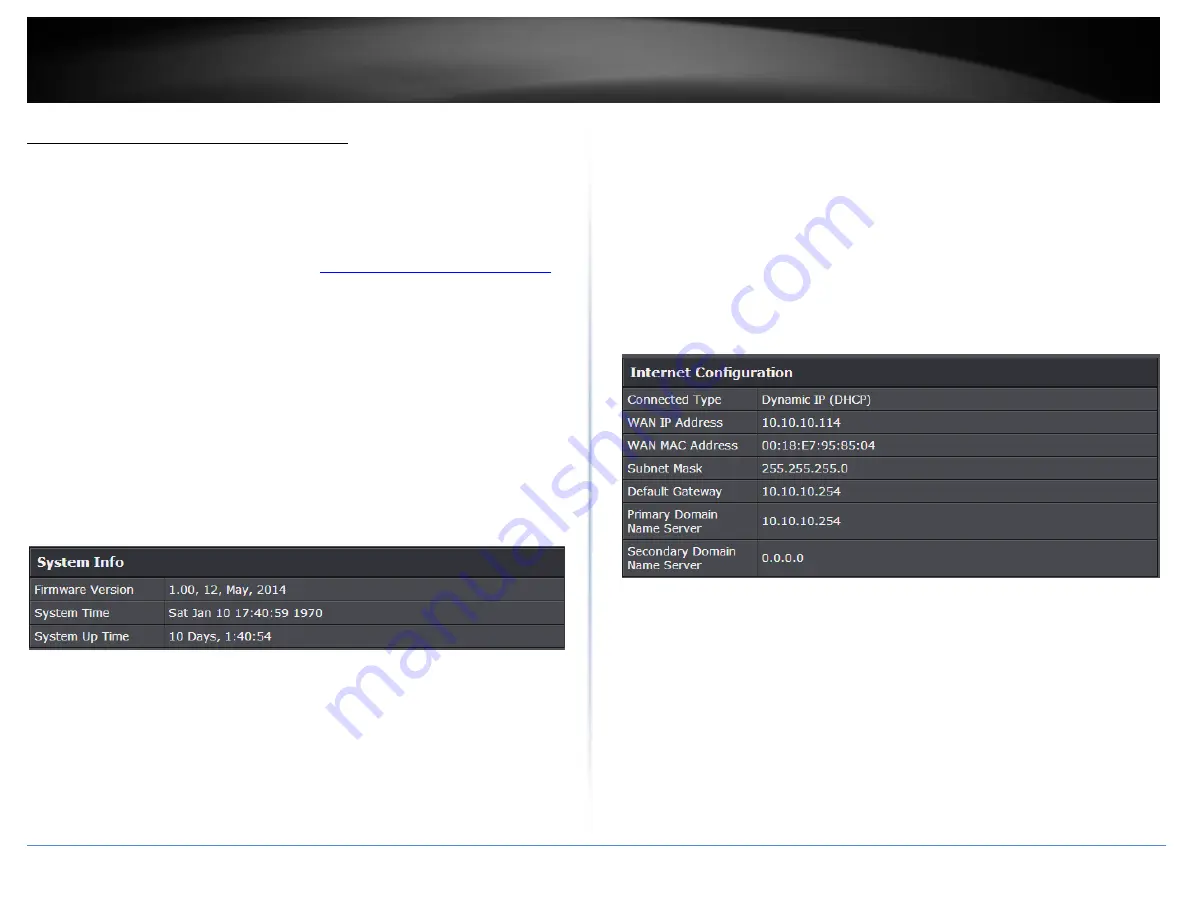
© Copyright 2015 TRENDnet. All Rights Reserved.
TRENDnet User’s Guide
TEW-824DRU
55
Check the router system information
Advanced > Administrator > Status
You may want to check the system information of your router such as WAN (Internet)
connectivity, wireless and wired network settings, router MAC address, and firmware
version.
1. Log into your router management page (see “
Access your router management page
on page 9).
2. Click on
Advanced
and click on
Administrator
, then click on
Status
System Information
Firmware Version
– The current firmware version your router is running.
Time:
The current time set on your router.
System Up Time
– The duration your router has been running continuously
without a restart/power cycle (hard or soft reboot) or reset.
Internet Configuration
Connected Type:
Displays the current WAN connection type applied.
WAN IP Address
– The current IP address assigned to your router WAN port or
interface configuration.
WAN MAC Address:
Displays the current WAN MAC address.
Subnet Mask
- The current subnet mask assigned to your router WAN port or
interface configuration.
Default Gateway
– The current gateway assigned to your router WAN port or
interface configuration.
Primary/Secondary DNS (Domain Name System)
Server
– The current DNS
address(es) assigned to your router port or interface configuration.
DHCP WAN Type:
These buttons will be available in DHCP WAN type only.
o
Renew:
Click this option to renew your WAN IP address.
o
Release:
Click this option to release the WAN IP address of your
router.
PPPoE WAN Type:
These buttons will be available in DHCP WAN type only.
o
Connect:
Click this option to connect to your DSL ISP
o
Disconnect:
Click this option to disconnect from your DSL ISP.
Summary of Contents for TEW-824DRU
Page 1: ...TRENDnet User s Guide Cover Page...
Page 72: ......















































