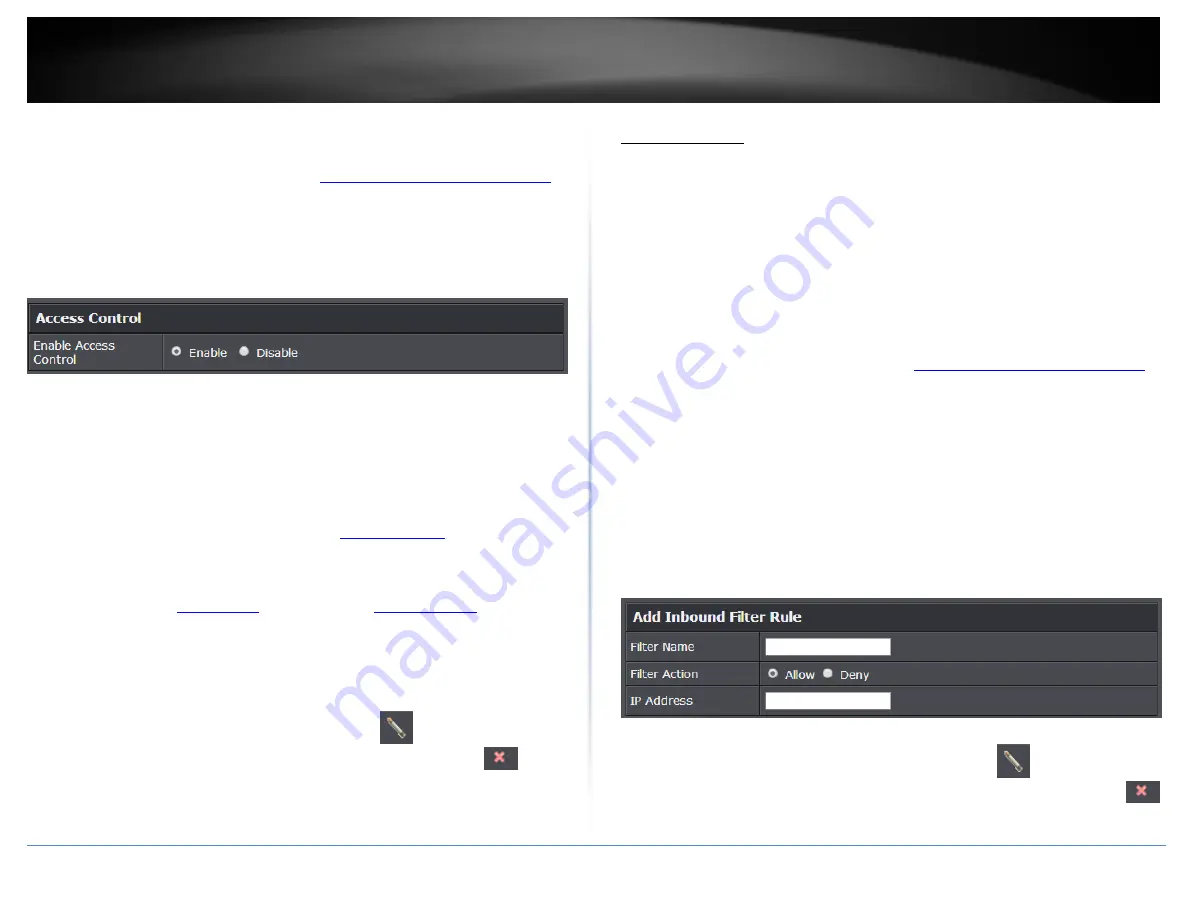
© Copyright 2015 TRENDnet. All Rights Reserved.
TRENDnet User’s Guide
TEW-824DRU
41
Block all services
1. Log into your router management page (see “
Access your router management page
on page 9).
2. Click on
Advanced
and click on
Security,
then click on
Access Control
.
3. Next to
Enable Access Control
, click the
Enable
option.
4. Review the
Add All Services Block Rule
. Click
Add
to save the rule.
Rule Enable
– Checking this option turns on the Protocol/IP Filter and
unchecking turns it off.
Rule Name
– Enter a name for the Protocol/IP Filter.
Schedule (Optional) –
The schedule function allows you to define a schedule
when the access control filter should be turned on. To define a new schedule,
click
New Schedule
and refer to page 39 “
”. After you have
created a new schedule, click the drop-down list and the new schedule will be
available for selection.
Note:
Before applying scheduling, please ensure your
Time settings are configured correct and you have defined a schedule. See page
38 to configure
” to create a
schedule.
Client IP Address Range –
Enter the IP address or IP address range to apply the
protocol/IP filter. (e.g.
192.168.10.20-192.168.10.20
or
192.168.10.20-
192.168.10.30)
.
Note:
The filter will not be applied to IP addresses outside of the range specified.
Note:
In the
Block Rule List
, you can edit a rule by clicking
under the
Edit
column
next to the rule you would like to edit. You can also delete a rule by clicking
under
the
Delete
column next to the rule you would like to delete.
Inbound Filter
Advanced > Security > Inbound Filter
Inbound Filters allows you to allow or deny a specific range of IP addresses. You can
create a predefined range of IP addresses to apply to a specific feature.
Note:
You can apply a predefined inbound filter to the following features:
Virtual Server
Gaming
Remote Management
1. Log into your router management page (see “
Access your router management page
on page 9).
2. Click on
Access
, and click on
Inbound Filter
.
3. Review the inbound filter settings. Click
Add
to save the Inbound Filter.
Filter Name
– Enter a name for the IP address range.
Filter Action –
Select
Allow
to allow the specified IP address range or
Deny
to
deny the specified IP address range.
IP Address -
Enter the IP address (e.g.
192.168.1.20-192.168.1.30)
.
Note:
In the
Inbound Filter List
, you can edit a rule by clicking
under the
Edit
column next to the rule you would like to edit. You can also delete a rule by clicking
under the
Delete
column next to the rule you would like to delete.
Summary of Contents for TEW-824DRU
Page 1: ...TRENDnet User s Guide Cover Page...
Page 72: ......






























