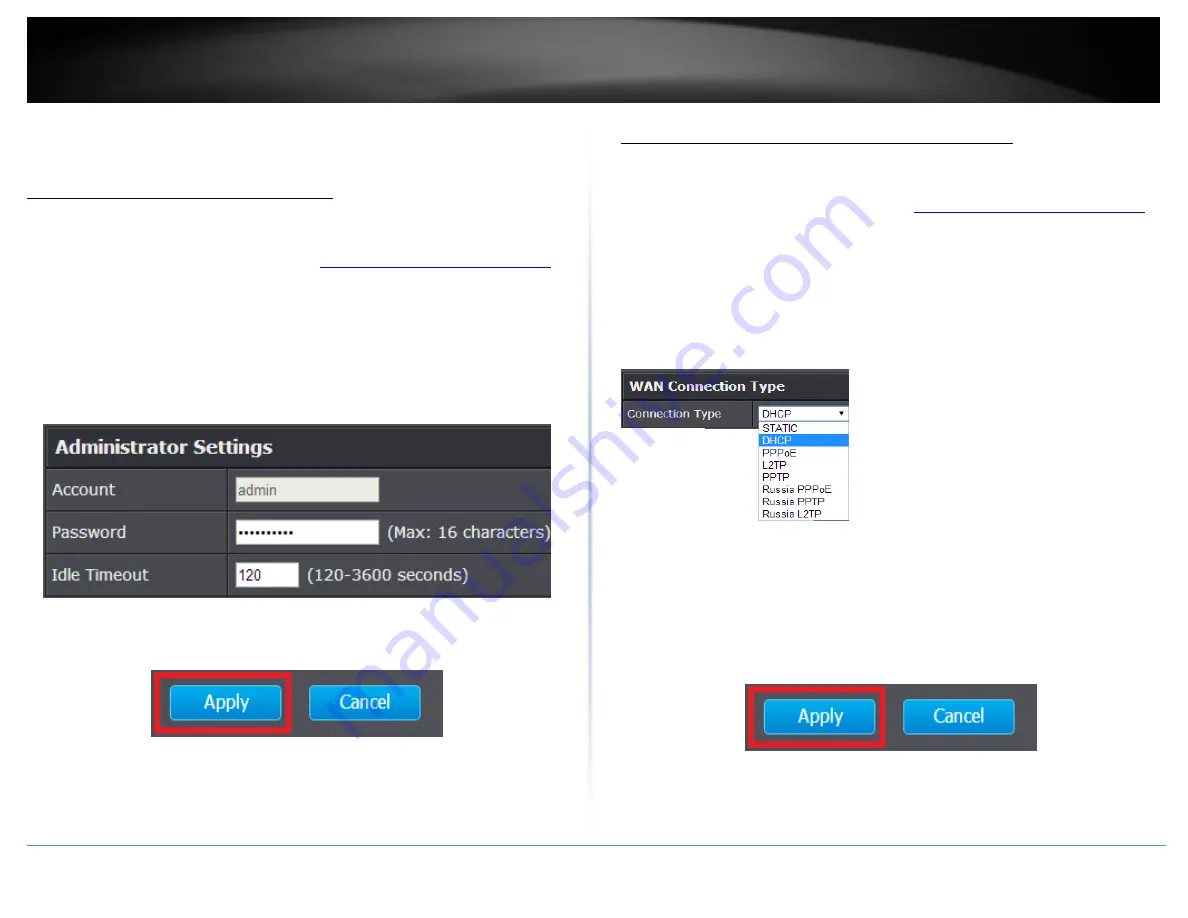
© Copyright 2015 TRENDnet. All Rights Reserved.
TRENDnet User’s Guide
TEW-824DRU
31
Advanced Router Settings
Change your router login password
Advanced > Setup > Management
1. Log into your router management page (see “
Access your router management page
on page 9).
2. Click on
Advanced
and click on
Setup
, then click on
Management
.
3. Under the
Administrator Settings
section, in the
Password
field.
Note:
The idle timeout setting is used to define the period of inactivity in the router
management page before automatically logging out.
4. To save changes, click
Apply
.
Note:
If you would like to discard the changes, click
Cancel.
Note:
If you change the router login password, you will need to access the router
management page using the User Name “admin” and the new password instead of the
predefined default password. If you reset the device to defaults, you will need to access
the router management page use the predefined settings on the side or bottom labels.
Manually configure your Internet connection
Advanced > Setup > WAN Settings
1. Log into your router management page (see “
Access your router management page
on page 9).
2. Click on
Advanced
and click on
Setup
, then click on
WAN Settings
.
3. Under
Internet
Connection Type
in drop-down list, select the type of Internet
connection provided by your Internet Service Provider (ISP).
4. Complete the fields required by your ISP.
5. Complete the optional settings only if required by your ISP.
6. To save changes, click
Apply
.
Note:
If you would like to discard the changes, click
Cancel.
Note:
If you are unsure which Internet connection type you are using, please contact
your ISP.
Summary of Contents for TEW-824DRU
Page 1: ...TRENDnet User s Guide Cover Page...
Page 72: ......






























