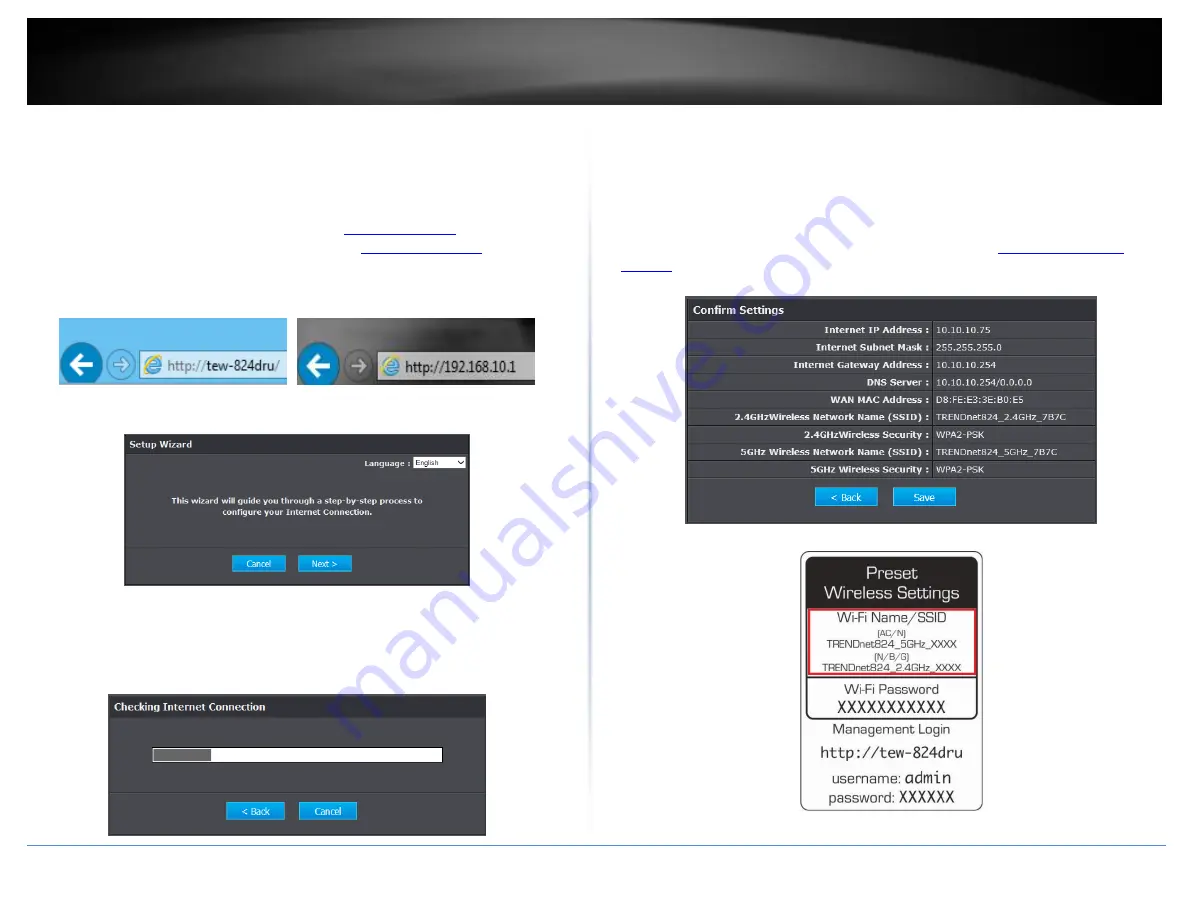
© Copyright 2015 TRENDnet. All Rights Reserved.
TRENDnet User’s Guide
TEW-824DRU
7
Setup Wizard
1. Open your web browser (e.g. Internet Explorer, Firefox, Safari, Chrome, or Opera) and
the wizard will automatically appear.
Note:
If you have already configured your router before, the wizard will no longer
appear automatically. In your web browser, go to
the router management using the default IP address
. Your router
will prompt you for a user name and password. Enter your user name and password
and click Advanced > Setup > Wizard.
2. Select your Language and click
Next.
.
3. If the wizard is unable to detect your Internet connection type, you will be prompted
to select it. Select your Internet connection type and click
Next
.
Note:
Dynamic IP (DHCP) is typical for most Internet services. You can verify your
settings with your Internet Service Provider.
4. Confirm your settings. This window displays your predefined router wireless settings
and click
Exit
to complete the wizard
.
Note:
For added security, the router wireless network is pre-encrypted with its own
unique wireless network security key. You can find the unique network security key and
the pre-assigned network name (SSID) on a sticker on the side of the router and on a
label on the bottom of the router. You will need this information to connect to the
router. To change the network security key, refer to page 22 “
”. If the router is reset to factory defaults, the wireless encryption will reset to
the network security key printed on the product labels of the router.
Summary of Contents for TEW-824DRU
Page 1: ...TRENDnet User s Guide Cover Page...
Page 72: ......











































