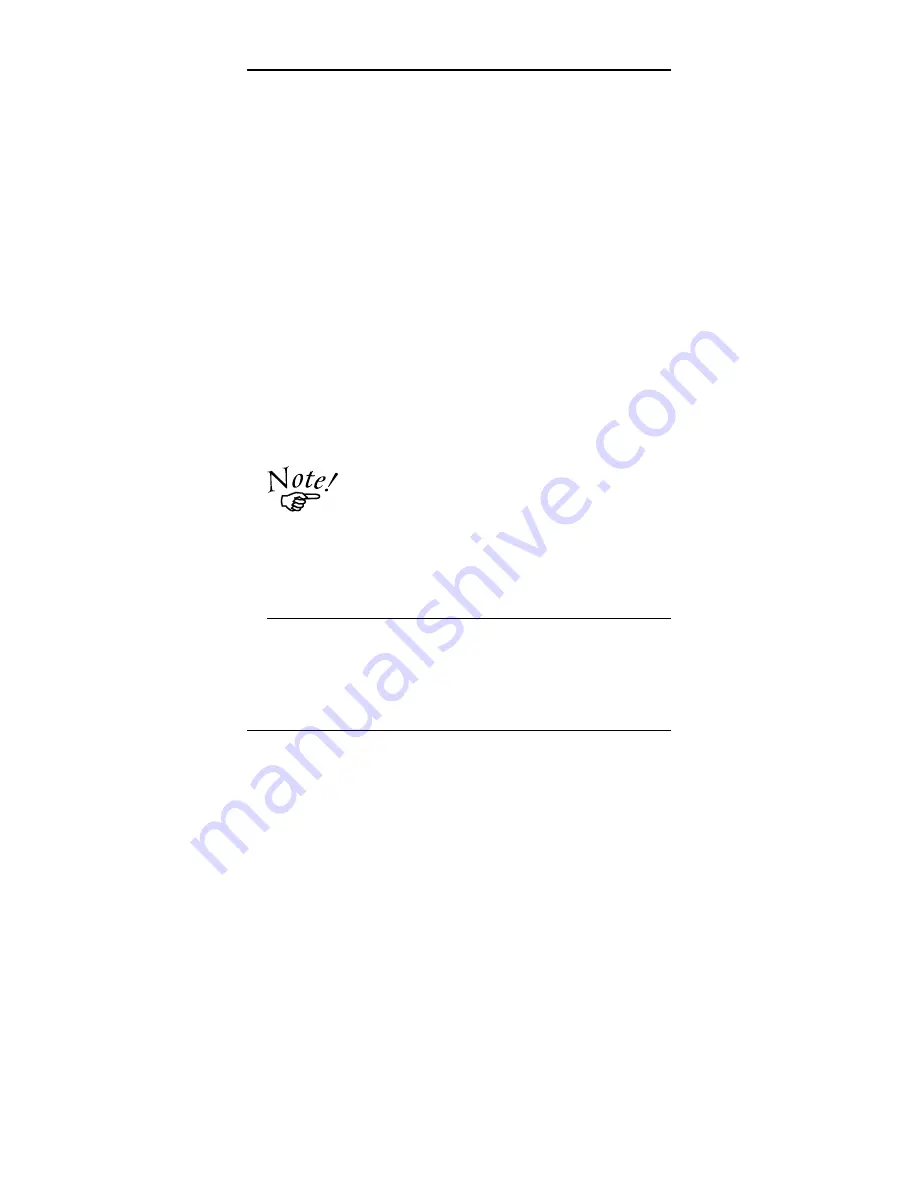
NetWare Setup
21
A.
Quick Setup on a File Server
1. Login as ADMIN. or a user with Admin. rights.
2. Run
PCONSOLE
program and press [
F4]
to switch to
bindery mode.
3. Select
Quick Setup
4. Enter your desired print server name in the
Print server
field.
5. Enter your desired printer name in the
New printer
field.
6. Enter your desired print queue in the
New print queue
field.
7. Press
[
F10]
to save.
8. Exit
PCONSOLE
B. Send Setup Information to TE-350
1. Run
PSCONFIG
program
2. Select your TE-350.
3. Select
Set to NetWare Print Server Mode
.
4. Select the file server you logged on in step A-1 to be the
master file server.
5. Replace the print server name with the name set in Step A-4.
6. Select
Execute Setup
.
If you want to setup a new print server with the name
that already exists, you need to delete the object first.
For those users needing to use the print queues, they
need to be designated as the queue users by using
PCONSOLE.
Remote Printer Mode in NetWare 2.x, 3.x
Follow the steps listed below to configure the TE-350 to remote print-
ers.
Summary of Contents for TE-350
Page 1: ...TE 350 Print Server for Novell Netware User s Guide...
Page 10: ...TE 350 Print Server 6 This page was intentionally left blank...
Page 14: ...TE 350 Print Server 10 This page was intentionally left blank...
Page 26: ...TE 350 Print Server 24 The setup is complete...
Page 35: ...Advanced Functions 33 This page was intentionally left blank...
Page 56: ...TE 350 Print Server 54 This page was intentionally left blank...
Page 58: ...TE 350 Print Server 56 This page was intentionally left blank...






























