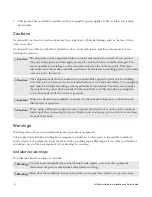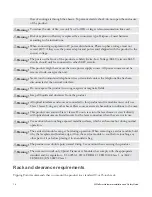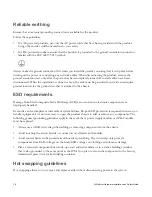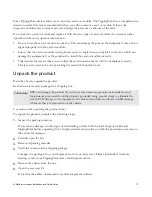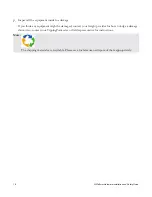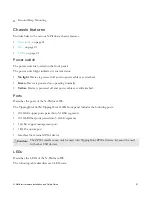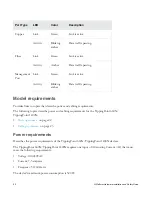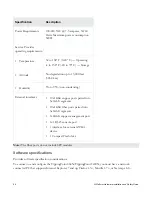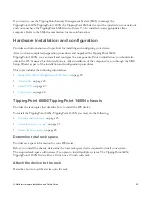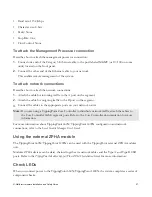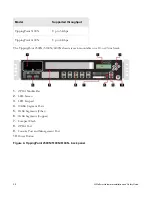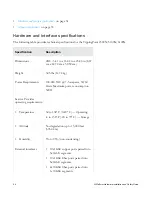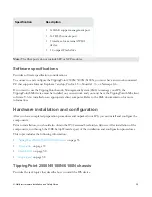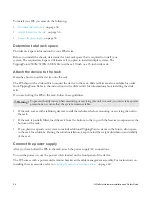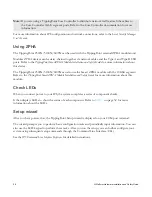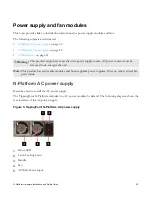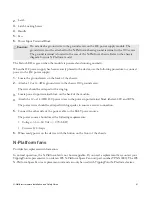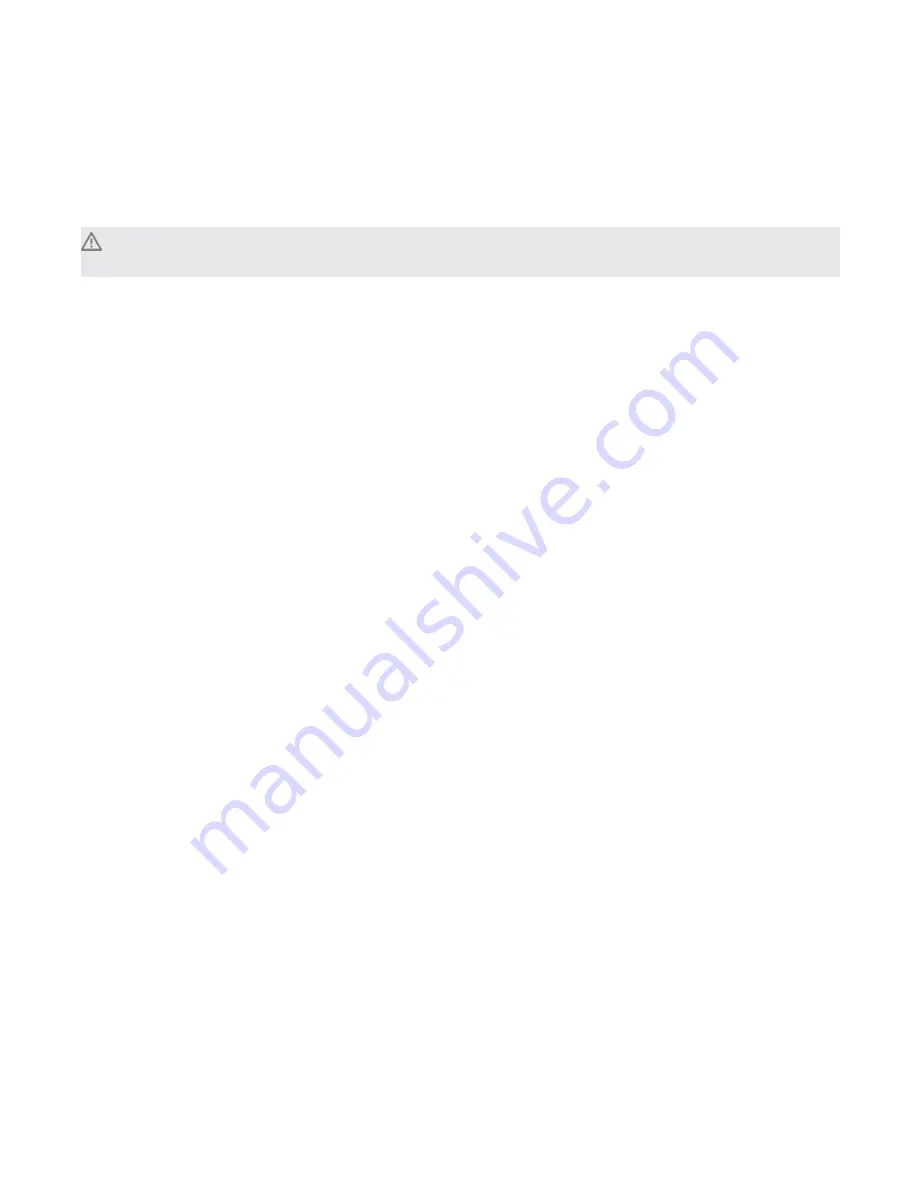
26
N-Platform Hardware Installation and Safety Guide
The TippingPoint 660N/TippingPoint 1400N ships with a slide rail kit to mount the device to the rack.
Slide rail kits are also available for order from TippingPoint. Refer to the instructions in the slide rail kit for
information about installing the slide rails.
If you are bolting the TippingPoint 660N/TippingPoint 1400N to the rack, follow these guidelines.
Warning!
To prevent bodily injury when mounting or servicing this unit in a rack, you must take special
precautions to ensure that the system remains stable.
• If the rack comes with stabilizing devices, install the stabilizers before mounting or servicing the unit in
the rack.
• If the rack is partially filled, load the rack from the bottom to the top with the heaviest component at the
bottom of the rack.
• If you plan to expand your system to include additional TippingPoint systems in the future, allow space
in the rack for additions. During the initial installation, keep in mind the weight distribution and stability
of the rack.
Connect the power supply
After you have bolted the TippingPoint 660N/TippingPoint 1400N to the rack, you need to attach the
power supply AC connections.
To turn the power on, use the power switch located on the front panel of the device.
The TippingPoint 660N/TippingPoint 1400N comes with a power cord retention bracket and a cable
management assembly. For instructions on installing these accessories, refer to
Installing the power cord retention
on page 42.
Attach cables
Describes which connections to use to access the OBE setup wizard.
The TippingPoint 660N can aggregate and redirect up to 750 Mbps of traffic. The TippingPoint 1400N can
aggregate and redirect up to 1.5 Gbps of traffic. Both devices can distribute this traffic across 1GbE copper
or fiber segments. During setup, use the console port or the LCD keypad to access the OBE setup wizard.
To attach the Console port connection
Describes how to attach the console port connection.
1.
Connect the RJ-45 null modem cable to the Console port on the unit.
2.
Connect the other end of your cable (standard-sized female DB-9 connector) to your VT100-compatible
terminal or your computer.
Use the following terminal settings for the Console port: