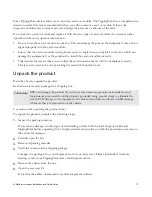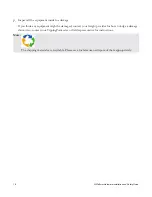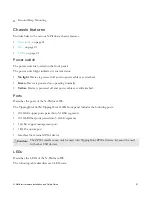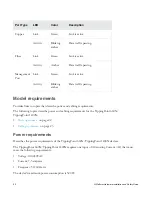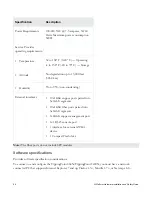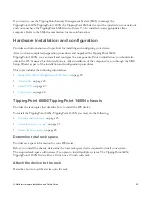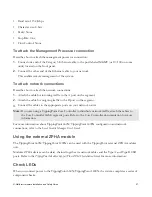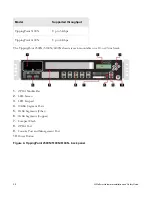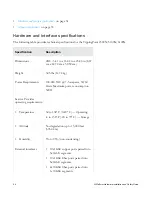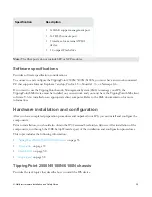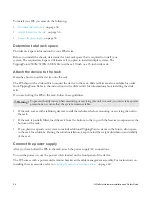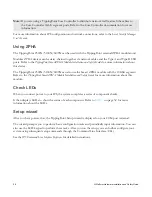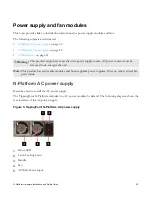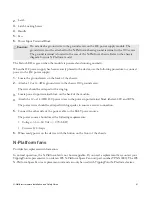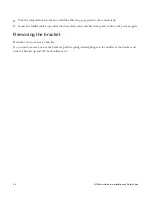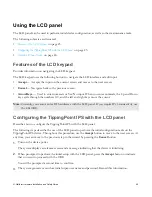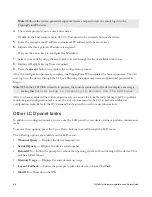N-Platform Hardware Installation and Safety Guide
31
1.
Power Supplies
2.
Power Supply Reset Button
3.
Power Cord Bracket
4.
Ground Strap Mounting
Chassis features
Provides links to the various chassis features.
•
on page 31
•
on page 31
•
on page 32
Power switch
The power switch is located on the front panel.
The power switch light indicates its current status:
•
No light
— Device is powered off and no power cables are attached.
•
Green
— Device is powered on, operating normally.
•
Yellow
— Device is powered off and power cables are still attached.
Ports
Describes the ports of the TippingPoint 2500N/5100N/6100N IPS.