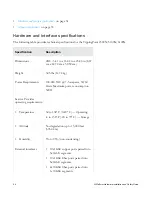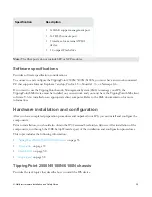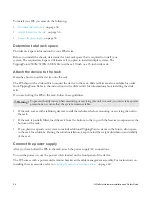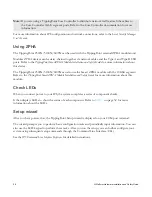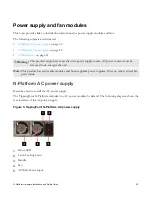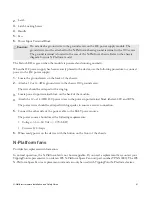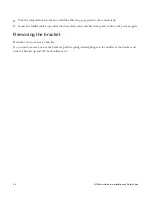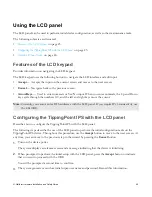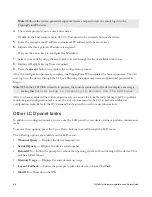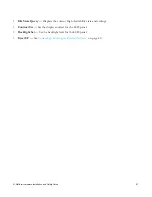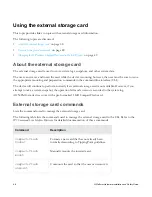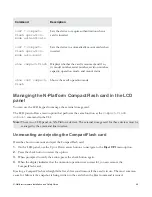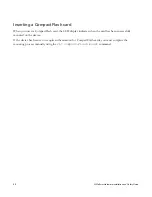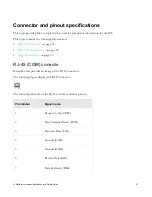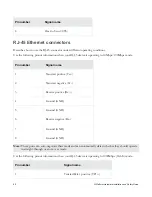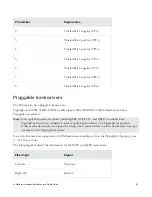N-Platform Hardware Installation and Safety Guide
45
Using the LCD panel
The LCD panel can be used to perform initial device configuration, as well as other maintenance tasks.
The following subjects are discussed:
•
on page 45
•
Configuring the TippingPoint IPS with the LCD panel
•
on page 46
Features of the LCD keypad
Provides information on navigating the LCD keypad.
The LCD keypad uses the following buttons to navigate the LCD interface and edit input:
•
Accept
— Accepts the input on the current screen and moves to the next screen.
•
Cancel
— Navigates back to the previous screen.
•
Arrow Keys
— Used to enter numerals or Yes/No input. When you enter numerals, the Up and Down
keys cycle through the numbers 0-9, and the left and right keys move the cursor.
Note:
Currently, you cannot enter IPv6 addresses with the LCD panel. If you require IPv6 connectivity, use
the CLI OBE.
Configuring the TippingPoint IPS with the LCD panel
Describes how to configure the TippingPoint IPS with the LCD panel.
The following steps describe the use of the LCD panel to perform the initial configuration tasks on the
TippingPoint IPS device. Throughout this procedure, use the
Accept
button to move to the next screen. At
any time, you can move to the previous step in the wizard by pressing the
Cancel
button.
1.
Turn on the device power.
The system displays a welcome screen and a message indicating that the device is initializing.
2.
When prompted to perform the initial setup with the LCD panel, press the
Accept
button to indicate
that you want to proceed with the OBE.
You will be prompted a second time to confirm.
3.
The system generates a random initial super-user name and password. Record this information.