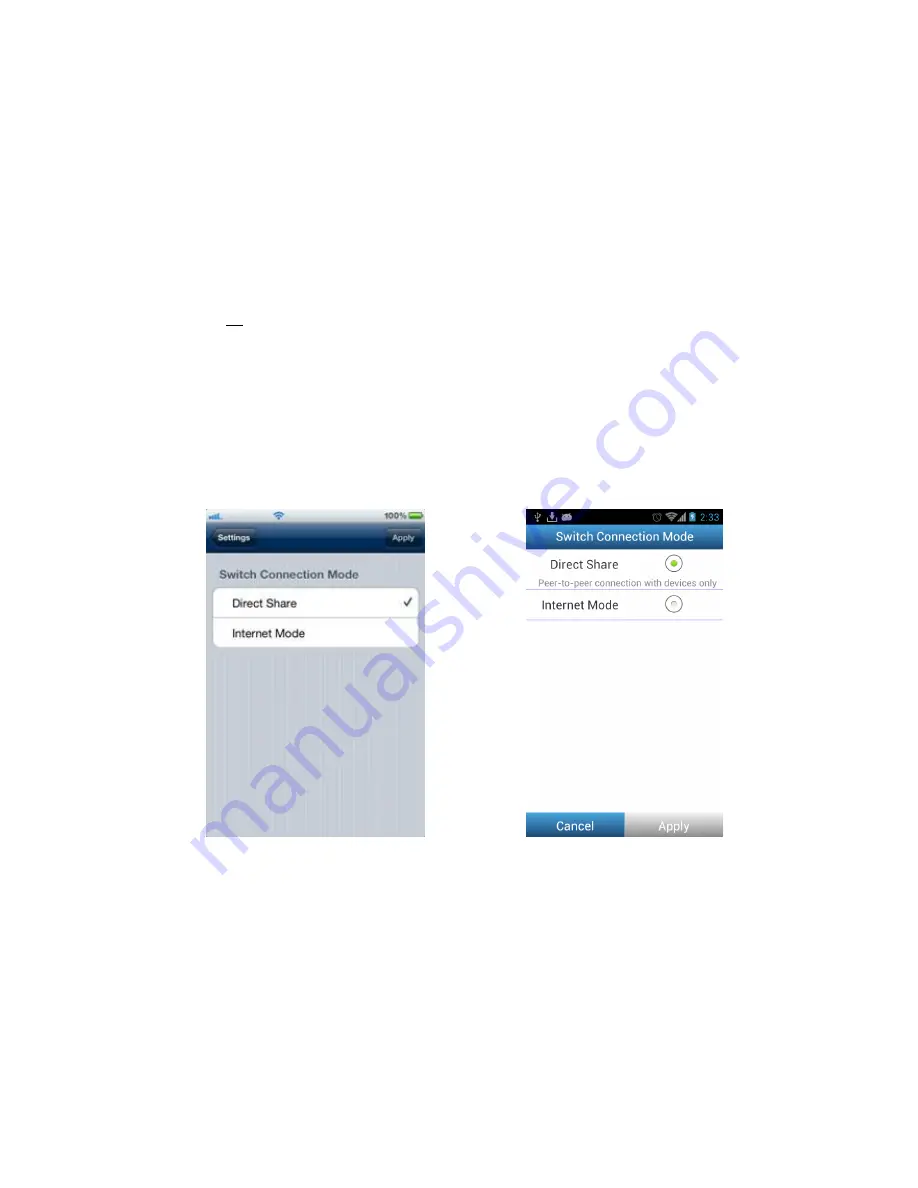
40
Switch Connection Mode
While connected via Direct Share or Internet Mode, the Wi-Fi SD app allows you to
easily switch Wi-Fi connection modes.
1.
Tap the connection mode you would like to change to and tap
Apply
. The new
Wi-Fi SD connection mode will take effect immediately.
2.
Go to the Wi-Fi connection settings of your iOS or Android device.
•
If switching to Direct Share: connect to the Wi-Fi SD card SSID.
Or
•
If switching to Internet Mode: connect to the available Internet hotspot that
you setup previously in the Wi-Fi SD Internet Mode settings.
Note
: By default, the Wi-Fi SD card will automatically enter Direct Share mode each
time the camera is powered on. To switch default startup mode to Internet Mode
using the Wi-Fi SD App, see
Wi-Fi Options
.
Switch Connection Mode on iOS device
Switch Connection Mode on Android device
Summary of Contents for Wi-Fi SD
Page 1: ...1 User Manual Wi Fi SD Version 1 6...
Page 5: ...5 Package Contents Wi Fi SD Card RDP5 card reader Quick Start Guide and Warranty Card...
Page 38: ...38 Tap the menu key and select Show EXIF EXIF information displayed...
Page 53: ...53 Clear Clear the Shoot View image viewer Download Tap Download to save files to the computer...
Page 61: ...61 NCC...






























