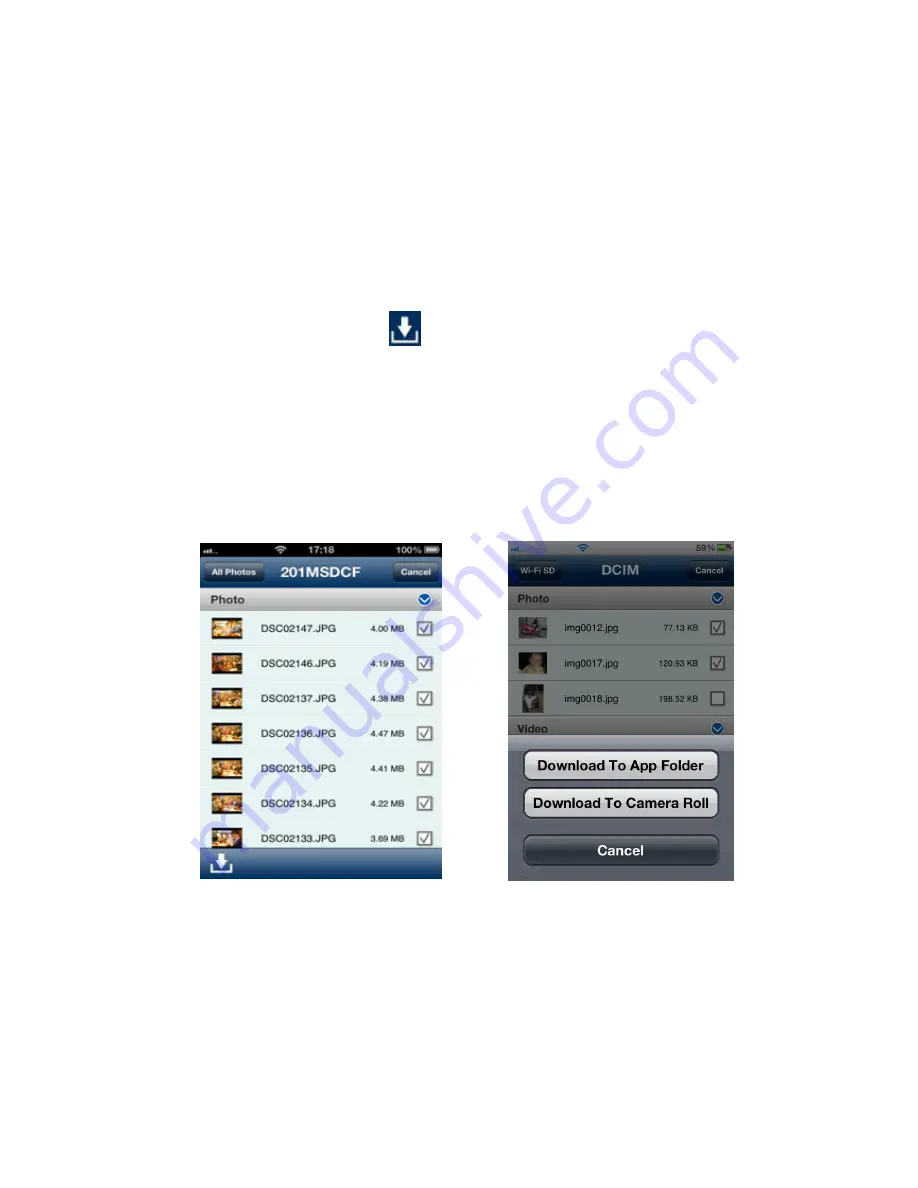
18
Downloading Files to Your iOS Device
The Wi-Fi SD App allows you to select multiple files to download to the App folder for
playback when not connected to the Wi-Fi SD card’s wireless network.
1.
From the file list, tap the
Select
button.
2.
Select the desired files to download by tapping the check box next to each file or
tap
All Photos
to select all files.
3.
Tap the
Download
button
to display the download menu and then tap
Download To App Folder
for playback when not connected to the Wi-Fi SD card.
(To view files downloaded to the App folder, please see the next chapter on
Switch Between Wi-Fi SD/Local Mode
)
Or
Tap
Download To Camera Roll
to download it from the Wi-Fi SD card to the iOS
device camera roll.
Select desired photos from the file list
Select a download option
The Wi-Fi SD App also features a function menu that allows you to download
individual files to the App Folder or to the iOS device camera roll.
1.
From the file list, tap the photo you want to download.
Summary of Contents for Wi-Fi SD
Page 1: ...1 User Manual Wi Fi SD Version 1 6...
Page 5: ...5 Package Contents Wi Fi SD Card RDP5 card reader Quick Start Guide and Warranty Card...
Page 38: ...38 Tap the menu key and select Show EXIF EXIF information displayed...
Page 53: ...53 Clear Clear the Shoot View image viewer Download Tap Download to save files to the computer...
Page 61: ...61 NCC...






























