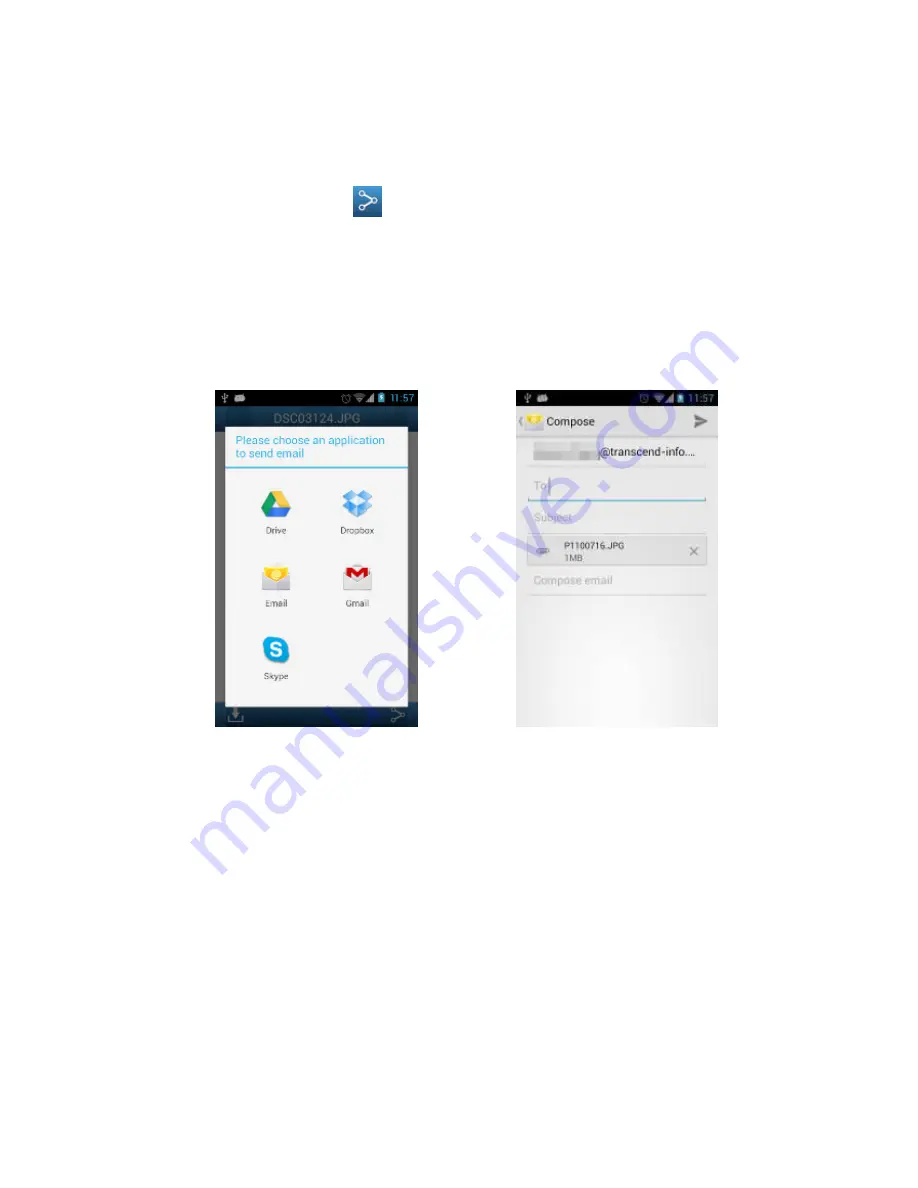
35
Emailing a Photo from Wi-Fi SD
To email a photo, tap the desired photo from the file list.
1.
Tap the
share
button
and then tap
Others
to launch the Android device
email function.
Note
:
Share
button only appears in
Internet Mode
2.
Choose an email App installed on your device to send the email.
3.
The file you selected will automatically be attached to the email draft.
4.
Input the recipient’s email address, subject line, and any desired email body text.
5.
Send the email.
Select an Email Client App from the
email function list
Compose the email with the selected
photo attached
Summary of Contents for Wi-Fi SD
Page 1: ...1 User Manual Wi Fi SD Version 1 6...
Page 5: ...5 Package Contents Wi Fi SD Card RDP5 card reader Quick Start Guide and Warranty Card...
Page 38: ...38 Tap the menu key and select Show EXIF EXIF information displayed...
Page 53: ...53 Clear Clear the Shoot View image viewer Download Tap Download to save files to the computer...
Page 61: ...61 NCC...






























