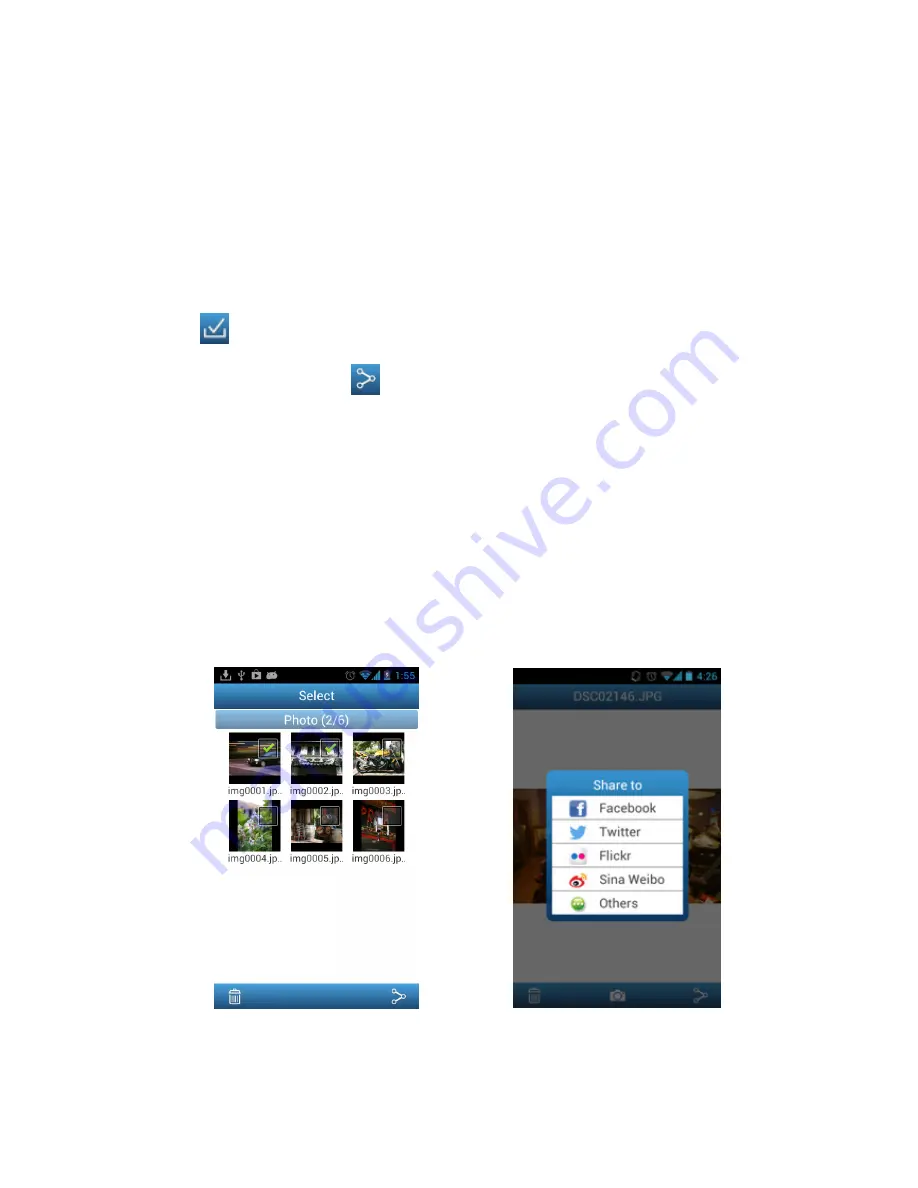
33
Share Photos Directly to Facebook/Twitter/Flickr/Sina
Weibo
Note:
You must be a registered Facebook/Twitter/Flickr/Sina Weibo user to use this
function. Facebook App / Sina Weibo App must be installed first. (Requires:
Facebook App version 1.9.10 / Sina Weibo App version 3.3.5 or later)
1.
To share photos on Facebook/Twitter/Flickr/Sina Weibo, tap the
Select
button
in the file list.Tap the check box next to each photo that you want to share.
2.
Tap the share button
and then choose a social networking service.
Note
: the
Share
button only appears in
Internet Mode
3.
On first time use only, the authorization screen will appear. Please login to your
account and authorize the Transcend Wi-Fi App.
(For Facebook users, tap
Allow All
on the Facebook permission request
screen.)
4.
Type a comment for the selected photos, and then tap
Upload.
5.
For Facebook, the photo will be uploaded to the album “
Transcend
Wi-Fi SD
” in
your Facebook account.
For Twitter/Sina Weibo, the photo will be posted in a tweet/weibo.
For Flickr, the photo will be uploaded to your photostream.
Select desired photos from the photo
gallery and tap the
Share
button
Select the social networking service you
wish to share photos to
Summary of Contents for Wi-Fi SD
Page 1: ...1 User Manual Wi Fi SD Version 1 6...
Page 5: ...5 Package Contents Wi Fi SD Card RDP5 card reader Quick Start Guide and Warranty Card...
Page 38: ...38 Tap the menu key and select Show EXIF EXIF information displayed...
Page 53: ...53 Clear Clear the Shoot View image viewer Download Tap Download to save files to the computer...
Page 61: ...61 NCC...






























