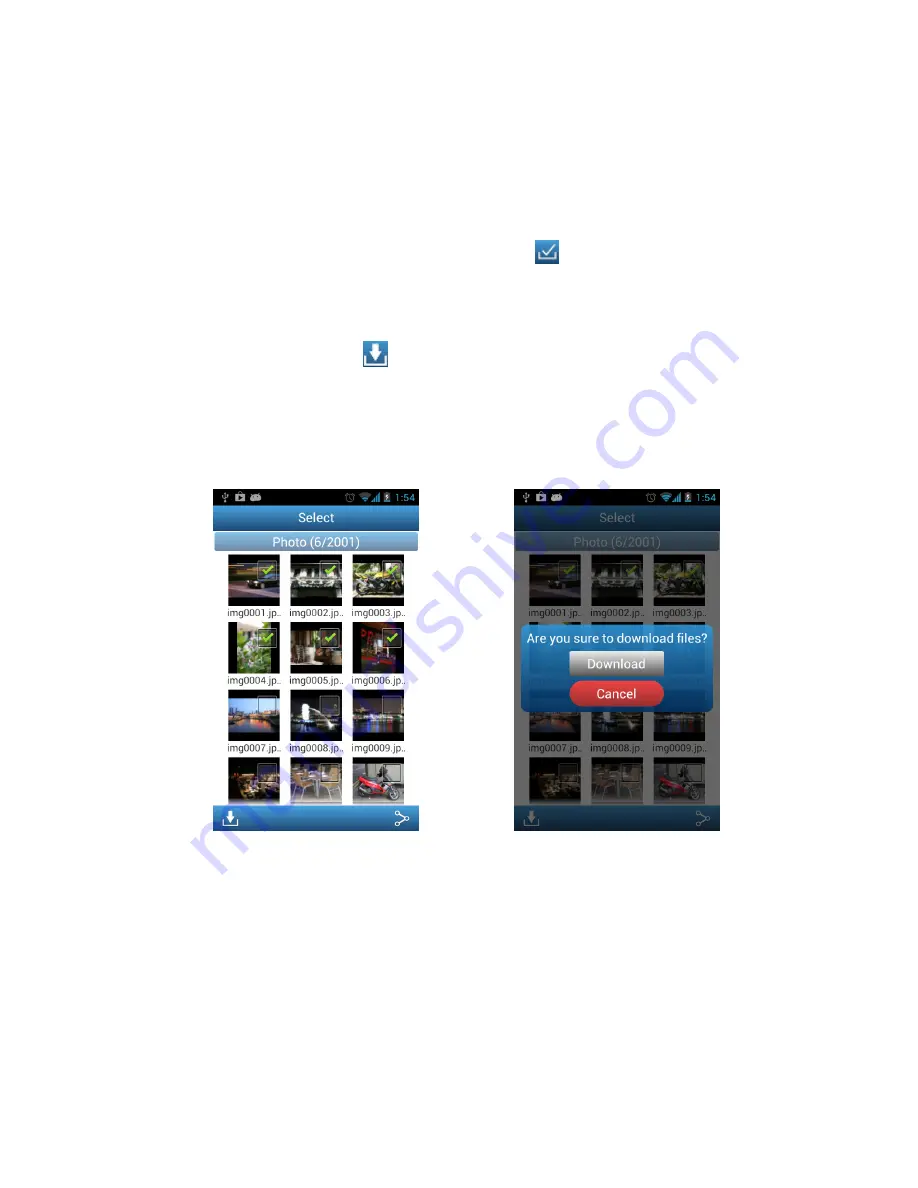
31
Downloading Files to Your Android Device
The Wi-Fi SD App allows you to select multiple files to download to the App folder for
playback when not connected to the Wi-Fi SD card’s wireless network.
1.
From the photo gallery page, tap the select
icon
.
2.
Select the desired files to download by tapping each photo or tap the Photo title
bar to select all files.
3.
Tap the download icon
on the tool bar to display the download menu and
then tap
Download
. (To view files downloaded to the download folder, please
see the next chapter on
Switch Between Wi-Fi SD/Local Mode
or check folder
path:
sdcard\DCIM\WIFISD
on your Android device)
Select desired files from the photo
gallery
Tap
Download
to download to the
sdcard\DCIM\WIFISD
folder
Summary of Contents for Wi-Fi SD
Page 1: ...1 User Manual Wi Fi SD Version 1 6...
Page 5: ...5 Package Contents Wi Fi SD Card RDP5 card reader Quick Start Guide and Warranty Card...
Page 38: ...38 Tap the menu key and select Show EXIF EXIF information displayed...
Page 53: ...53 Clear Clear the Shoot View image viewer Download Tap Download to save files to the computer...
Page 61: ...61 NCC...






























