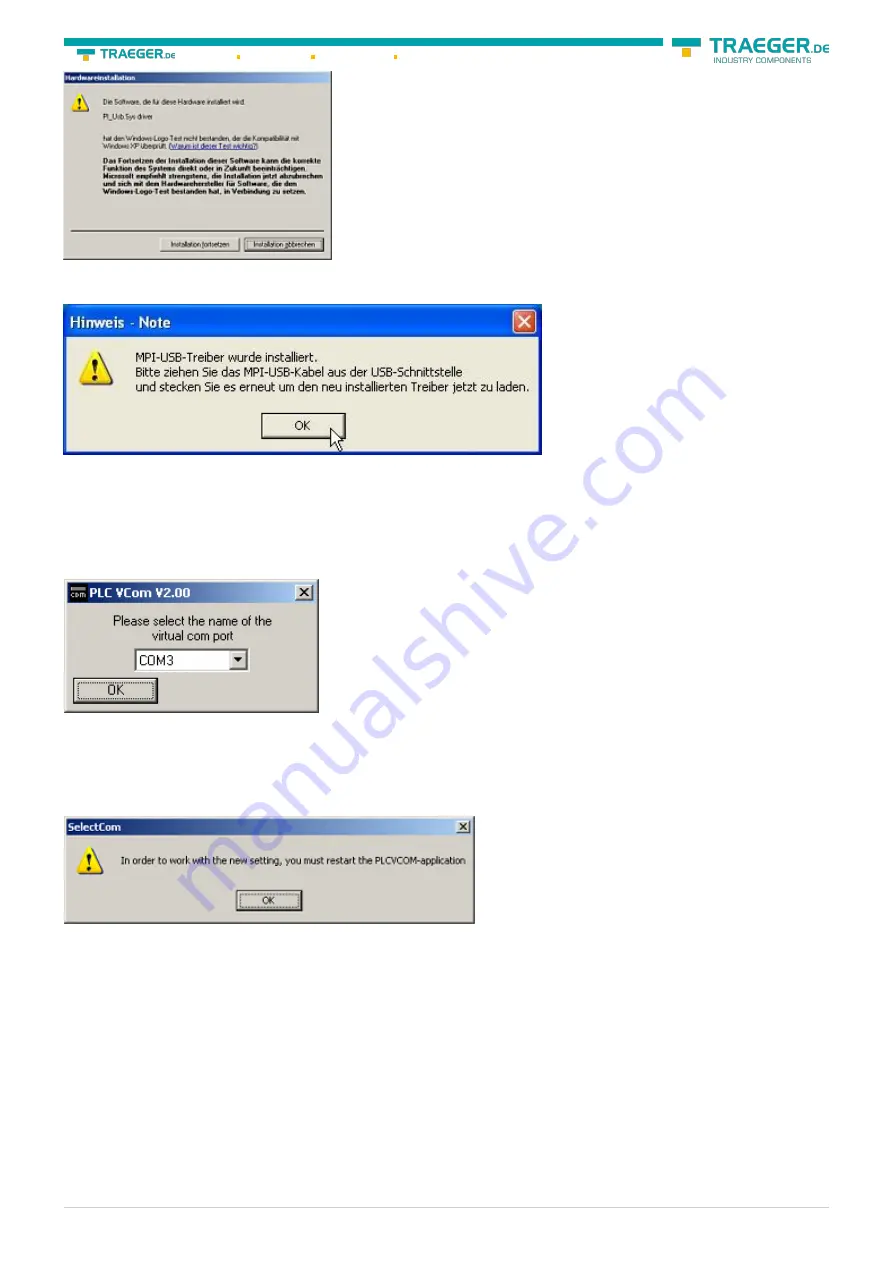
Söllnerstr. 9 92637 Weiden
+49 (0)961 48 23 0 0
S7-USB user manual
76 / 85
2019/10/05 05:07
6. On Windows XP this dialog appears while installation (see left picture). It is the “Windows Driver
Qualifying Question”. Press “continue installation“ to go on.
7. After the driver has been installed, please disconnect your MPI-USB Cable and than connect it again.
This loads the new installed driver. “OK” to go on.
9.2.2 Final configuration of the PLC-VCOM
8. Choosing the COM – Port Already occupied COM port can be viewed in Windows Device Manager if you
are not sure which COM ports are still available.
If you are not sure which port is unused, press “OK“. Later you can start this dialog again by clicking in the
application folder of your start menu on “SelectCOM”.
9. The installation ends with a click on “OK”.
9.2.3 USB driver installation using Windows 98SE/ME)
After you have finished the installation of the PLC – VCom software (Step 9 and 10) you now have to install
an USB driver. Therefore the software PLC – VCom must be installed. Otherwise the needed driver file is
not available.
This driver is only required for USB devices such as MPI-USB/MPI-II/S7-USB.
























