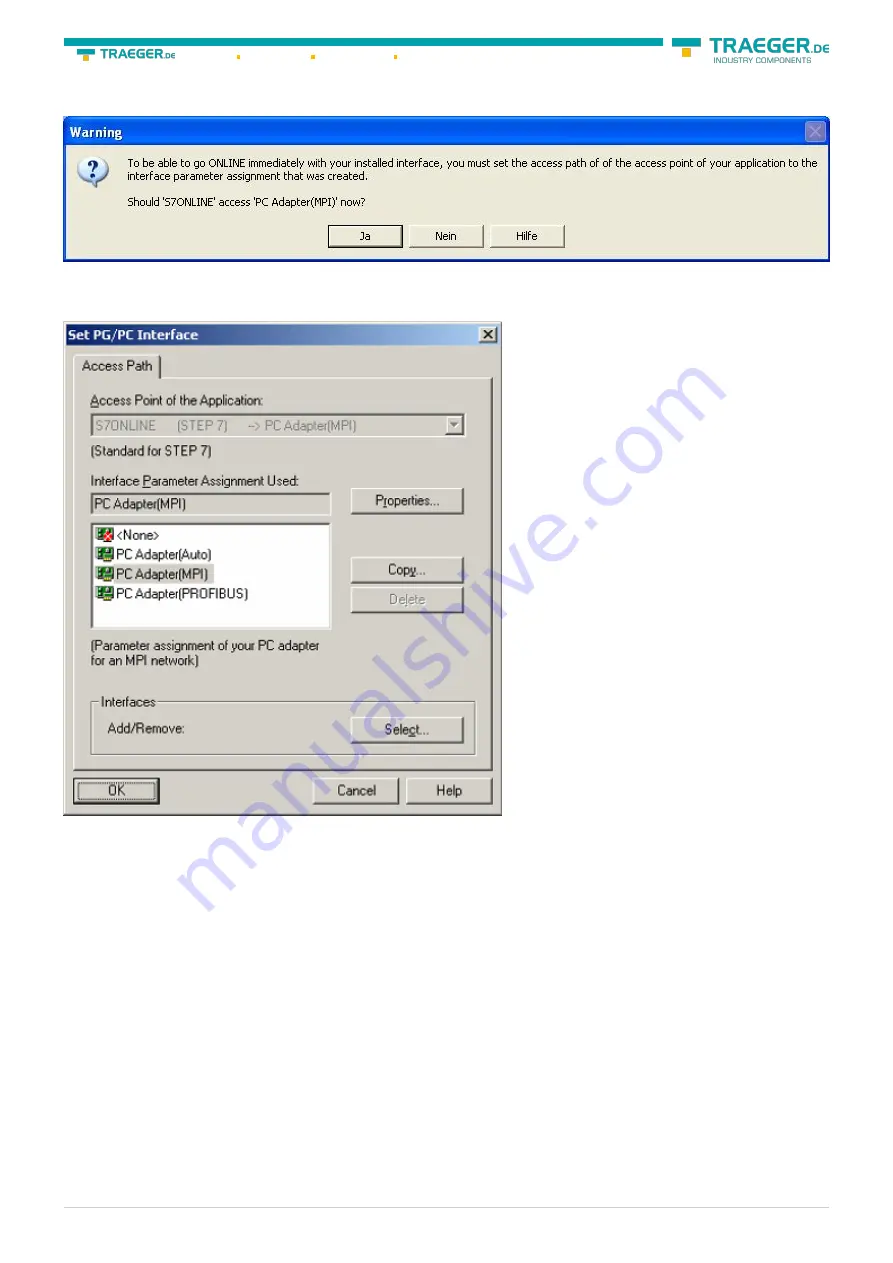
Söllnerstr. 9 92637 Weiden
+49 (0)961 48 23 0 0
S7-USB user manual
19 / 85
2019/10/05 05:07
access for the PLC used. Click “Yes“ if you want to use the „MPI“communication type. Otherwise click
“No“(e.g. if you want to use the “PROFIBUS“ communication type).
6.2.2.2 TCP/IP RFC1006 Communication
7. Press “Select” to add the RFC1006 required elements to the PG / PC - interface configuration.
8. In the dialog “Select”, choose“ TCP / IP” and click on “Install”.
9. After successful installation, click “Close”.
10. Back to the “Set PG/PC interface“ dialog you will now find the desired entries called “PC -
Adapter(Auto)“ (not supported), “PC - Adapter(MPI)“ and “PC - Adapter(PROFIBUS)“. Now you are able to
configure the bus. If you want to use the “MPI“communication type go ahead with step
settings for “PROFIBUS” is explained in
6.2.2.3 MPI setting






























