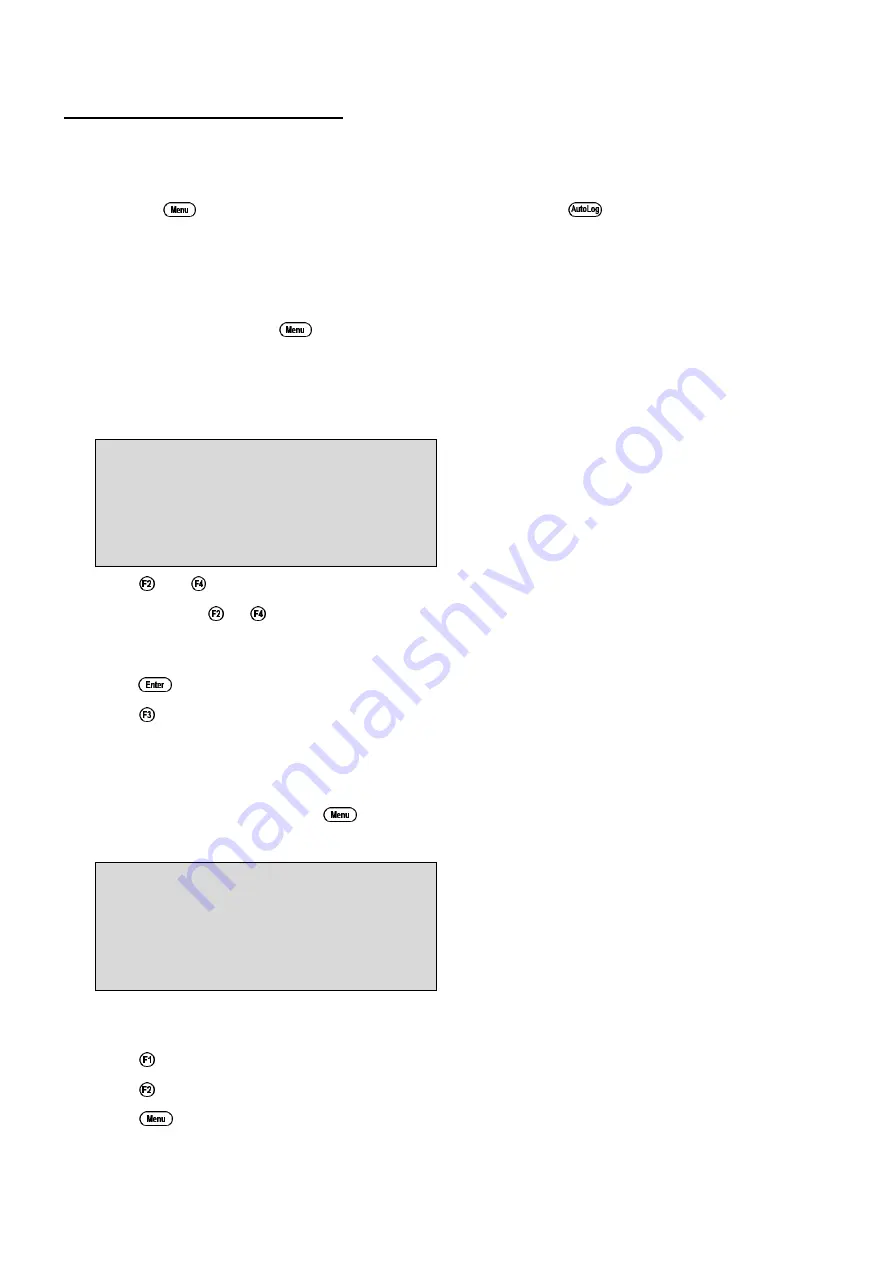
40
Notes on Automatic Datalogging
1. The clock must be set before the
smart
CHEM
-D
will allow automatic datalogging to start. The
message “
Clock Not Set
” is displayed if the clock is not set. See section 14 for details on
setting the clock.
2. Pressing
during automatic datalogging halts logging. Press
after returning to normal
display mode to re-start automatic datalogging.
11.3 Recalling Readings from the Logger
To recall records from the Logger onto the
smart
CHEM
-D
display…
1. Select the Logger menu (
→
→
F2:Logger
)
2. Select
F1:Recall
from the menu.
Record number 1 is now displayed.
For example…
10.0
%S
25.0
O
C
2760
uS
31/12/01
Log#1
F2:
↑↑
F4:
↓↓
12:00:00
3. Press
and
to move forwards and backwards through the records.
Press and hold
or
to scroll continuously through the readings. The rate is slow enough to
allow the operator to see trends in the data as it is scrolling.
To display a specific record, type in the desired record number using the Numeric Keypad and
press
.
Press
to send the displayed record to the RS232 port.
11.4 Erasing Records from the Logger
To erase records from the Logger…
1. Select the Erase Logger menu (
→
→
F2:Logger
→
→
F2:Erase
)
2. The
smart
CHEM
-D
now displays the Erase menu, for example…
Erase Logger,
1489 Readings
Select Option
Erase F1:All F2:Last
The number of readings stored in the Logger is displayed. See the “
1489
” in the example
above.
3. Press
to erase all of the readings stored in the Logger.
Press
to erase the last recorded reading only.
Press
to quit without erasing any records.
Summary of Contents for smartCHEM-D
Page 60: ...60 ...






























