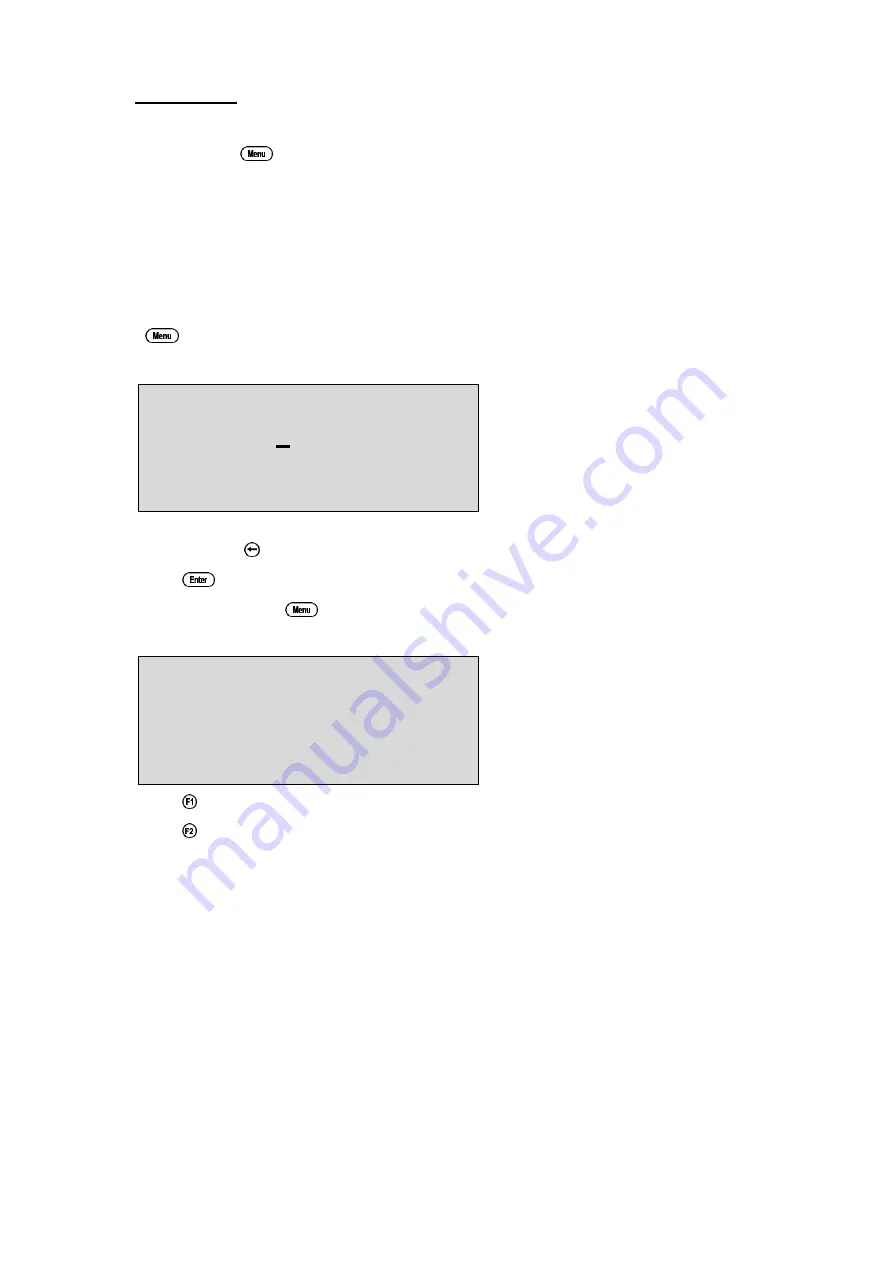
23
5. TDS Mode
5.1 Selecting TDS Mode
1. Select Mode (
→
→
F3:Mode
→
→
F6:TDS
).
2. The
smart
CHEM
-D
now proceeds to TDS measurement mode. Note that a “
∗∗
” is shown in
place of the decimal point until a successful calibration has been performed (see section 5.4).
5.2 Setting the TDS calibration standard
The factory default for this item is 2.00ppK. If this is satisfactory, go directly to section 5.3.
1. Select the TDS Standard entry
(
→
→
F4:Setup
→
→
F1:Standards
→
→
F3:TDS
).
The following screen is now displayed…
TDS
Standard:2000.ppM
Range
20ppM to 500ppK
2. Type in the value of the TDS standard that is to be used for calibration, including the decimal
point. Use the
key to make any corrections.
3. Press
to save the value of the standard solution.
Alternatively, press
to quit without changing the current setting.
4. The
smart
CHEM
-D
will now ask you to enter the units for the TDS standard…
TDS
Standard:2000
Select Units
F1:ppM F2:ppK
Press
to set the TDS Standard as ppM.
Press
to set the TDS Standard as ppK.
5. The TDS standard is now programmed for use at calibration.
5.3 TDS sensor k factor
The
smart
CHEM
-D
automatically recognises whether a k=0.1, k=1.0 or k=10 TDS sensor is being
used, via links in the connector.
Calibration settings for the various k factors are NOT stored separately. The
smart
CHEM
-D
requires re-calibration when a new k factor sensor is connected.
If the
smart
CHEM
-D
has been calibrated on one k factor sensor and a different k factor sensor is
subsequently connected, the word “
Probe
” appears instead of the TDS reading. In this case, it is
necessary to re-calibrate the TDS reading before proceeding.
Summary of Contents for smartCHEM-D
Page 60: ...60 ...






























