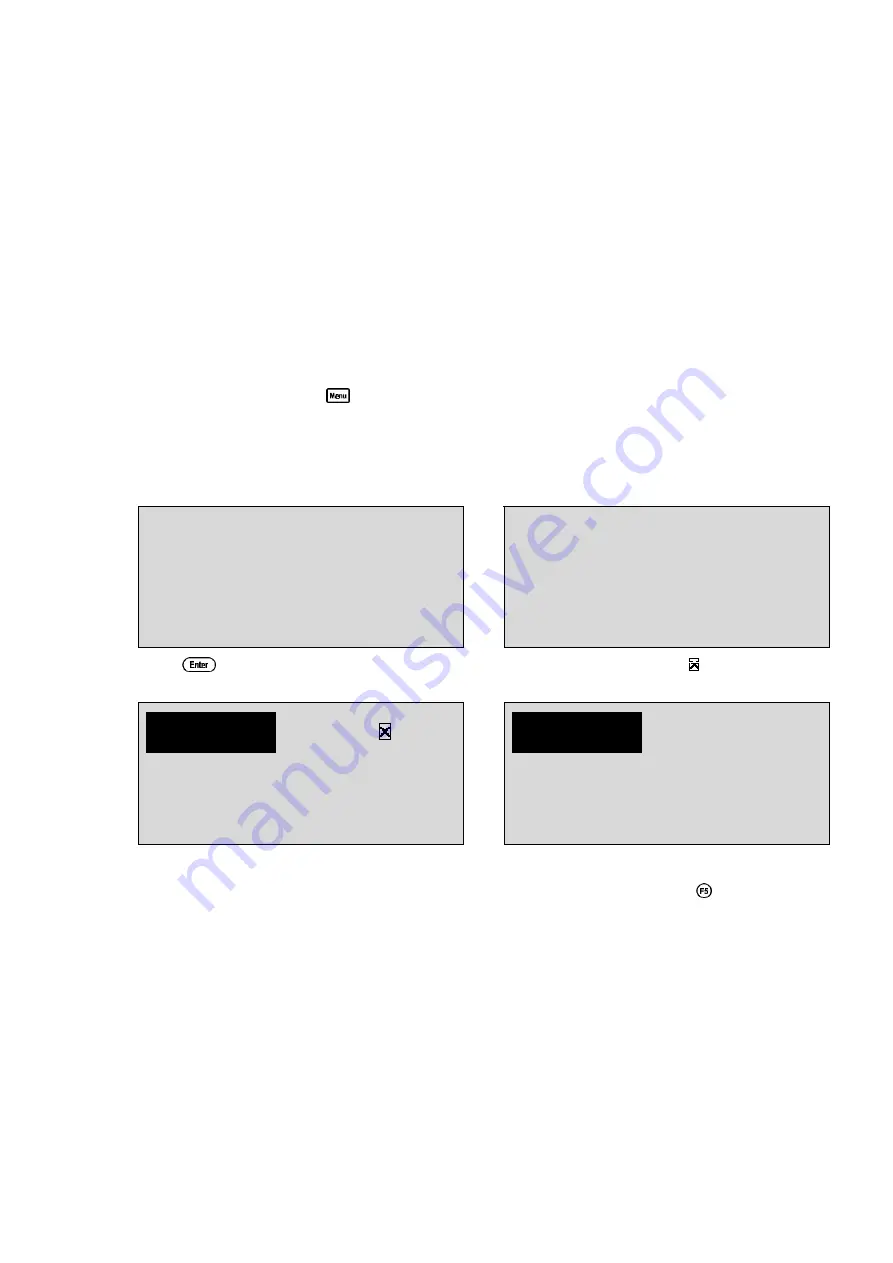
35
6.3 Ratio Calibration
Ratio calibration involves placing both of the Conductivity sensors into the same value solution and
setting the ratio reading to 1.000.
1. Ensure that matching k factor sensors have been plugged into the
Cond / TDS
and
Ratio
sockets, and Ratio mode has been selected (see section 6.1). A temperature sensor is not
required for Ratio mode, but both solutions must be at the same temperature.
2. Rinse the Conductivity sensors in distilled water. Shake off as much water as possible. Blot the
outside of the sensors dry. DO NOT BLOT THE ELECTRODE PLATES. Let the sensors dry
in air.
3. Place the two Conductivity sensors into two separate beakers of the same solution. The solution
that is to be used as the reference for ratio measurements is generally the most ideal. Ensure
that the sensors are immersed correctly at least to the top of the vent hole in the side of the
sensor.
4. Select Ratio Calibration (
→
→
F1:Calibrate
→
→
F1:Ratio
). The calibration screen
will be displayed. For example…
Absolute Ratio mode attempts to calibrate
to a ratio of 1.000…
Ratio*Standard mode attempts to
calibrate to the value of the reference
standard…
1*100
Ratio
Press Enter
or:
2860*
uS/cm
Press Enter
5. Press
to calibrate. The Automatic Stability Function will now show a and highlight the
reading while it is unstable…
1*100
Ratio
Waiting to Stabilise
or:
2860*
uS/cm
Waiting to Stabilise
When the Ratio reading has stabilised, the unit will calibrate itself.
To calibrate immediately without waiting for complete stability, press
to disable the
Automatic Stability Function.
The “
∗
” will now be replaced by a decimal point if calibration was successful.
6. The
smart
CHEM
-C
is now calibrated for Ratio and is ready for use in this mode.






























