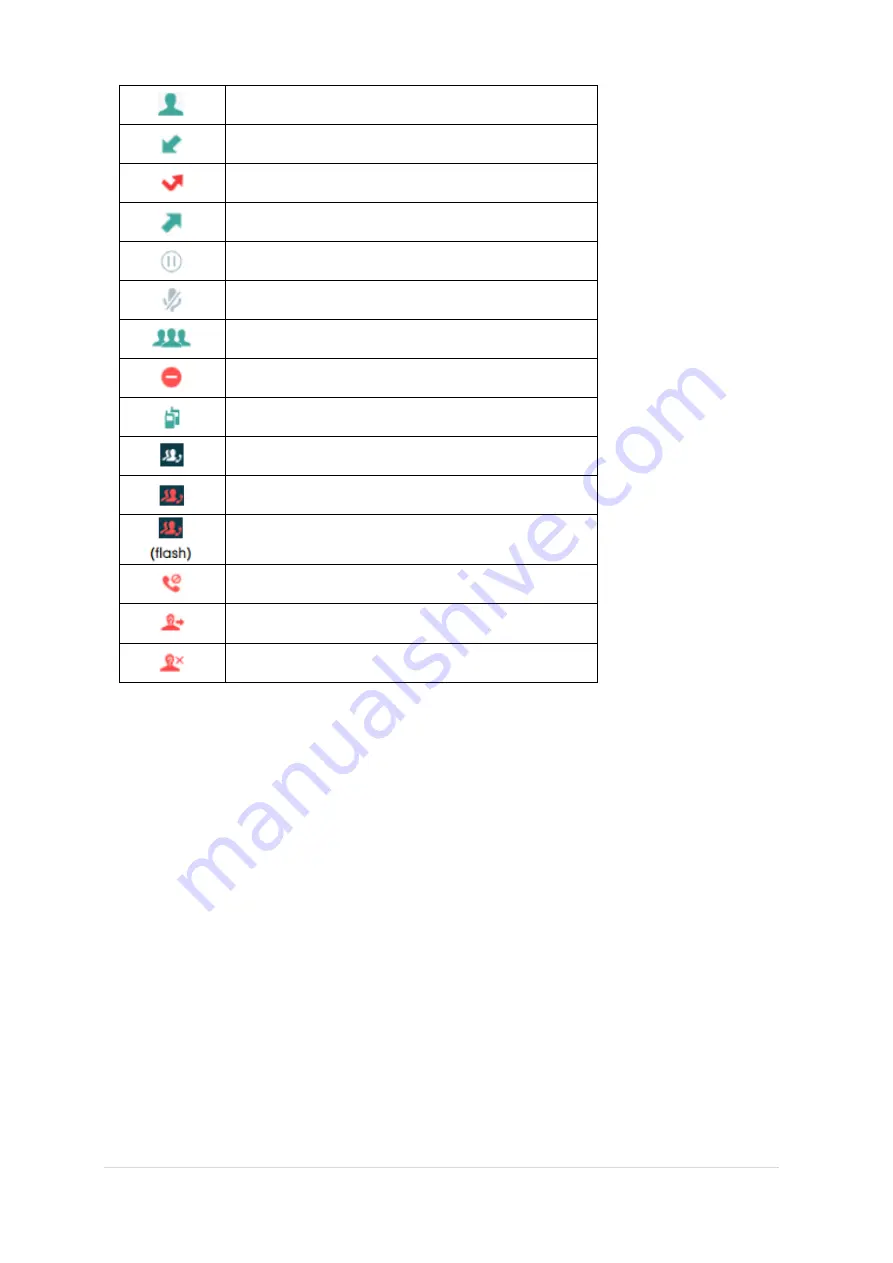
TPG BizPhone Cordless W60P IP DECT Phone User Guide
P a g e
|
8
Contact icon
Received Calls
Missed Calls
Placed Calls
Call Hold
Call Mute
Conference Call
Do Not Disturb
Intercom Call
Shared line is idle
Shared line is dialling, in conversation or placed on private
hold.
Shared line receives an incoming call or is placed on public
hold.
Unassigned outgoing line
Anonymous call enabled
Anonymous rejection enabled









































