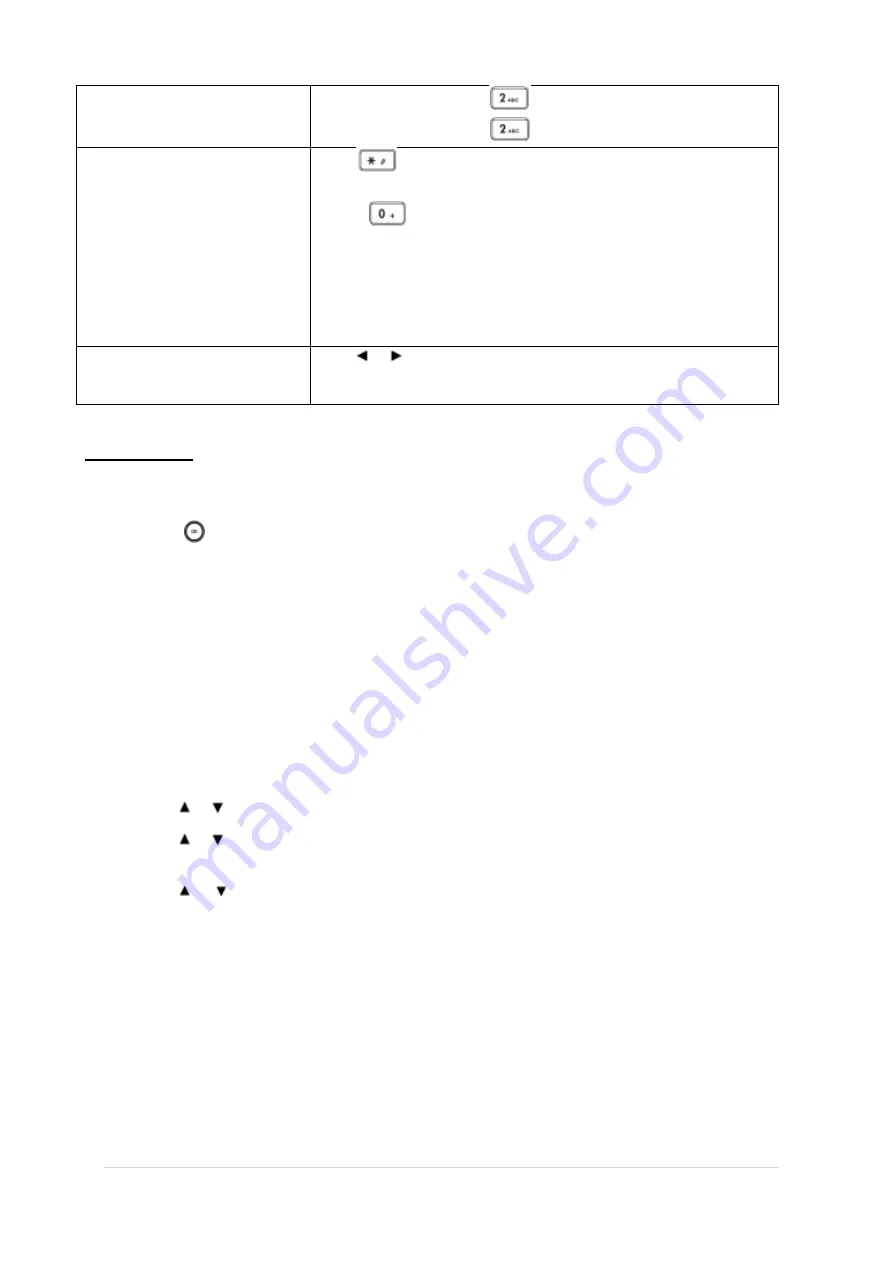
TPG BizPhone Cordless W60P IP DECT Phone User Guide
P a g e
|
14
-
To enter “B”, press
twice quickly.
-
To enter “C”, press
three times quickly.
Enter special characters
Press
to select the space character or the following special
character list: _ „ “ = / \ ^ ; : . , - + * #
§ % @ ? ! ¿¡ ( ) { } [ ] < > ¥ $
£|
~ ¤
For
key:
-
If it is in the uppercase (
ABC
soft key) or lowercase (
abc
soft key)
input modes, it will provide space character and the following
special characters:
.,?
,
|
,
0
.
-
If it is the numeric (
123
soft key) input mode, it will only provide
the digit
0
.
-
Long press the key to enter the character
+
.
Delete text you entered
Press
or to position the cursor to the right of the text you want to
delete, and then press the Del soft key to delete one character at a time or
long press to delete all characters.
Adding Contacts
Adding Contacts Manually
To add a contact to a local directory manually:
1.
Press
to enter the main menu.
2.
Select
Directory
.
3.
Press the
Options
soft key, and select
New Contact.
If there is no contact in the local directory, press the
New
soft key directly.
4.
Enter the desired values in the
Name
,
Number
and
Mobile
fields.
5.
Press the
Save
soft key to accept the change or the
Back
soft key to cancel.
Adding Contacts from Call History
To add a contact to a local directory from Call History:
1.
Press the
History
soft key when the phone is idle.
2.
Press or to highlight the desired call history list, and press the
OK
key.
3.
Press or to highlight the desired entry.
4.
Press the
Options
soft key, and select
Add To Local
->
New Entry.
5.
Press or to set the number to be the office number or the mobile number of the new
entry, and press the
OK
soft key.
6.
Enter the name of the new entry in the
Name
field.
7.
Press the
Save
soft key to accept the change or the
Back
soft key to cancel.
Note:
When you add a contact, both the office number and the mobile number cannot be left blank at the same time.
When the contact name is left blank, the handset sets the office number or the mobile number as the contact name. If
the information of the contact you want to add is totally same with that of an existing entry in the local directory, the
screen will prompt “Contact already exists, please input other name or update contact”.
























