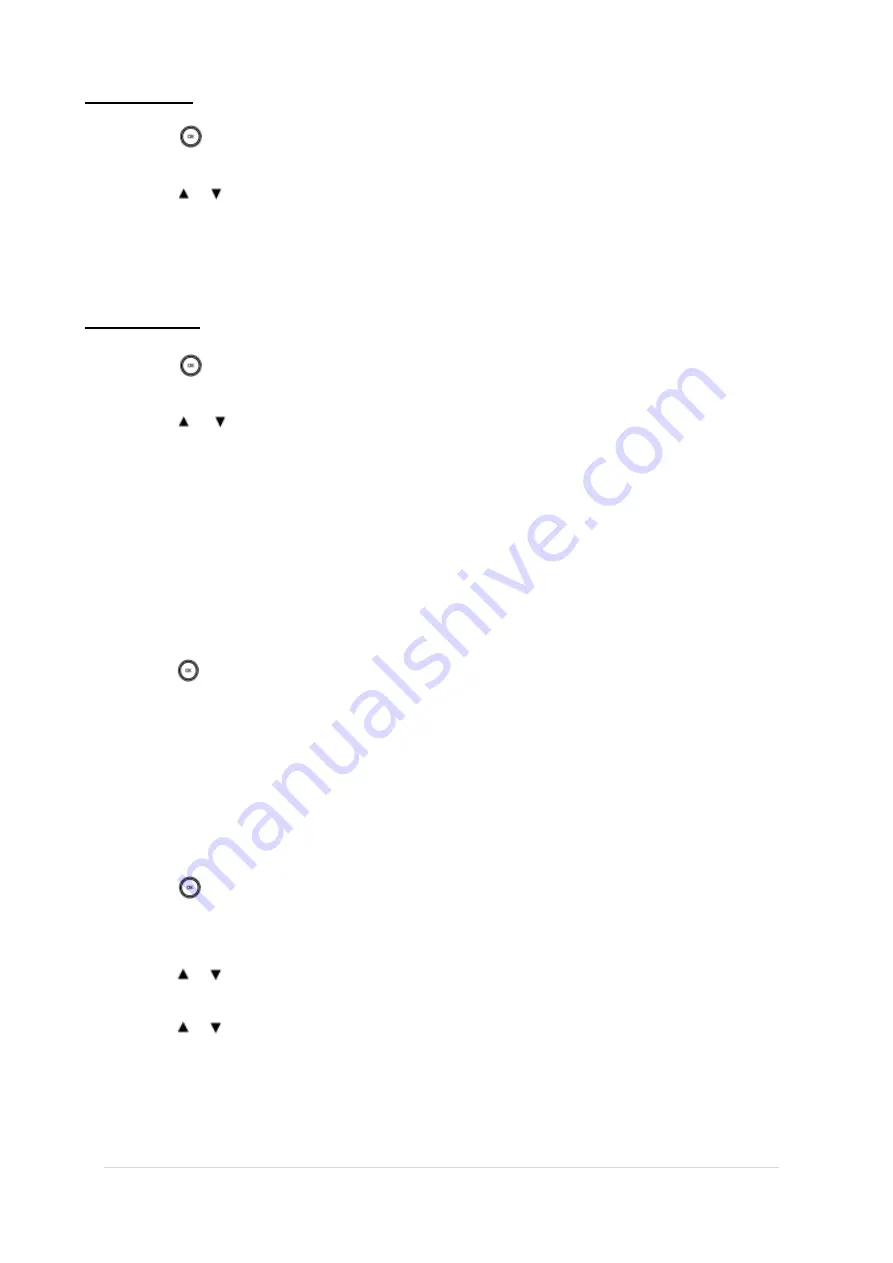
TPG BizPhone Cordless W60P IP DECT Phone User Guide
P a g e
|
15
Editing Contacts
To edit a contact in the local directory:
1.
Press
to enter the main menu.
2.
Select
Directory
.
3.
Press or to highlight the desired entry.
4.
Press the
Options
soft key and select
Edit.
5.
Edit the values in the
Name
,
Number
and
Mobile
fields.
6.
Press the
Save
soft key to accept the change.
Deleting Contacts
To delete a contact from the local directory:
1.
Press
to enter the main menu.
2.
Select
Directory
.
3.
Press or to highlight the desired entry.
4.
Press the
Options
soft key and select
Delete.
The selected entry will be deleted successfully.
Blacklist
The build-in phone directory can store names and phone numbers for a blacklist. You can store up to 30 contacts and
add, edit, delete or even call a contact in the blacklist directory. Incoming calls from blacklist directory contacts will be
rejected automatically.
To add a contact to the blacklist directory manually:
1.
Press
to enter the main menu.
2.
Press
Settings
->
Telephony
->
Caller Blacklist.
3.
Press the
Options
soft key, and select
New Entry.
If there is no entry, press the
OK
soft key directly.
4.
Enter the desired number in the
Phone Number
field.
5.
Press the
Save
soft key to accept the change or the
Back
soft key to cancel.
To add a contact to the blacklist directory from the Call History:
1.
Press
to enter the main menu.
2.
Select
History.
The LCD screen displays 4 call history lists: All Calls, Missed Calls, Placed Calls and Received Calls.
3.
Press or
to highlight the desired list, and press the
OK
soft key.
The LCD screen displays all entries of the selected list.
4.
Press or to highlight the desired entry.
5.
Press the
Options
soft key, and select
Add To Blacklist
.
The LCD screen prompts “Are you sure?”.
6.
Press the
Yes
soft key to add the selected entry to the blacklist or the
No
soft key to cancel.
























