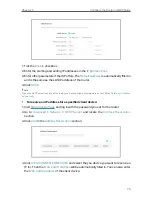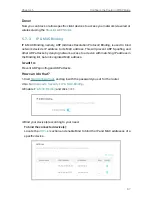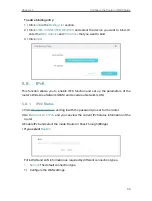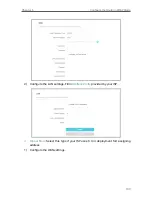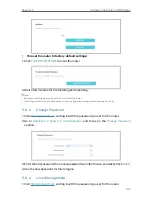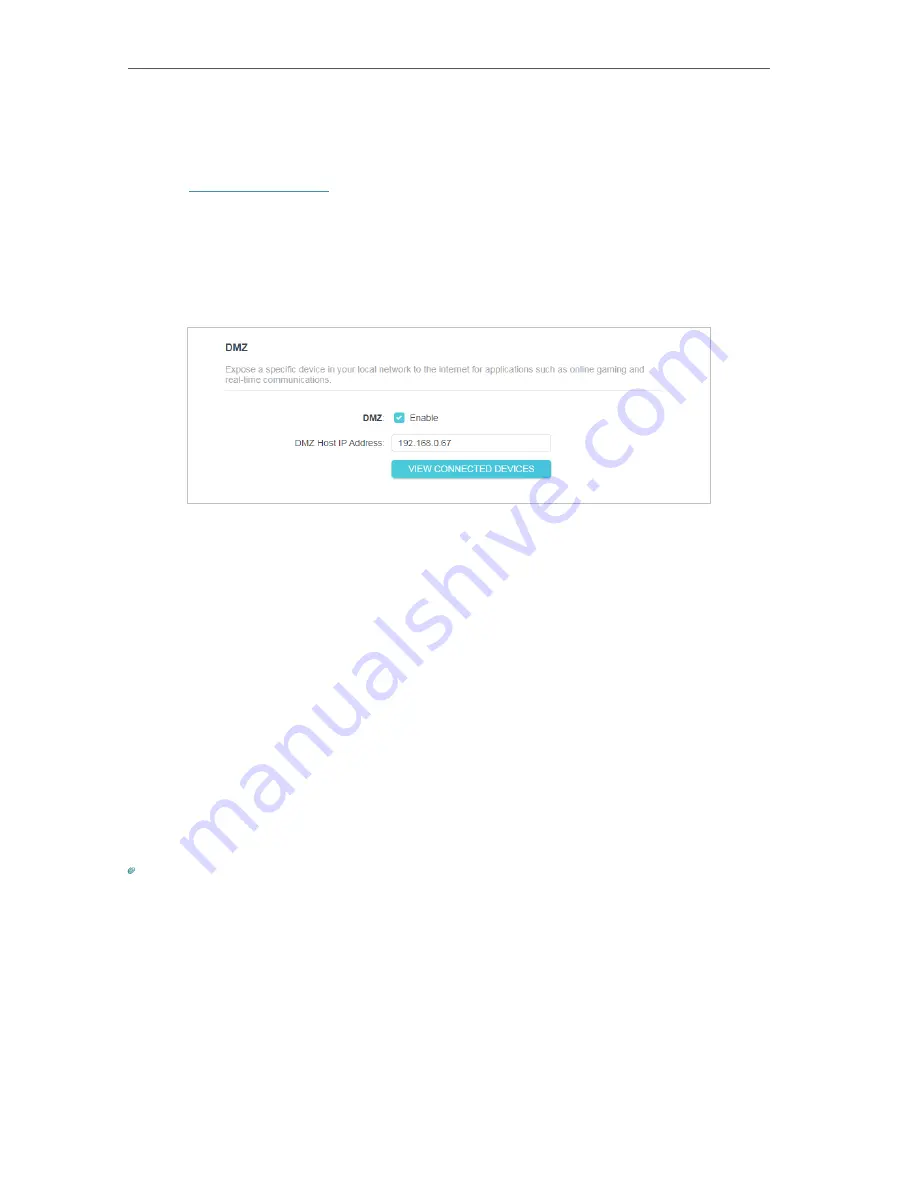
89
Chapter 5
Configure the Router in WISP Mode
How can I do that?
1
Assign a static IP address to your PC, for example 192.168.0.100.
2
Visit
http://tplinkwifi.net
, and log in with the password you set for the router.
3
Go to
Advanced
>
NAT
Forwarding
>
DMZ
and select
Enable.
4
Click
VIEW CONNECTED DEVICES
and select your PC. The
DMZ Host IP
Address
will be automatically filled in. Or enter the PC’s IP address 192.168.0.100
manually in the
DMZ Host IP Address
field.
5
Click
SAVE
.
Done!
You’ve set your PC to a DMZ host and now you can make a team to game with other
players.
5 4 4 UPnP
The UPnP (Universal Plug and Play) protocol allows the applications or host devices
to automatically find the front-end NAT device and send request to it to open the
corresponding ports. With UPnP enabled, the applications or host devices on the
local network and the internet can freely communicate with each other realizing the
seamless connection of the network. You may need to enable the UPnP if you want
to use applications for multiplayer gaming, peer-to-peer connections, real-time
communication (such as VoIP or telephone conference) or remote assistance, etc.
Tips:
• UPnP is enabled by default in this router.
• Only the application supporting UPnP protocol can use this feature.
• UPnP feature needs the support of operating system (e.g. Windows Vista/ Windows 7/ Windows 8, etc. Some of
operating system need to install the UPnP components).
For example,
when you connect your Xbox to the router which is connected to the internet
to play online games, UPnP will send request to the router to open the corresponding
ports allowing the following data penetrating the NAT to transmit. Therefore, you can
play Xbox online games without a hitch.