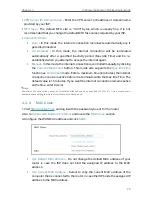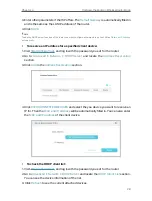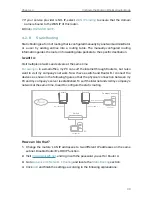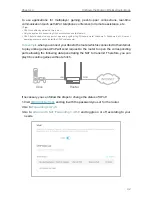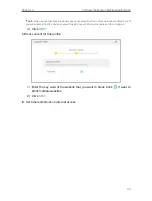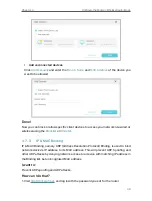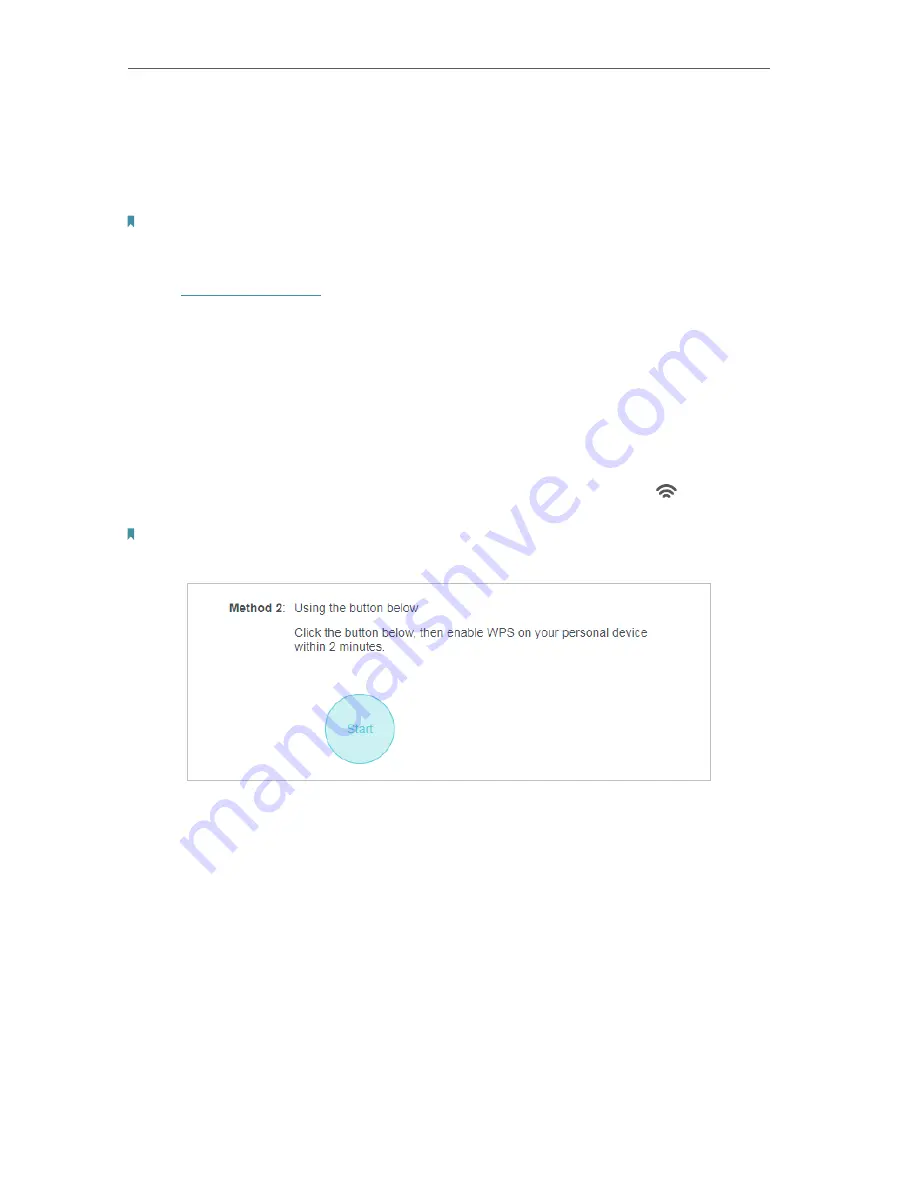
35
Chapter 4
Configure the Router in Wireless Router Mode
4 3 4 WPS
WPS (Wi-Fi Protected Setup) can help you to quickly and securely connect to a network.
This section will guide you to add a new wireless device to your router’s network quickly
via WPS.
Note:
The WPS function cannot be configured if the wireless function of the router is disabled. Please make sure the wireless
function is enabled before configuration.
1. Visit
http://tplinkwifi.net
, and log in with the password you set for the router.
2. Go to
Advanced
>
Wireless
>
WPS
.
3. Follow one of the following two methods to connect your client device to the router’s
Wi-Fi network.
Method ONE: Push the WPS Button
1. Click
Start
on the screen.
2. Within two minutes, press the WPS button on your device. A
Device-(XX-XX-XX-XX-
XX-XX) Connected
message should appear on the screen and the LED should
change from blinking to solid on, indicating successful WPS connection.
Note:
XX-XX-XX-XX-XX-XX is the MAC address of your device.
Method TWO: Using a PIN
• Connects via the Client’s PIN
1. Keep the WPS Status as
Enabled
and select
Client’s PIN
.