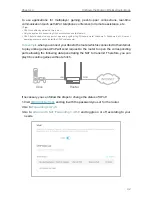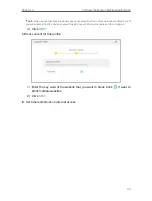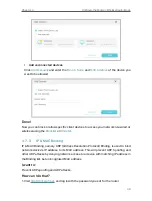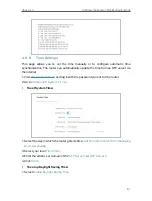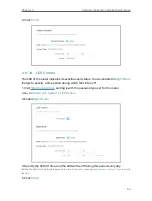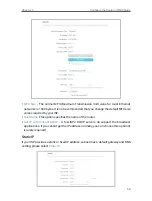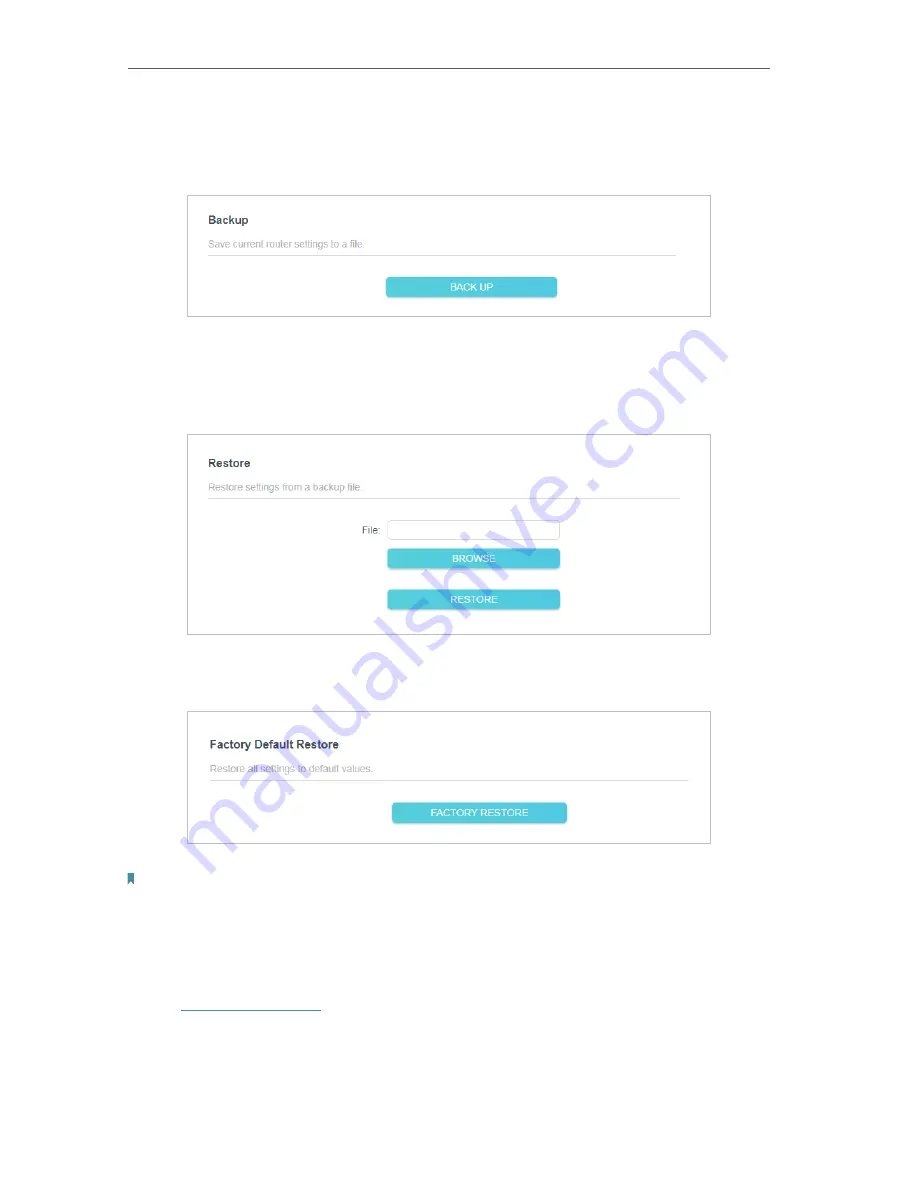
55
Chapter 4
Configure the Router in Wireless Router Mode
• To back up configuration settings:
Click
BACK UP
to save a copy of the current settings in your local computer. A “.bin“ file
of the current settings will be stored in your computer.
• To restore configuration settings:
1. Click
BROWSE
to locate the backup configuration file stored in your computer, and
click
RESTORE
.
2. Wait a few minutes for the restoring and rebooting.
• To reset the router to factory default settings:
1. Click
FACTORY RESTORE
to reset the router.
2. Wait a few minutes for the restoring and rebooting.
Note:
• During the resetting process, do not turn off or reset the router.
• We strongly recommend you back up the current configuration settings before resetting the router.
4 9 3 Change Password
1. Visit
http://tplinkwifi.net
, and log in with the password you set for the router.
2. Go to
Advanced
>
System
>
Administration
, and focus on the
Change Password
section.