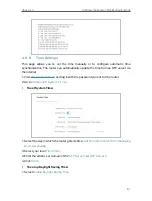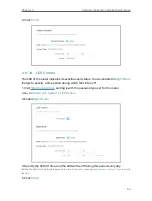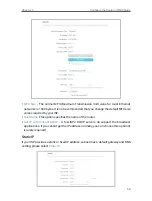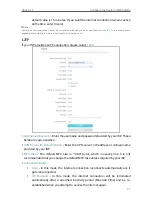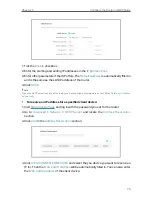67
Chapter 5
Configure the Router in WISP Mode
•
Default Gateway
- The Gateway currently used is shown here. When you use
Dynamic IP as the internet connection type, click
Renew
or
Release
here to
obtain new IP parameters dynamically from the ISP or release them.
•
Primary & Secondary DNS
- The IP addresses of DNS (Domain Name System)
server.
•
LAN
- This field displays the current settings of the LAN, and you can configure them
on the
Advanced
>
Network
>
LAN
page.
•
MAC Address
- The physical address of the router.
•
IP Address
- The LAN IP address of the router.
•
Subnet Mask
- The subnet mask associated with the LAN IP address.
•
DHCP Server
- This field displays the current settings of DHCP (Dynamic Host
Configuration Protocol) Server, and you can configure them on the
Network
>
DHCP
Server
page.
•
DHCP Server
- Indicates whether the DHCP server is enabled of disabled. It is
enabled by default and the router acts as a DHCP server.
•
IP Address
Pool
- The IP address range for the DHCP server to assign IP
addresses.
•
Dynamic DNS
- This field displays the current settings of the Dynamic DNS (Domain
Name System), and you can configure them on the
Advanced
>
Network
>
Dynamic
DNS
page.
•
Service Provider
- The Dynamic DNS service provider you have signed up for.
•
Host Name
- The Domain Name you have entered in the
Dynamic DNS
page.
•
Status
- The status of the Dynamic DNS service connection.
5 2 2 Internet
1. Visit
http://tplinkwifi.net
, and log in with the password you set for the router.
2. Go to
Advanced
>
Network
>
Internet
.
3. Set up the internet connection and click
SAVE
.
Dynamic IP
If your ISP provides the DHCP service, please select
Dynamic IP
, and the router will
automatically get IP parameters from your ISP.
Click
RENEW
to renew the IP parameters from your ISP.
Click
RELEASE
to release the IP parameters.