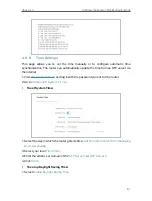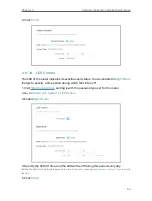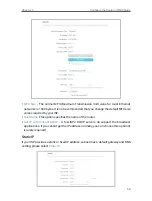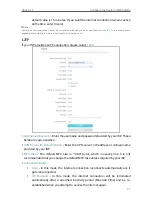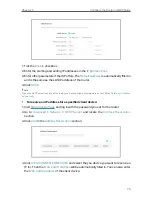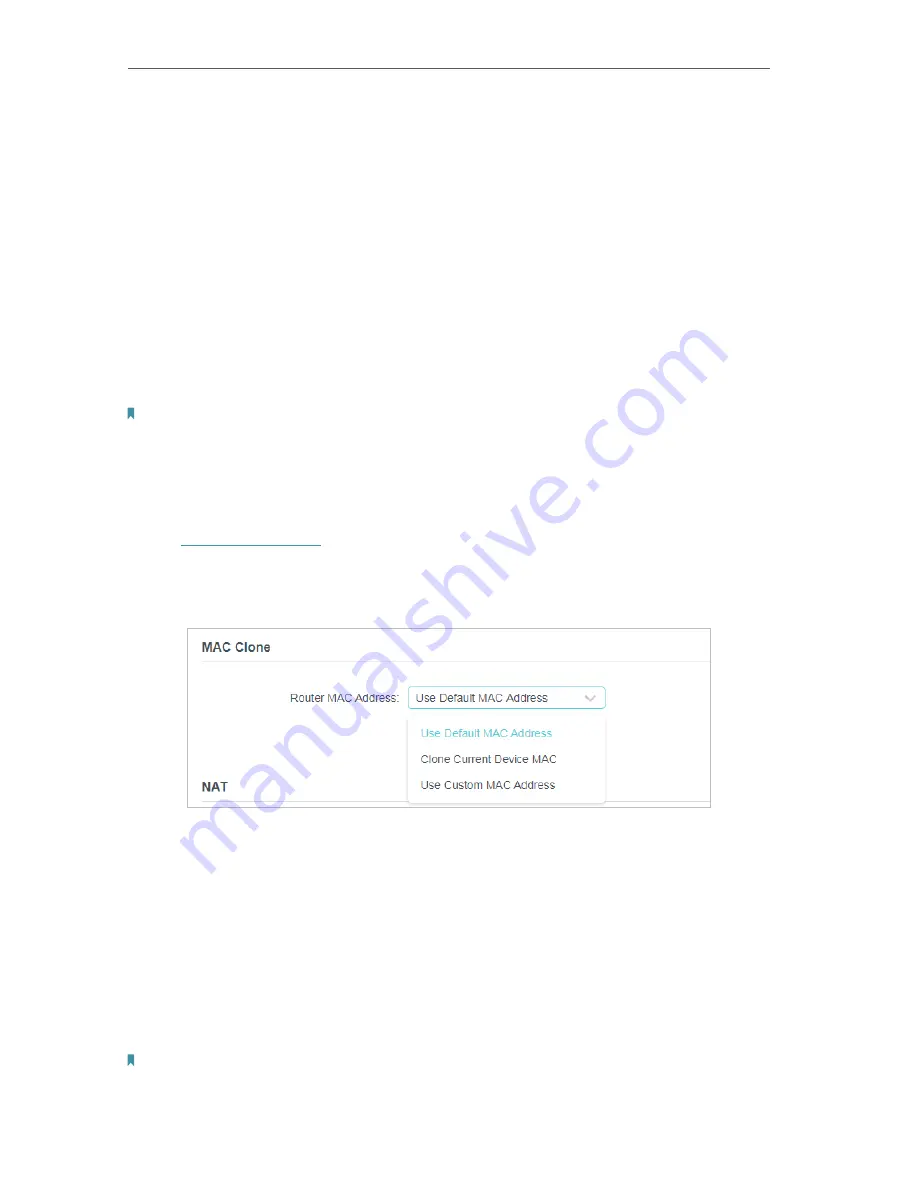
73
Chapter 5
Configure the Router in WISP Mode
•
Connection Mode
•
Auto
- In this mode, the internet connection reconnects automatically any it
gets disconnected.
•
On Demand
- In this mode, the internet connection will be terminated
automatically after a specified inactivity period (Max Idle Time) and be re-
established when you attempt to access the internet again.
•
Manual
- In this mode, the internet connection is controlled manually by clicking
the
Connect/Disconnect
button. This mode also supports the
Max Idle Time
function as
On Demand
mode. Enter a maximum time (in minutes), the internet
connection can be inactive before it is terminated into the Max Idle Time. The
default value is 15 minutes. If you want the internet connection remains active
all the time, enter 0 (zero).
Note:
Sometimes the connection cannot be terminated although you have specified the
Max Idle Time
because some
applications are visiting the internet continually in the background.
5 2 3 MAC Clone
1. Visit
http://tplinkwifi.net
, and log in with the password you set for the router.
2. Go to
Advanced
>
Network
>
Internet
and locate the
MAC Clone
section.
3. Configure the WAN MAC address and click
SAVE
.
•
Use Default MAC Address
- Do not change the default MAC address of your
router in case the ISP does not bind the assigned IP address to the MAC
address.
•
Use Current MAC Address
- Select to copy the current MAC address of the
computer that is connected to the router, in case the ISP binds the assigned IP
address to the MAC address.
•
Use Custom MAC Address
- Select if your ISP requires you to register the MAC
address and enter the correct MAC address in this field, in case the ISP binds
the assigned IP address to the specific MAC address.
Note:
• You can only use the MAC Address Clone function for PCs on the LAN.