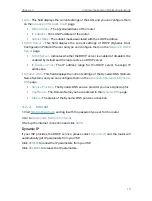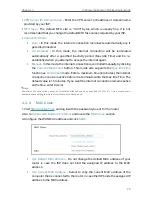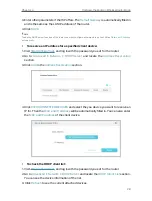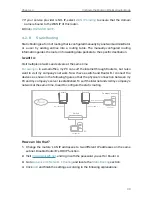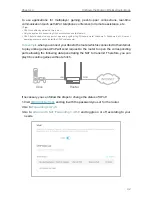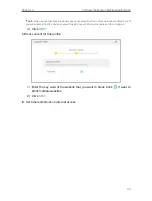33
Chapter 4
Configure the Router in Wireless Router Mode
4 3 2 Guest Network
Guest Network allows you to provide Wi-Fi access for guests without disclosing your
host network. When you have guests in your house, apartment, or workplace, you can
create a guest network for them. In addition, you can customize guest network settings
to ensure network security and privacy.
• Create a Guest Network
1
Visit
http://tplinkwifi.net
, and log in with the password you set for the router.
2
Go to
Wireless
or
Advanced
>
Wireless
>
Guest Network
.
3
Enable the
2.4GHz
Guset Network.
4
Create a network name for your guest network.
5
Select the
Security
type and create the
Password
of the guest network.
6
Click
SAVE
. Now you guests can access your guest network using the SSID and
password you set!
• Customize Guest Network Options
1. Visit
http://tplinkwifi.net
, and log in with the password you set for the router.
1. Go to
Advanced
>
Wireless
>
Guest Network
. Locate the
Guest Permissions
section.
2. Customize guest network options according to your needs.
•
Allow guests to see each other
Tick this checkbox if you want to allow the wireless clients on your guest network
to communicate with each other via methods such as network neighbors and Ping.