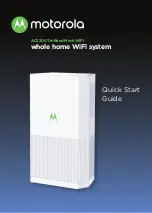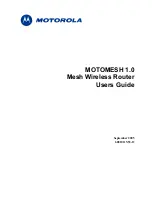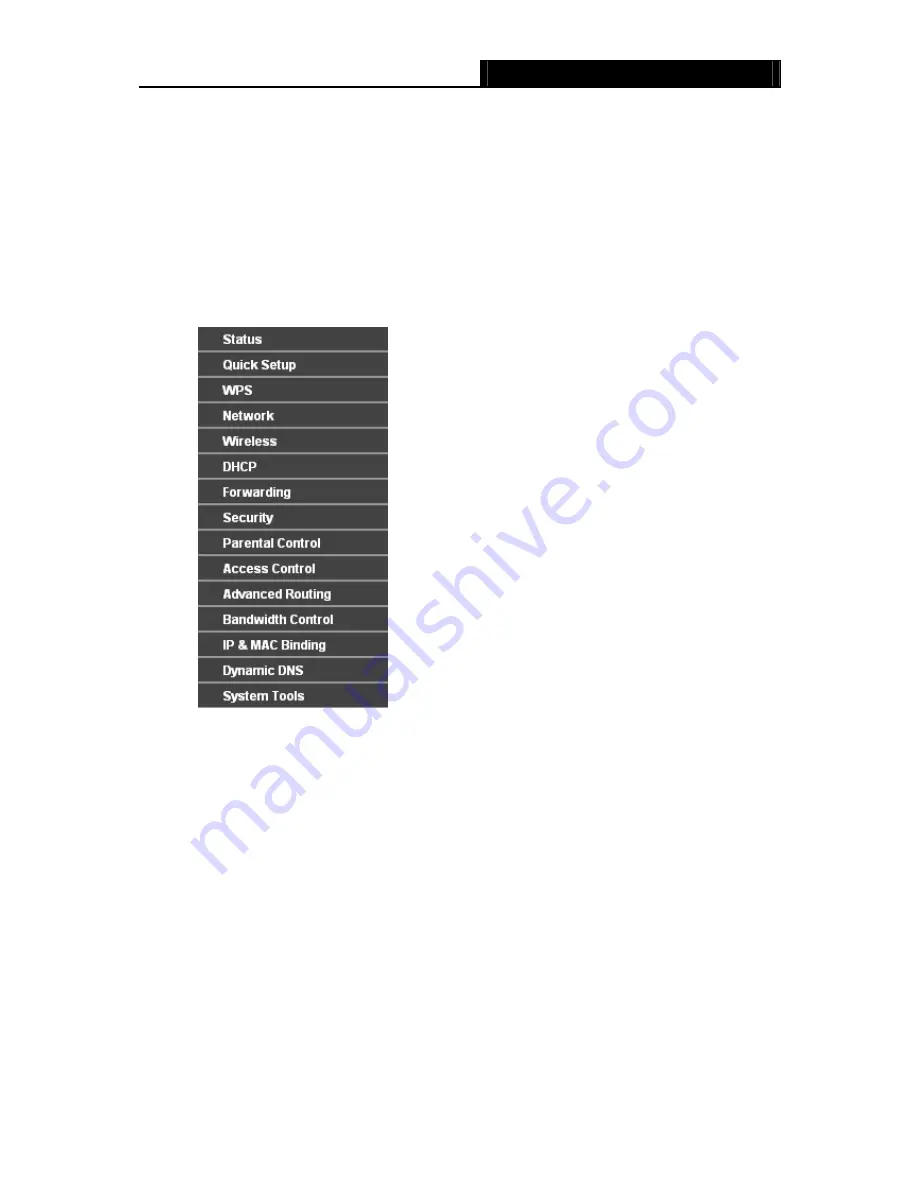
TL-WR841N/TL-WR841ND
300Mbps Wireless N Router User Guide
- 19 -
Chapter 4. Configuring the Router
This chapter will show each Web page's key functions and the configuration way.
4.1 Login
After your successful login, you will see the fifteen main menus on the left of the Web-based utility.
On the right, there are the corresponding explanations and instructions.
The detailed explanations for each Web page’s key function are listed below.
4.2 Status
The Status page provides the current status information about the Router. All information is
read-only.