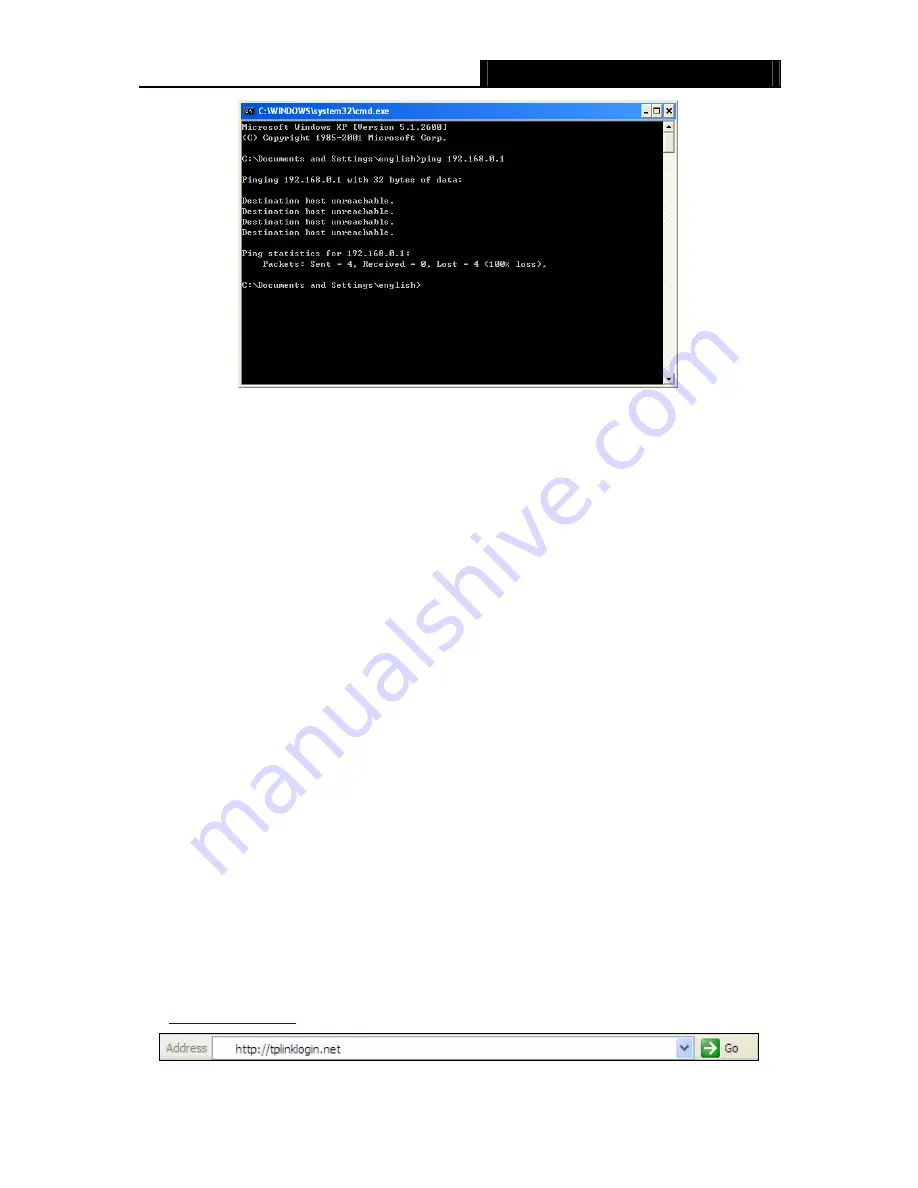
TL-WR841N/TL-WR841ND
300Mbps Wireless N Router User Guide
- 11 -
Figure 3-2 Failure result of Ping command
Please check the connection following these steps:
1. Is the connection between your PC and the Router correct?
)
Note:
The 1/2/3/4 LEDs of LAN ports which you link to on the Router and LEDs on your PC's adapter
should be lit.
2. Is
the
TCP/IP
configuration for your PC correct?
)
Note:
If the Router's IP address is 192.168.0.1, your PC's IP address must be within the range of
192.168.0.2 ~ 192.168.0.254.
3. Is the default LAN IP of the Router correct?
)
Note:
If the LAN IP of the modem connected with your router is 192.168.0.x, the default LAN IP of the
Router will automatically switch from 192.168.0.1 to 192.168.1.1 to avoid IP conflict. Therefore, in
order to verify the
network connection between your PC and the Router, you can open a
command prompt, and type
ping 192.168.1.1
, and then press
Enter
.
3.2 Quick Installation Guide
With a Web-based utility, it is easy to configure and manage the TL-WR841ND 300Mbps Wireless
N Router. The Web-based utility can be used on any Windows, Macintosh or UNIX OS with a Web
browser, such as Microsoft Internet Explorer, Mozilla Firefox or Apple Safari.
1. To access the configuration utility, open a web-browser and type in the default domain name
http://tplinklogin.net
in the address field of the browser.
Figure 3-3
Log in the Router
















































